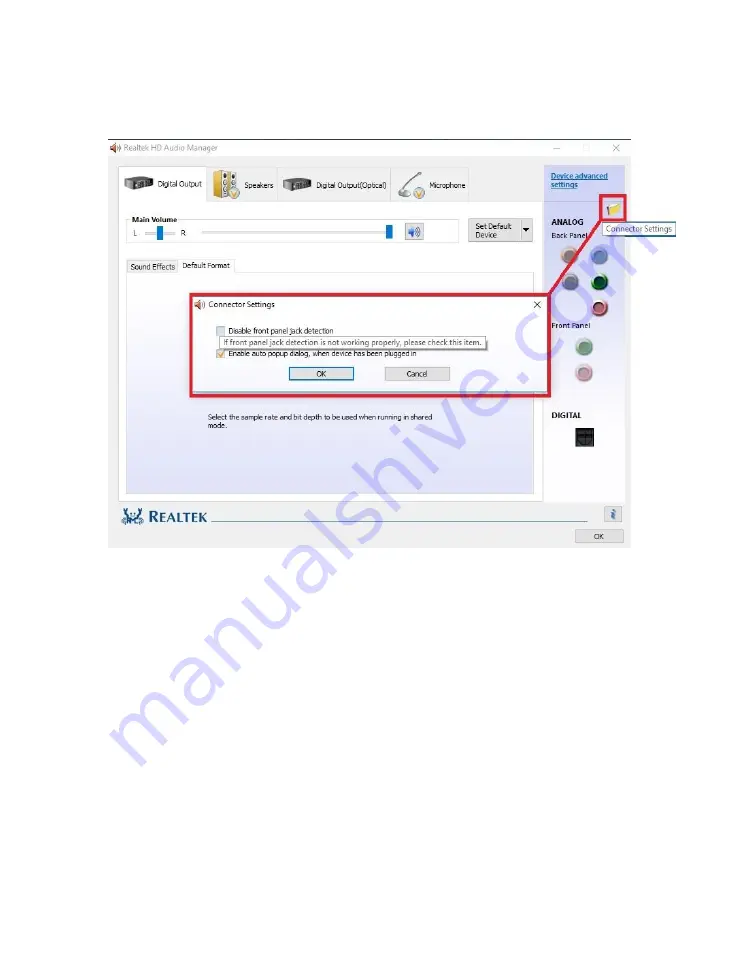
EVGA Z270 Stinger (111-KS-E272)
- 92 -
The icon of the file folder in the upper right is “Connector Settings.” This is the
window for setting up port detection. The default setting in this Window allows the
Manager to create a popup notification to let you know when you’ve plugged in a new
device into a Realtek port(s) while Windows is running. The popup box will let you
confirm which device you’ve plugged in (e.g. after plugging in a microphone cable, the
popup box may incorrectly select “Line In,” which you should then change to
Microphone). If you’d prefer to disable this notification, then deselect the “Enable auto
popup dialog” option.
The “Disable front panel jack detection” option is mostly used for troubleshooting in
cases where the Realtek Manager refuses to acknowledge speakers plugged into the rear
ports, causing no sound to come out from your speakers. Should you run into that
problem, checking the box for this option will often fix situations where audio will not
play. If you plan on using your front panel audio connectors (e.g. the speaker/mic ports
on a chassis), then do not disable the front panel jack detection. The disable box
*ONLY* applies to the front panel, whereas the “Enable auto popup dialog…” covers
ALL Realtek interfaces.
Содержание Z270 Stinger
Страница 1: ...EVGA Z270 Stinger 111 KS E272 1 User Guide EVGA Z270 Stinger Specs and Initial Installation ...
Страница 71: ...EVGA Z270 Stinger 111 KS E272 71 ...
Страница 77: ...EVGA Z270 Stinger 111 KS E272 77 Select the drive you wish to use for the repair and click the Rebuild button ...
Страница 123: ...EVGA Z270 Stinger 111 KS E272 MEMO ...
Страница 124: ...EVGA Z270 Stinger 111 KS E272 MEMO ...
Страница 125: ...EVGA Z270 Stinger 111 KS E272 MEMO ...
Страница 126: ...EVGA Z270 Stinger 111 KS E272 MEMO ...
Страница 127: ...EVGA Z270 Stinger 111 KS E272 MEMO ...
Страница 128: ......















































