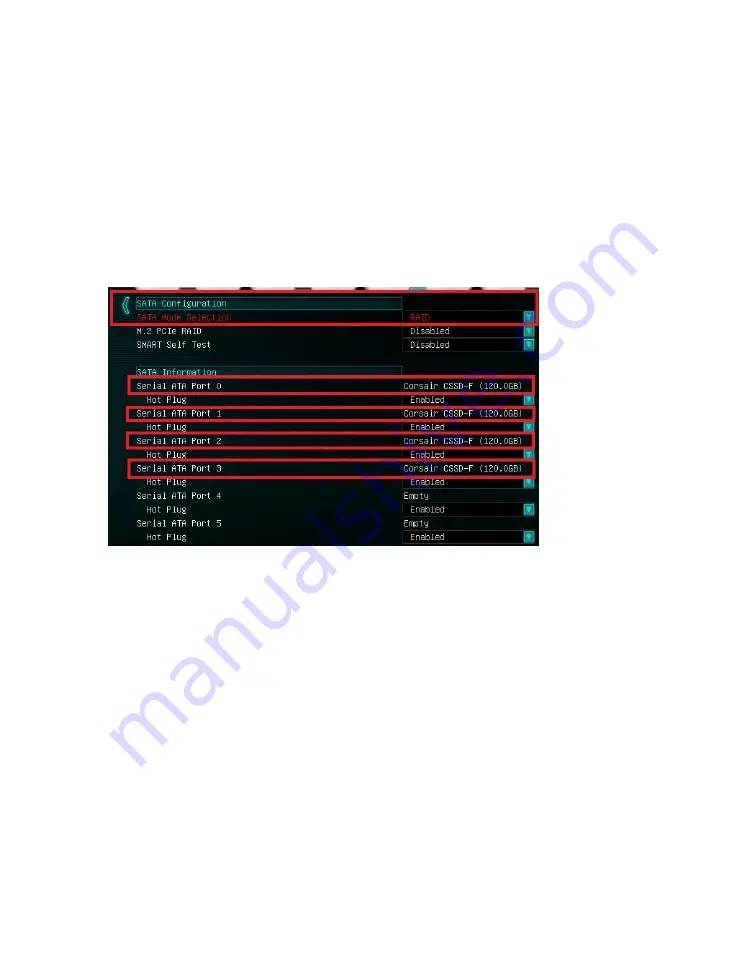
EVGA Z270 Stinger (111-KS-E272)
- 62 -
RAID mode not only includes the RAID controls, but also shares the same
options/functions/commands as AHCI; you may continue using your AHCI devices
normally when the SATA Configuration is set to RAID mode.
The SATA Information menu shows a list of all drives currently detected by the
controller; make sure the list in your BIOS matches what you have plugged in. If it does
not, reseat cables on the device(s) in question. If the issue persists, please check the
troubleshooting section on Page 117.
Once RAID is enabled and all devices are detected, press F10 to save and exit. Upon
reboot, repeatedly press “Delete” to reenter the BIOS. Once in the BIOS, go back to
the “Advanced” tab where you’ll find a new item at the bottom of the list called “Intel
®
Rapid Storage Technology.”
The Intel
®
Rapid Storage Technology utility in the BIOS replaces the Intel RAID
manager that was previously launched outside of the BIOS in previous generation
motherboards. Due to the current bootup process, speed of processors, and UEFI the
previous method made accessing the Intel RAID manager nearly impossible. This is the
same controller that was previously accessed by CTRL-I; now, it is fully accessible
within the BIOS/UEFI.
Содержание Z270 Stinger
Страница 1: ...EVGA Z270 Stinger 111 KS E272 1 User Guide EVGA Z270 Stinger Specs and Initial Installation ...
Страница 71: ...EVGA Z270 Stinger 111 KS E272 71 ...
Страница 77: ...EVGA Z270 Stinger 111 KS E272 77 Select the drive you wish to use for the repair and click the Rebuild button ...
Страница 123: ...EVGA Z270 Stinger 111 KS E272 MEMO ...
Страница 124: ...EVGA Z270 Stinger 111 KS E272 MEMO ...
Страница 125: ...EVGA Z270 Stinger 111 KS E272 MEMO ...
Страница 126: ...EVGA Z270 Stinger 111 KS E272 MEMO ...
Страница 127: ...EVGA Z270 Stinger 111 KS E272 MEMO ...
Страница 128: ......
















































