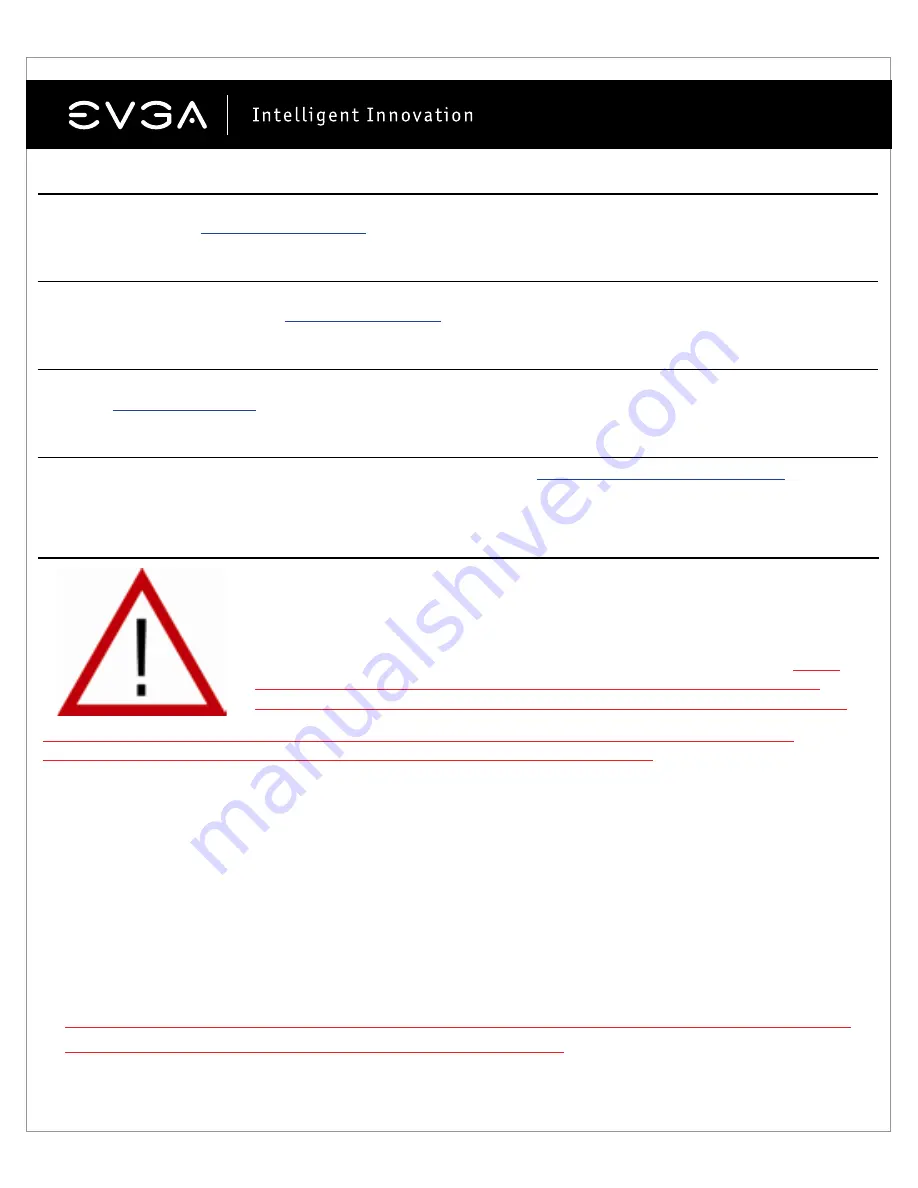
4
Folding@EVGA:
Distributed computing for the greater good. Did you know that you can turn your graphics card into a shared
supercomputer? Visit
www.evga.com/folding
EVGA Social Networks:
Stay up to date on contests, promotions, tech tips, new products, driver releases and more by following EVGA on
your favorite social network! Visit
www.evga.com/sonet
MODS RIGS:
$1K Sponsorships for every 200 posts. Come show off your rig and join in on one of the biggest things happening
at EVGA.
www.modsrigs.com
EVGAontheTUBE:
Installation instructions, troubleshooting guides and product videos!
www.youtube.com/evgaonthetube
Hardware Installation
installation procedure, consult a qualified computer technician. Damage to the system components, the
graphics card, and injury to yourself may result if power is applied during installation.
Now that you have prepared
your computer, you are ready to install your graphics card.
Quick Start
1. Before starting installation, it is recommended to completely remove all drivers for your existing graphics card.
(If you have one)
2. Power off the computer and all attached devices (monitors, keyboard, mouse, etc.).
3. Disconnect the display cable from your current display adapter on the back of the computer.
4. Remove your existing graphics card (if you have one) from your computer. You will do this by removing the
retaining screw and pulling the card out in a straight up fashion. Please note that your motherboard may have a
PCI Express (PCI-E) latch on the slot that needs to be pressed in first.
(NOTE: If your motherboard has integrated or onboard video, you may need to disable it first, please contact
your system or motherboard manufacturer for additional information.)
Preparing Your Computer
WARNING:
Turn off the power to your system and discharge your body’s static
electric charge by touching a grounded surface – for example, the metal surface of
the power supply or chassis – before performing any hardware procedure.
EVGA
assumes no liability for any damage, caused directly or indirectly, by improper
installation of any components. If you do not feel comfortable with performing the
English



























