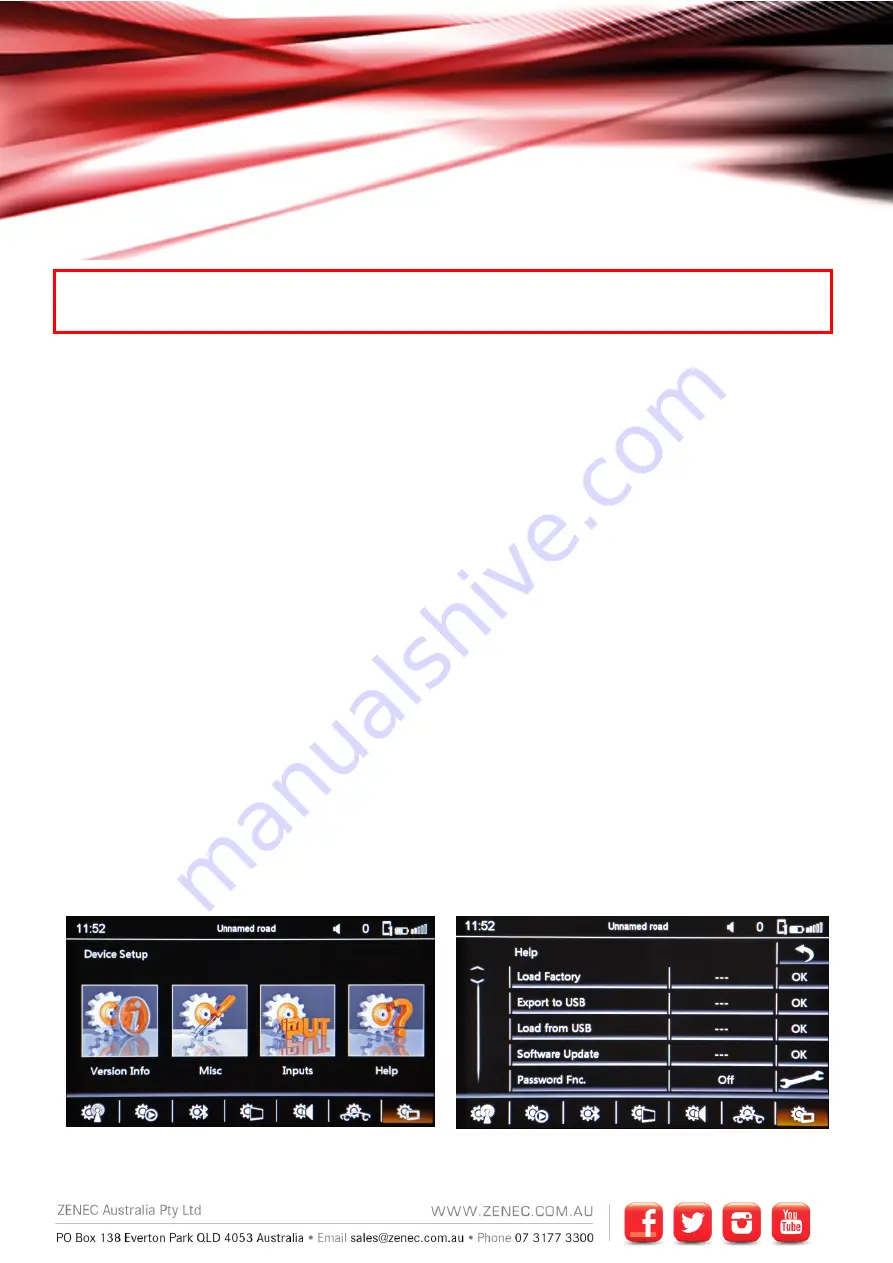
P a g e
|
1
Z-E4626/H Installation Notes
Z-E4626/H Installation Notes V1.1
Below is a list of standard settings that we recommend be set on the Universal Zenec Z-E4626/H. Some of the below
settings are only the
“recommended
settings”
based off our testing but they may not suit the personal preferences
of the End User so it is important to show them how to change these settings.
Antenna Remote Wire
–
The Blue P. ANT wire on a Zenec is a switch wire and is not designed to power antenna
boosters in vehicles or antennas that require a 12v supply. We recommend connecting these wires to an
accessory/ignition source.
Steering Controls & Speed_IN
–
Due to the variety of different Mercedes Benz Vehicles this head unit is compatible
with, either a CTSMC011.2 (W447 Vito) or a CX401-MB01 has been provided for CAN-Bus and Steering Wheel
Controls. Connect the steering control output wire from either interface to the grey wire
labelled “IR In”
which is on
the same connector as the Microphone and Camera input of the Zenec device.
The Pink Speed_IN wire is not used.
Bluetooth Pairing
–
Please READ
The Z-E4626/H has dual phone pairing functionality which allows for two handsets to be connected and used at the
same time. However, for this feature to work correctly you will need to follow the below instructions.
•
Initiate the pairing of the first (most used) device
•
Wait until the phone book and call history are completely downloaded to the Zenec device. This may take
some time on the first connection and will depend on the number of contacts on the phone.
•
While this process is taking place, avoid using the phone for SMS or phone calls.
•
Once it has completed then you can initiate the pairing of the second phone as per the above instructions.
1)
After the installation is completed and
BEFORE
you set up anything on the device please follow the below
instructions to perform a “Load Factory”.
Go To Setup in the Home Screen and Press Device
Setup (bottom right as highlighted) then Press Help
Press OK next to Load Factory and Press Yes to confirm.
The unit will reboot.
PLEASE READ BEFORE INSTALLATION




















