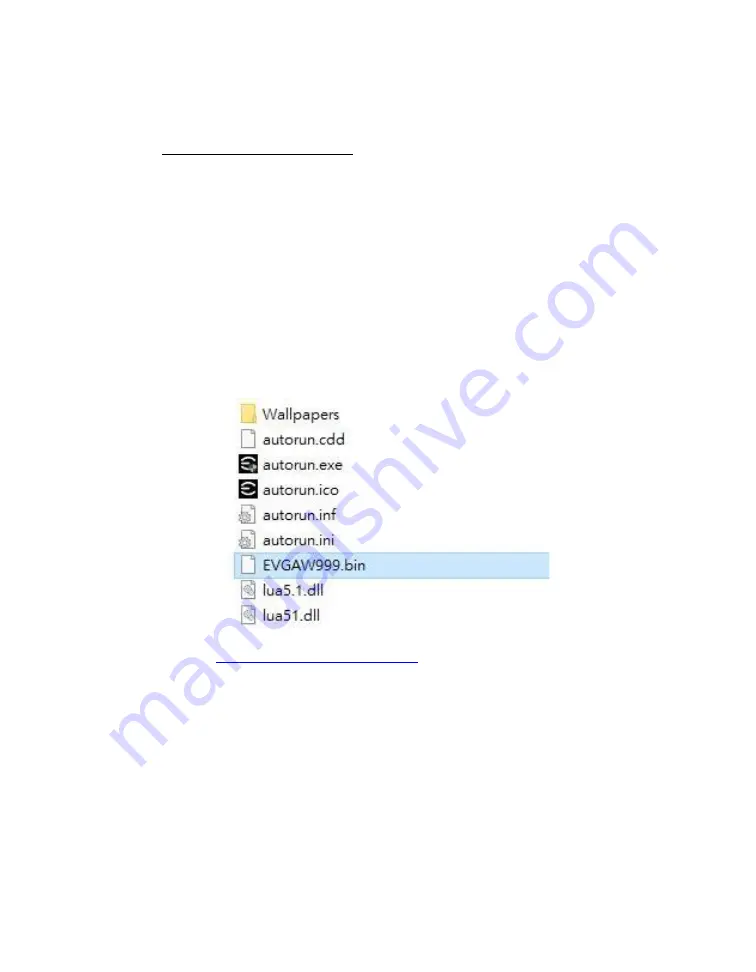
EVGA SR-3 DARK (160-CX-W999)
- 142 -
C.
To flash from power on state:
A third method of flashing the BIOS can be done without going into the BIOS
or from within Windows. The steps for flashing directly from power on are
located below, in the “Flashing the BIOS Without a CPU” section. These steps
will explain how to prepare the USB flash drive included with your SR-3 DARK
motherboard to update with a newer BIOS using the method below.
a.
Plug in the USB flash drive included with your SR-3 DARK
motherboard, and boot into Windows.
b.
Navigate to the USB flash drive so you can view the installed folders.
In the root of the flash drive, you should notice a file named
“
EVGAW999
” or “
EVGAW999
.bin”. We highly recommend that you
make a backup of this file, in case you discover an issue with the new
BIOS or are unable to boot after flashing the new BIOS.
c.
Download the latest BIOS for the SR-3 DARK from
, and unzip the file to your desktop.
d.
Inside the folder will also be a .bin file with the name of the new BIOS.
Right-cli
ck the .bin file and select “Rename”. Change the name to
“
EVGAW999
.bin”.
e.
Replace the existing EVGAW999.bin file in the EVGA USB flash drive
with the new BIOS that you downloaded and renamed.
f.
At this point, you are ready to begin the BIOS update. Follow the
steps in the “Flashing the BIOS Without a CPU” in the section below.
Содержание 160-CX-W999
Страница 1: ...EVGA SR 3 DARK 160 CX W999 1 User Guide EVGA SR 3 DARK Specs and Initial Installation...
Страница 9: ...EVGA SR 3 DARK 160 CX W999 9...
Страница 85: ...EVGA SR 3 DARK 160 CX W999 85...
Страница 91: ...EVGA SR 3 DARK 160 CX W999 91 Select the drive you wish to use for the repair and click the Rebuild button...
Страница 150: ...EVGA SR 3 DARK 160 CX W999 150...






























