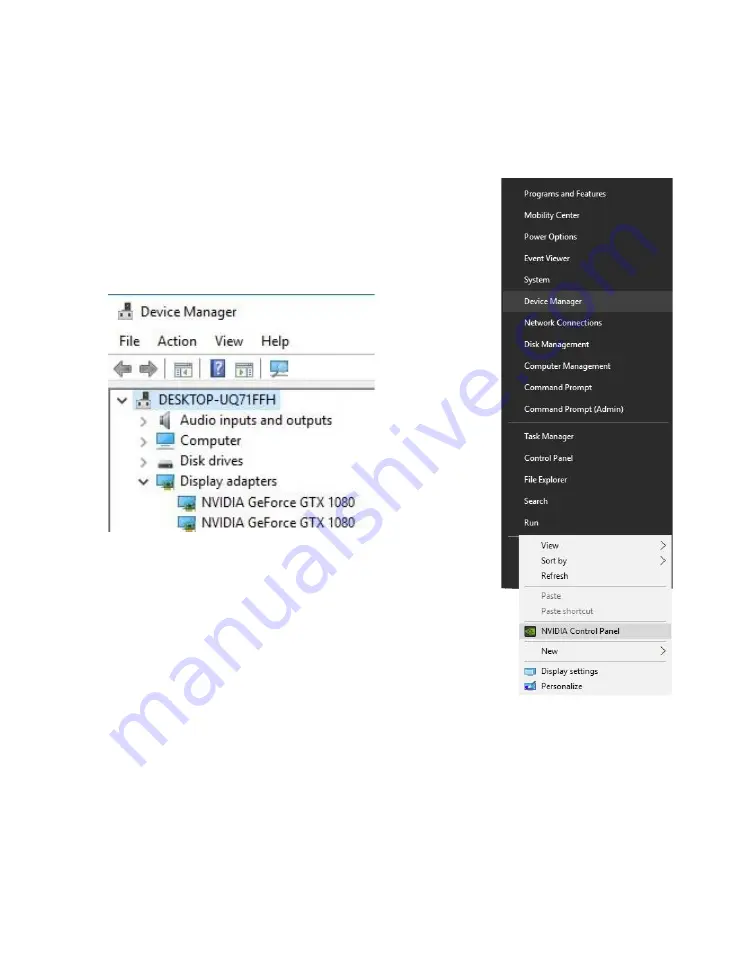
EVGA SR-3 DARK (160-CX-W999)
- 104 -
Once finished, you will receive a popup in the lower right corner stating that you have
an SLI capable setup and it needs to be configured. If you did not see the message, then
first verify that both cards are detected and functioning
without system errors from Windows Device manager.
Right-click on the Start menu and select Device Manager.
Under “Display Adapters” you should see the type and
number of video cards you have installed.
3. Once you have verified there are no detection/driver
installation issues with the cards, you can enable SLI.
Right-
click on the desktop and select “NVIDIA Control
Panel” (“NCP”).
Next, select “Configure SLI, Surround, PhysX” under the
“3D Settings” menu. The default is “Disable SLI.”
To enable SLI, click “Maximize 3D Performance,” circled in
red below, and click “Apply” at the bottom.
Содержание 160-CX-W999
Страница 1: ...EVGA SR 3 DARK 160 CX W999 1 User Guide EVGA SR 3 DARK Specs and Initial Installation...
Страница 9: ...EVGA SR 3 DARK 160 CX W999 9...
Страница 85: ...EVGA SR 3 DARK 160 CX W999 85...
Страница 91: ...EVGA SR 3 DARK 160 CX W999 91 Select the drive you wish to use for the repair and click the Rebuild button...
Страница 150: ...EVGA SR 3 DARK 160 CX W999 150...






























