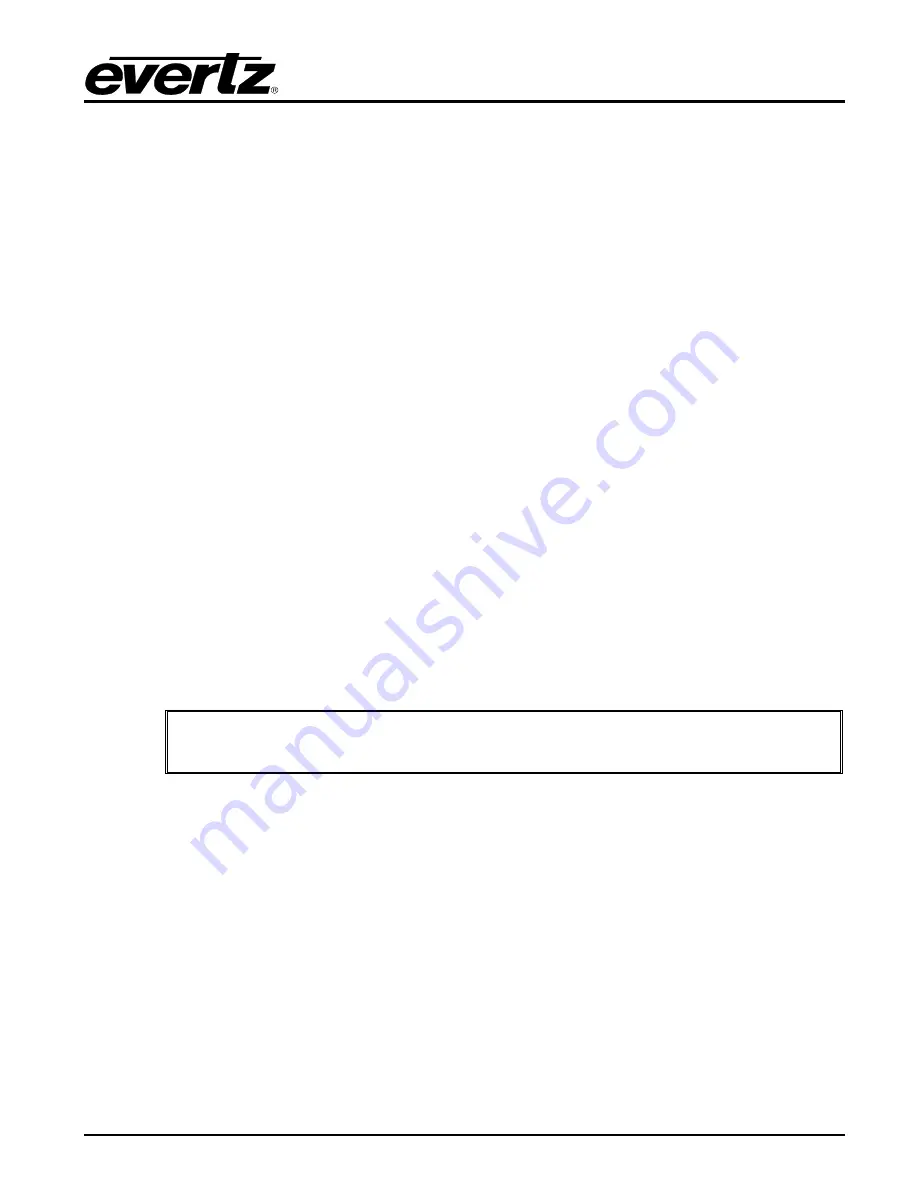
570NAT-HW-X19
High Density Network Address Translator
Revision 1.0
Page - 21
Destination UDP Port:
This control is used to configure the output header on encapsulation with the
desired Destination UDP Port.
Max Latency (0 to 6553 µs):
This is a timeout on how long the Core waits while accumulating MTU
bytes. If the timeout expires, the Core will transmit whatever packets it has accumulated, even if much
less than MTU. If the Core is midway through receiving a packet, it must wait till that packet is done,
then transmit the accumulated data. This means, the latency can sometimes exceed the user value, if
the Core has a large incoming packet when the latency timeout expires.
MTU (1500 to 9600 bytes):
This is the upper limit of the packet length that the network can tolerate.
MTU is predictable, in the sense that the Core will never produce packets larger than MTU. The Core
will accumulate input packets till it collects close to MTU bytes, but not greater. The exception is when
input packets are larger than the specified MTU size, because the product does not fragment packets.
Input Bit rate (kbps):
This monitor will display the bit rate coming in on the port
.
Points to Note:
1. MTU is a 'hard limit', while MAX LATENCY is a 'soft limit'.
2. If LATENCY is set too low, output packets will be much smaller than MTU. But if LATENCY
is set very high, there is no danger of output packets exceeding MTU - Packets will always
be less than MTU.
Deciding Values:
1. Set MTU to whatever max packet length (or slightly less) that your network can tolerate,
for example, 5000 bytes.
2. How long does it take for 5000 bytes to arrive at 10Gbps rate? That's 4us. You can double
that value and use LATENCY of 8us, as an example.
3. This means, if data rate stays between 5Gbps-10Gbps, then the Core will wait to
accumulate close to 5000 bytes. If data rate drops below 5Gbps, the LATENCY will kick-
in, and output packets will be <5000 bytes, and link efficiency will get lower. Usually lower
link efficiency is not a problem at lower data rates.
Max Latency and MTU work together to determine the size of the output frame.
4.3.2. LAN to WAN: Output Bandwidth Configuration
Limit Enable:
This control allows the user to enable or disable Output Bandwidth Control.
Limit Value:
This control allows the user a set limit for the maximum output bandwidth allowed on the
data port.
Packet Drop Counter:
This monitor will display the number of packets dropped due to exceeding the
Limit Value
.
Packet Drop Counter Reset (click button):
This button allows the user to reset Packet Drop Counter.
Содержание 570NAT-HW-X19
Страница 2: ...This page left intentionally blank ...
Страница 10: ...570NAT HW X19 High Density Network Address Translator Revision 1 0 Page vi This page left intentionally blank ...
Страница 20: ...570NAT HW X19 High Density Network Address Translator Page 10 Revision 1 0 This page left intentionally blank ...
Страница 34: ...570NAT HW X19 High Density Network Address Translator Page 24 Revision 1 0 Figure 4 9 WebEASY VLAN Based NAT ...
















































