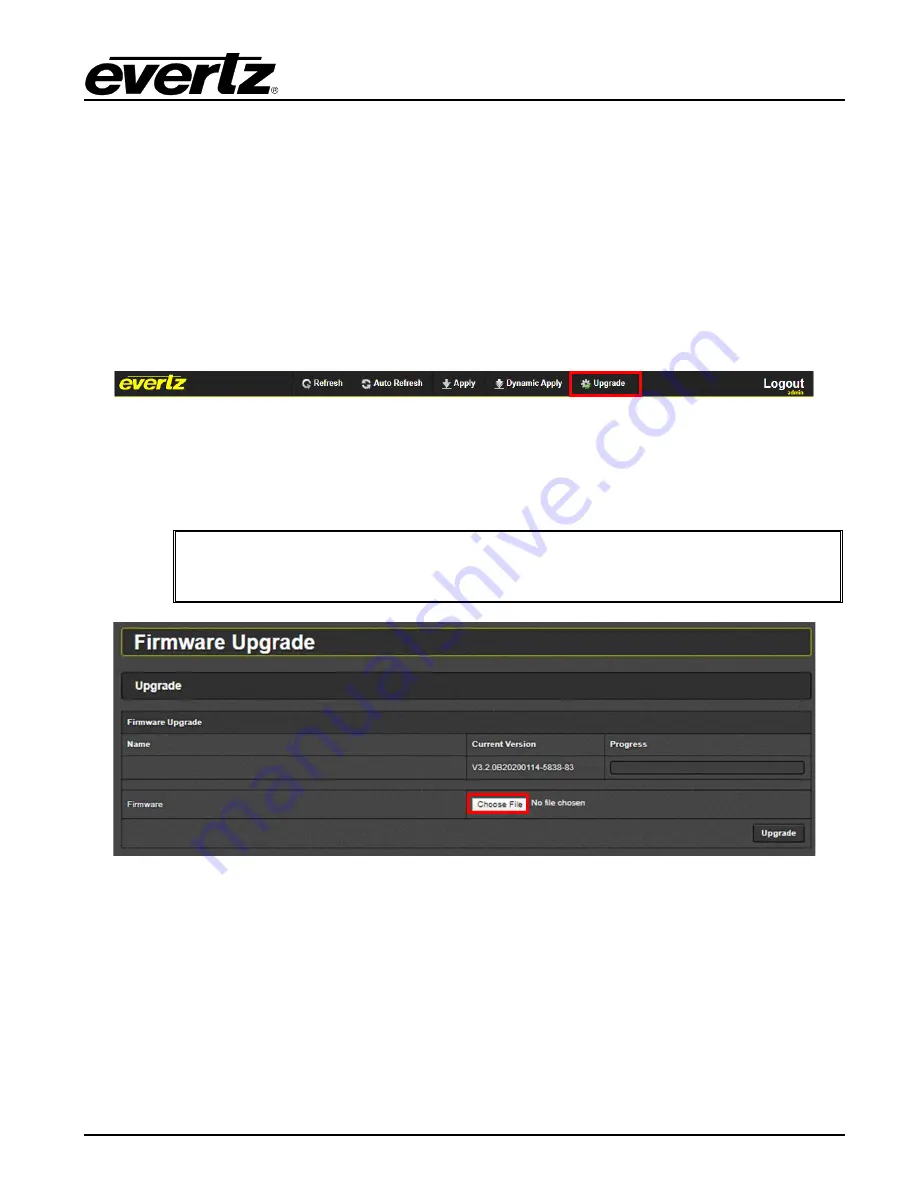
570ASI–X19-10GE2 Series
User Manual
Page - 29
5.
FIRMWARE UPGRADE
Using the WebEASY
®
on a web interface is the fasted and recommended procedure to load the
firmware onto the 570ASI–X19-10GE2.
5.1. FIRMWARE UPGRADE USING WEBEASY
®
When first visiting the 570ASI–X19-10GE2 web interface, the user will be asked to enter a Login and
Password. Enter “
customer
” for Login and “
customer
” for Password.
On the top of the web page for the 570ASI–X19-10GE2, there is a tab labeled
Upgrade
. The
Upgrade
tab is used to check current firmware version and upload the latest firmware.
Figure 5-1: WebEASY
®
- Upgrade Button on Top Menu Bar
Selecting the
Upgrade
tab, will open a new window as shown in Figure 5-2 where the current firmware
version is shown. Should the firmware version be outdated, the user will need to download the firmware
image file.
Note:
Contact Evertz get the latest firmware file.
Figure 5-2: WebEASY
®
- Firmware Upgrade Menu
Click
Choose File
and browse to locate image file.
570ASI–X19-10GE2
570ASI–X19-10GE2
Содержание 570ASI-X19-10GE2
Страница 2: ...This page left intentionally blank ...
Страница 6: ...570ASI X19 10GE2 Series User Manual Page ii This page left intentionally blank ...
Страница 10: ...570ASI X19 10GE2 Series User Manual Page vi This page left intentionally blank ...
Страница 12: ...570ASI X19 10GE2 Series User Manual Page 2 This page left intentionally blank ...
Страница 19: ...570ASI X19 10GE2 Series User Manual Page 9 4 1 SYSTEM Figure 4 4 WebEASY System Part 1 of 2 ...
Страница 26: ...570ASI X19 10GE2 Series User Manual Page 16 Figure 4 9 WebEASY IP Input Control Part 2 of 2 ...
Страница 31: ...570ASI X19 10GE2 Series User Manual Page 21 4 6 IP OUTPUT CONTROL Figure 4 12 WebEASY IP Output Control ...
















