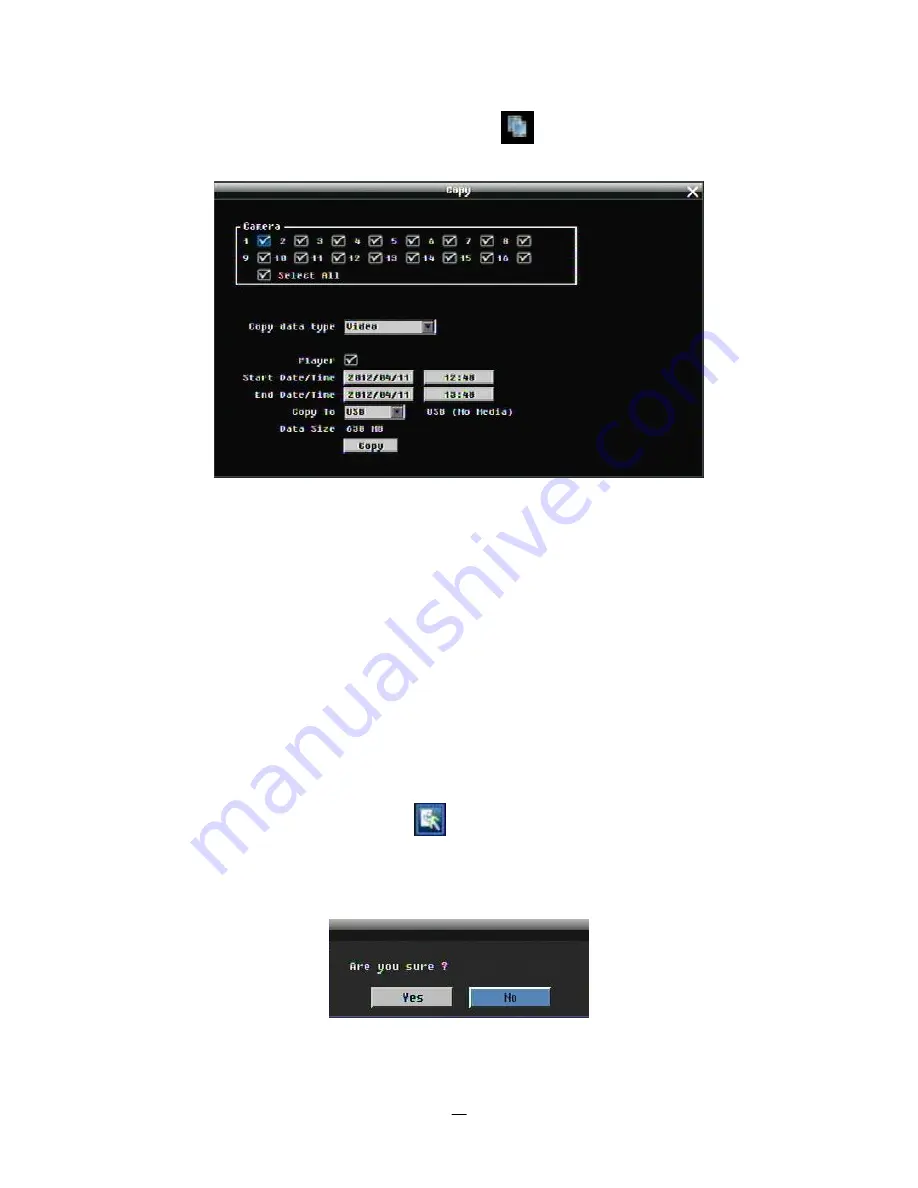
38
4.14
COPY
By mouse: Right-click to bring up the menu bar and click on
to enter
Copy Menu
.
By front panel: Press “Copy” key to enter Copy Menu directly.
Figure 4-9 Copy Menu
Camera:
Select which cameras will be archived. Choose “
Select All
” to select all the cameras.
Player:
Check the box to include the ePlayer program as part of the copy.
Start Date/Time:
Select the starting date/time to be archived.
End Date/Time:
Select the ending date/time to be archived.
Archive To:
Select whether you want to copy to USB or DVD.
Data Size:
Shows the estimated total size for the selected time period. (Paragon DVR is Linux base DVR,
when you check the space of USB sticker by DVR or PC, the space may have a little bit different between
PC and DVR)
Press “
Copy
” button to start archiving.
4.15
LOGOUT
Right-click to bring up the menu bar and click
button to bring up the
Logout Confirmation window
(see
Figure 4-10). Press “Yes” button when you are ready to logout from the system. You will need to login
again before accessing any other options.
Figure 4-10 Logout Confirmation window
Содержание PARAGON 264x4-16
Страница 1: ...Instruction Manual PARAGON 264x4 16 Digital Video Recorder Firmware Version 2 5 5...
Страница 107: ...101...
Страница 108: ...102...
Страница 118: ...112...
Страница 123: ...117 c Click Delete button...






























