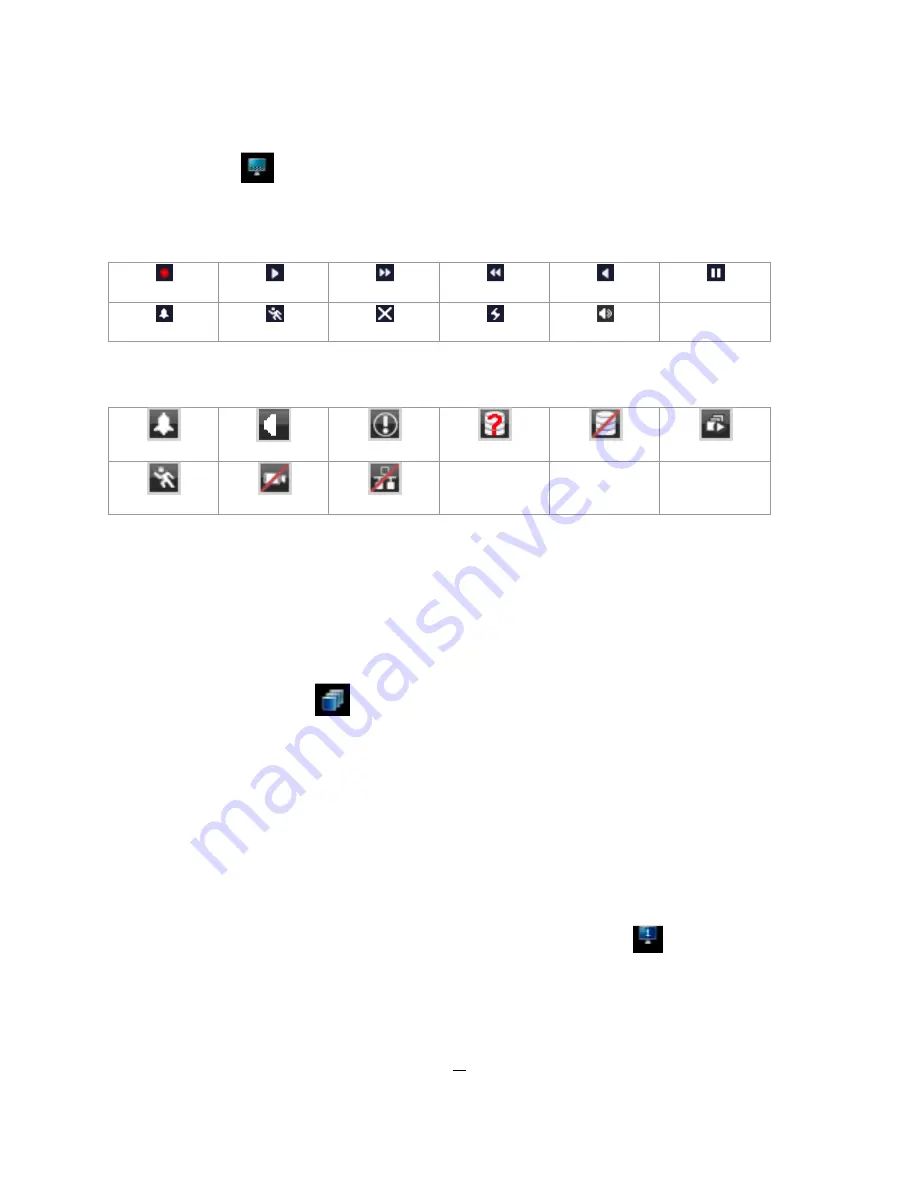
23
4.5
DISPLAY
Press the Display button
on the menu by using the mouse or selecting this icon with the front panel keys and
pressing ‘Enter’. Pressing/clicking this icon repeatedly will cycle through the four OSD formats:
1. Press once to show camera information. See the table below for the meaning of the camera information icons.
Recording
Playback
Fast forward
Fast backward
Back
pause
Alarm
Motion
Video loss
Express copy
Audio out
2. Press again to show status information. See the table below for the meaning of the status icons.
Alarm
Audio
Event
HDD failure
HD temp. too high
Seq.
Motion
Video loss
No network
3. Press again to show both status information and camera information.
4. Press again to hide all information.
4.6
SEQUENCE (DISPLAY SEQUENCE)
1. Mouse: Click the Sequence button
to enter the sequential switching mode. The DVR will display one channel at a
time in full screen. The channels will be displayed in the sequence and for the amount of time as configured in the
Configuration > Display Setting > Main M/T SEQ (or Call M/T SEQ) submenu. The default setting is channels 1~4 with a
dwell time of 3 seconds each – repeated.
2. Front Panel: Press the “Seq” button on the front panel to enter the sequential switching mode. The DVR will display one
channel at a time in full screen. The channels will be displayed in the sequence and for the amount of time as configured in
the Configuration > Display Setting > Main M/T SEQ (or Call M/T SEQ) submenu.
4.7
MONITOR
Use this submenu to configure the display settings of the Call Monitor. Click the Monitor (
) icon on the Menu Bar and
then right-click to see the 5-icon menu bar for the Call Monitor configuration options. The five option icons are Layout (click
this to display four display option icons for the Call Monitor, and click the option you want to activate that display style on the
Call Monitor), Channel (click this to display the channel switching bar and do the same as in section 4.4 above), Display
(click multiple times to select the type of info display you want for the Call Monitor), Sequence (click to activate the Call M/T
SEQ sequence configured in the Configuration > Display Setting > Call M/T SEQ submenu, click again to deactivate), and
Monitor (click this to return to the normal Main Monitor status where right-clicking opens the normal Menu Bar).
Содержание PARAGON 264x1
Страница 1: ...User Manual P PA AR RA AG GO ON N2 26 64 4x x1 1 1 16 6C CH H D DV VR R...
Страница 73: ...66...






























