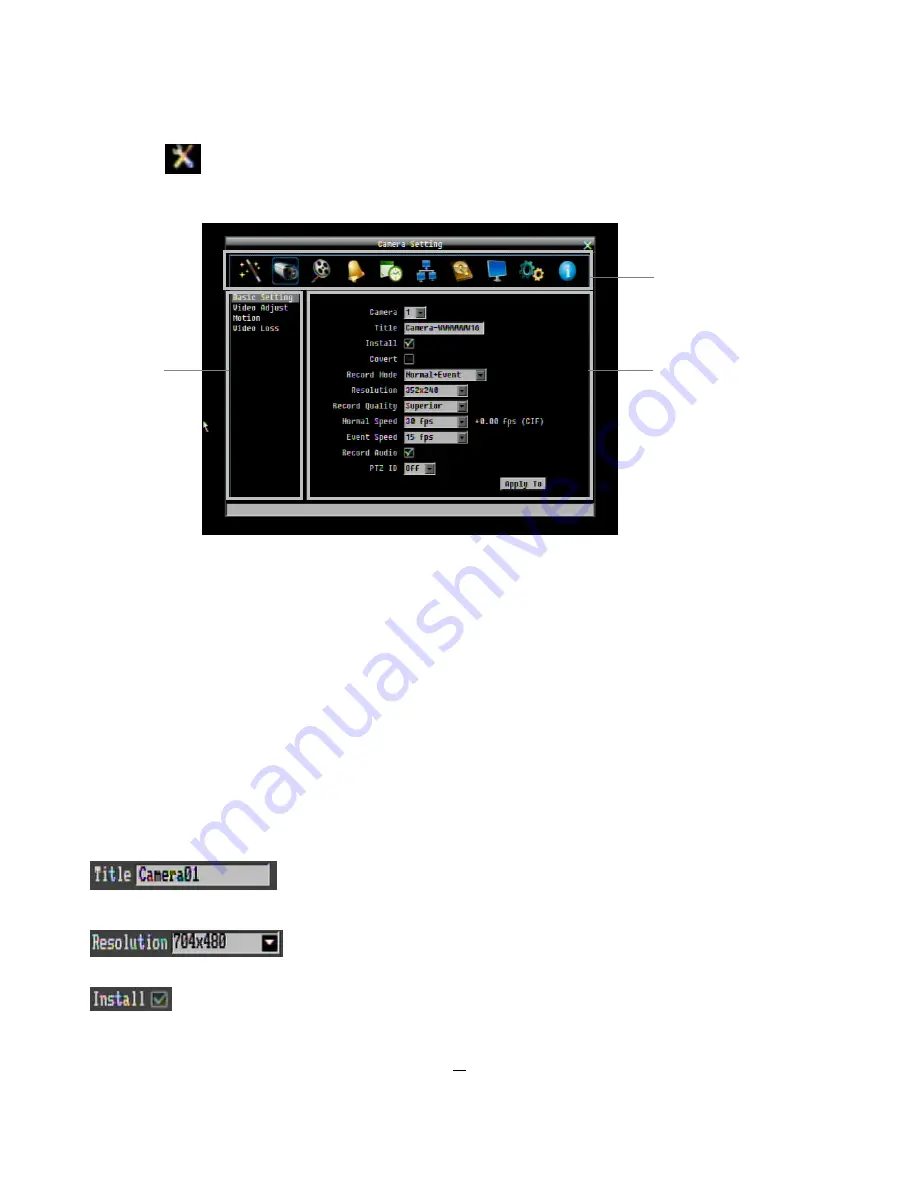
13
2.1.3
Using the Configuration Menu’s Submenus
Click on the
icon to access the Configuration menu.
The Configuration menu screens are divided into 3 main sections
.
1. The Top Bar shows the shortcut icons of the ten submenus of the Configuration menu. The blue frame around the
Camera icon shows that the Camera submenu has been selected. The areas below the Top Bar will change every time a
different icon is clicked, as these areas are submenu pages of the highlighted icon. Move the mouse over an icon and click
to select it.
2. The Left Column shows the submenus for the selected submenu. Click on a choice to select it. The area to the right (the
Main Body) will change every time a different submenu title is clicked, as this area is the configuration field of each menu
item in the Left Column.
3. The Main Body shows all the options for the selected Left-Column submenu. Use your mouse clicker, remote controller,
or the DVR’s Menu/Esc and Enter keys to scroll and make changes.
2.1.4
Field Input
Options
The following are examples of different types of fields available in the Configuration menu.
Text box
: Click on the box and an on-screen keyboard will appear*. (See the note about the
on-screen keyboard below.)
Dropdown option box
: Click on the down arrow to see all the selectable options, then
click on an option to select it.
Check box
: Click on the box to enable it (checked) or disable it (unchecked).
1
3
2
Содержание PARAGON 264x1
Страница 1: ...User Manual P PA AR RA AG GO ON N2 26 64 4x x1 1 1 16 6C CH H D DV VR R...
Страница 73: ...66...






























