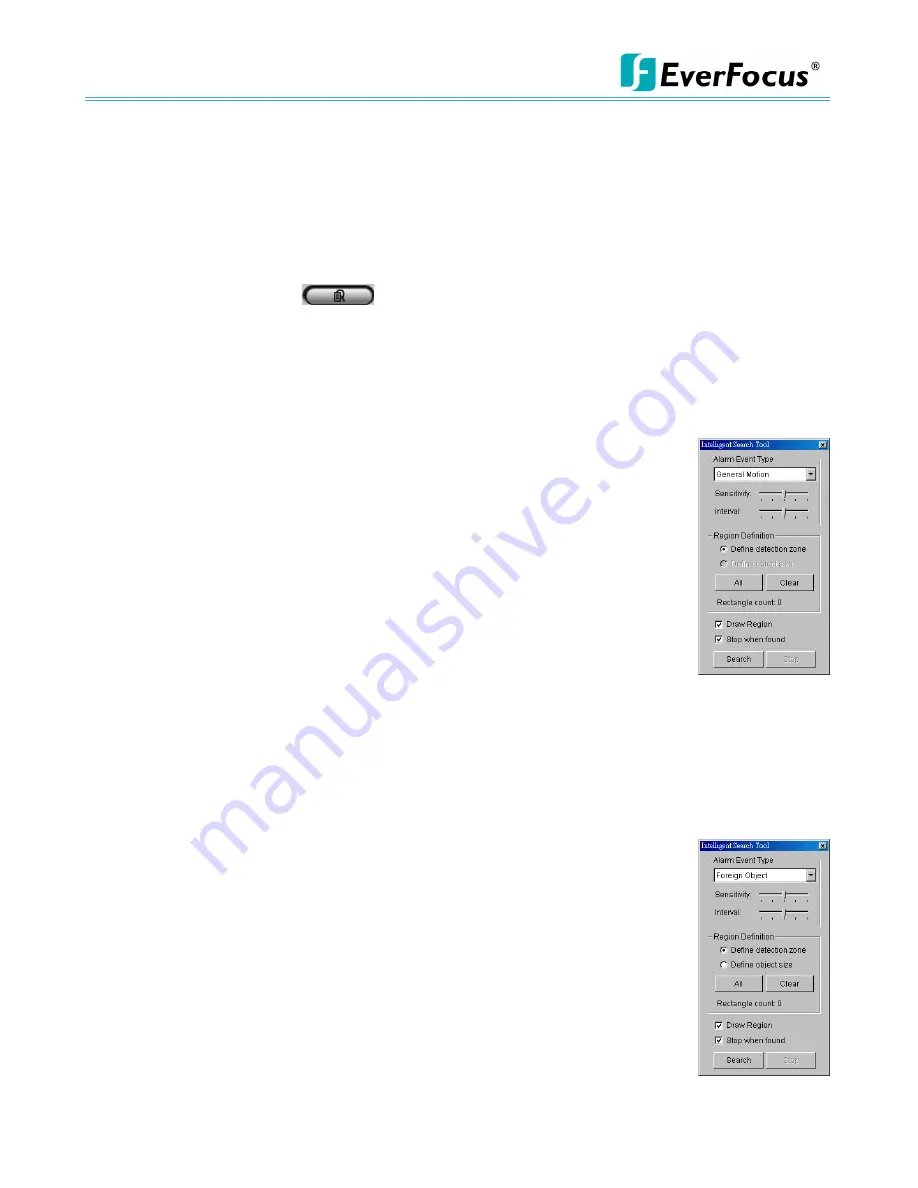
NVR/DVR/Hybrid NDVR System
-
36 -
Step 4:
Check the
Enable Preview
option to get the preview of the video you select.
Step 5:
Click the camera name to increase or decrease cameras you want to playback.
Step 6:
Click
OK
when setting is complete.
2.3 Search Mode
Click on the
Search Mode
icon
to obtain the Intelligent Search Tool panel.
* This feature is not available under Lite License.
Intelligent Search Tool Panel:
Click on the
Search Mode
icon to open the Intelligent Search Tool. Set up
unusual events here to detect abnormality that occurred during the recorded period.
5 events:
General Motion, Foreign Object, Missing Object, Lose Focus, and Camera Occlusion.
2.3.1 Unusual Event-General Motion
General Motion:
Detect all movements in the defined area.
Define Detection Zone:
Left click and drag to draw a detection zone. You may
define more than one zone on the screen by repeating the process.
Sensitivity:
Modify the sensitivity setting with the slider. Sliding rightwards will
increase the sensitivity level, meaning the slightest movement will trigger the alarm;
in contrast, sliding leftwards will reduce the sensitivity for movement detection.
Note:
Configuring an appropriate sensitivity level reduces the possibility of a false
alarm. For instance, you can lower the sensitivity level to avoid the alarm
being triggered by a swinging tree in the breeze.
Interval:
Move the slider control to the right to increase time interval so that the alarm will only be
triggered when the movement lasts longer. Move to the left to reduce the time interval.
Stop When Found:
Check the option to have the video stop where motion was detected. Uncheck to
have video continuously run to detect all events available. Results will show in a search result box.
Click on the listed event in the box to jump to the point in the video where motion was detected.
2.3.2 Unusual Event-Foreign Object
Foreign Object:
Detect any additional object appearing in the defined area on
the screen.
Define detection zone:
Left click and drag to draw a detection zone. The search
tool will detect additional objects that
appear in this zone.
Define object size:
Click and drag to draw and define the size of a foreign object.
Sensitivity:
Modify the sensitivity setting with the slider. Sliding rightwards will
increase the sensitivity level, while sliding leftwards decreases it.
Interval:
Click and move the slider control to the right to increase time interval so
that the alarm will only be triggered when the object has been removed from the
area for longer. Move to the left to reduce the time interval.
Note:
Setting up an appropriate Interval value will reduce the chance of false alarms. For example, you
Содержание NDVR
Страница 1: ...NVR DVR Hybrid NDVR User Manual Ver 11 350 A112 001 ...
Страница 7: ...NVR DVR Hybrid NDVR System 6 ...
Страница 11: ...NVR DVR Hybrid NDVR System 10 Step 8 Select Finish installation complete ...
Страница 15: ...NVR DVR Hybrid NDVR System 14 ...
Страница 17: ...NVR DVR Hybrid NDVR System 16 ...
Страница 41: ...NVR DVR Hybrid NDVR System 40 ...
Страница 57: ...NVR DVR Hybrid NDVR System 56 ...
Страница 75: ...NVR DVR Hybrid NDVR System 74 ...
Страница 85: ...NVR DVR Hybrid NDVR System 84 Import You can import the setting of the joystick ...
Страница 106: ...NVR DVR Hybrid NDVR System 105 screen mode of E Map ...
Страница 126: ...NVR DVR Hybrid NDVR System 125 ...
Страница 135: ...NVR DVR Hybrid NDVR System 134 re activate again ...
Страница 146: ...NVR DVR Hybrid NDVR System 145 Step 8 Go back to PLATFORM4 searching and get the video ...






























