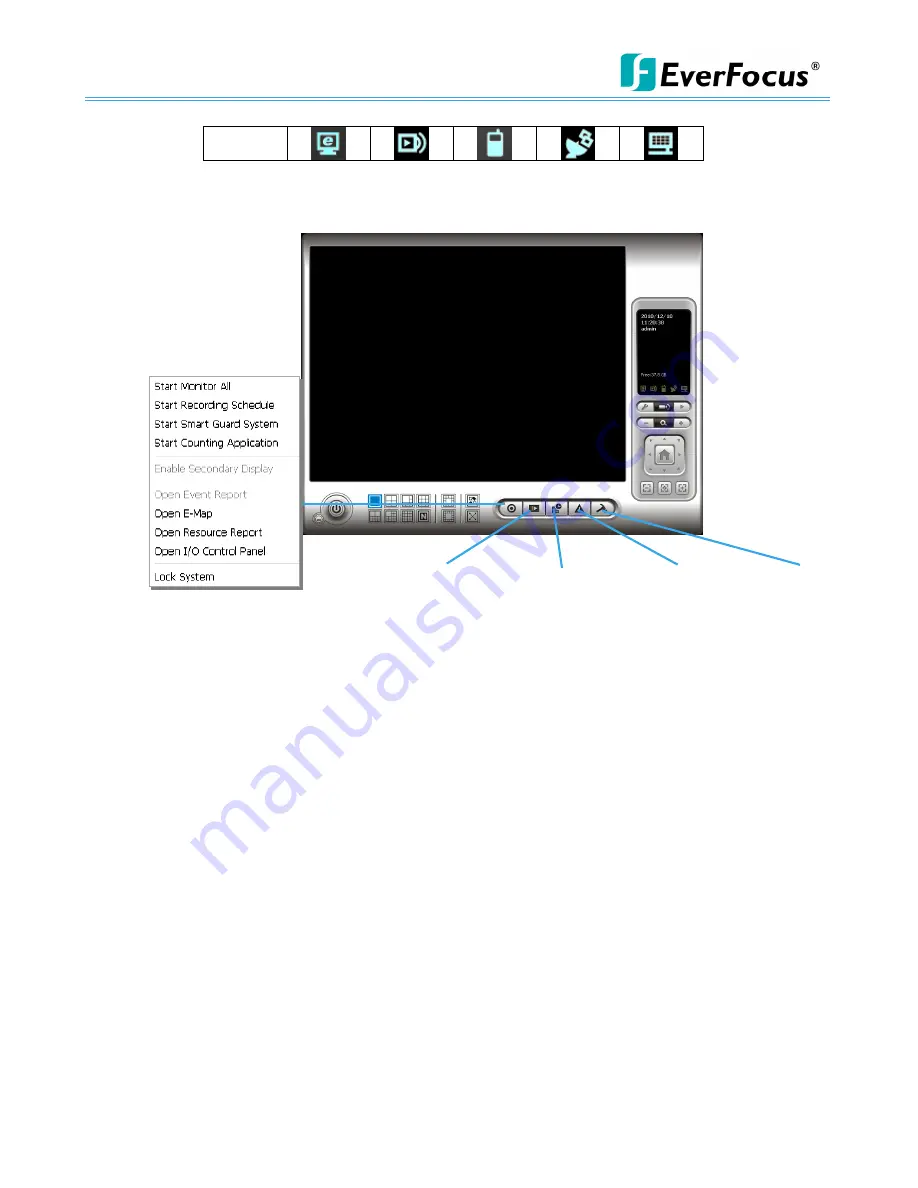
NVR/DVR/Hybrid NDVR System
-
23 -
Stop
Note:
To customize Information about window’s setting, go to Config - Setting - General - Status Display.
Select Advanced Setting for further information like Temperature, Fan speed, System Resource and
Network Utilization.
Start:
Click on the
Start
icon and select from the drop down menu to activate/ deactivate: (a) Recording
Schedule System, (b) Smart Guard System, or (c) Counting Application. Or select Start/Stop Monitor All to
activate/ deactivate all the functions at once.
The Start menu also include the option to Enable Secondary Display, and open monitor tools, such as open
event report to monitor smart guard event; open E-map window to monitor all devices with map indicator;
open Resource Report to check system status; open IO Control panel to monitor the DI/DO status and
manual triggering the DO devices; or lock the system here. See page 82 for more details about secondary
display.
Note:
1.
When activating any of the monitor functions of Smart Guard, system would consider the current
screen status as normal. Therefore, if you want to, for example, detect Missing Object, be sure the
object needed to be protected is in its position at the moment you click Start button.
2.
To automatically activate the Recording Schedule System, Smart Guard System and Counting
Application, at the Main Console go to Config; Setting; General; Startup to setup the auto-startup
functions.
3.
As for Secondary Display, open event report, open E-map window, open Resource Report and
open IO controls panel, Main Console will keep the behaviors as the latest status when exiting the
system.
Playback:
Click on the icon to get Playback Console. You can watch recorded video, search recorded video, adjust
image of the stored data, save video/ pictures, print images, check
log information and event records, and
set up recording function configuration. See Playback on page 31 for detail.
Schedule:
Organize recording time schedule and setup recorder configuration. See
Schedule
on page 49 for detail.
Guard:
Start
Playback
Schedule
Guard
Config
Содержание NDVR
Страница 1: ...NVR DVR Hybrid NDVR User Manual Ver 11 350 A112 001 ...
Страница 7: ...NVR DVR Hybrid NDVR System 6 ...
Страница 11: ...NVR DVR Hybrid NDVR System 10 Step 8 Select Finish installation complete ...
Страница 15: ...NVR DVR Hybrid NDVR System 14 ...
Страница 17: ...NVR DVR Hybrid NDVR System 16 ...
Страница 41: ...NVR DVR Hybrid NDVR System 40 ...
Страница 57: ...NVR DVR Hybrid NDVR System 56 ...
Страница 75: ...NVR DVR Hybrid NDVR System 74 ...
Страница 85: ...NVR DVR Hybrid NDVR System 84 Import You can import the setting of the joystick ...
Страница 106: ...NVR DVR Hybrid NDVR System 105 screen mode of E Map ...
Страница 126: ...NVR DVR Hybrid NDVR System 125 ...
Страница 135: ...NVR DVR Hybrid NDVR System 134 re activate again ...
Страница 146: ...NVR DVR Hybrid NDVR System 145 Step 8 Go back to PLATFORM4 searching and get the video ...






























