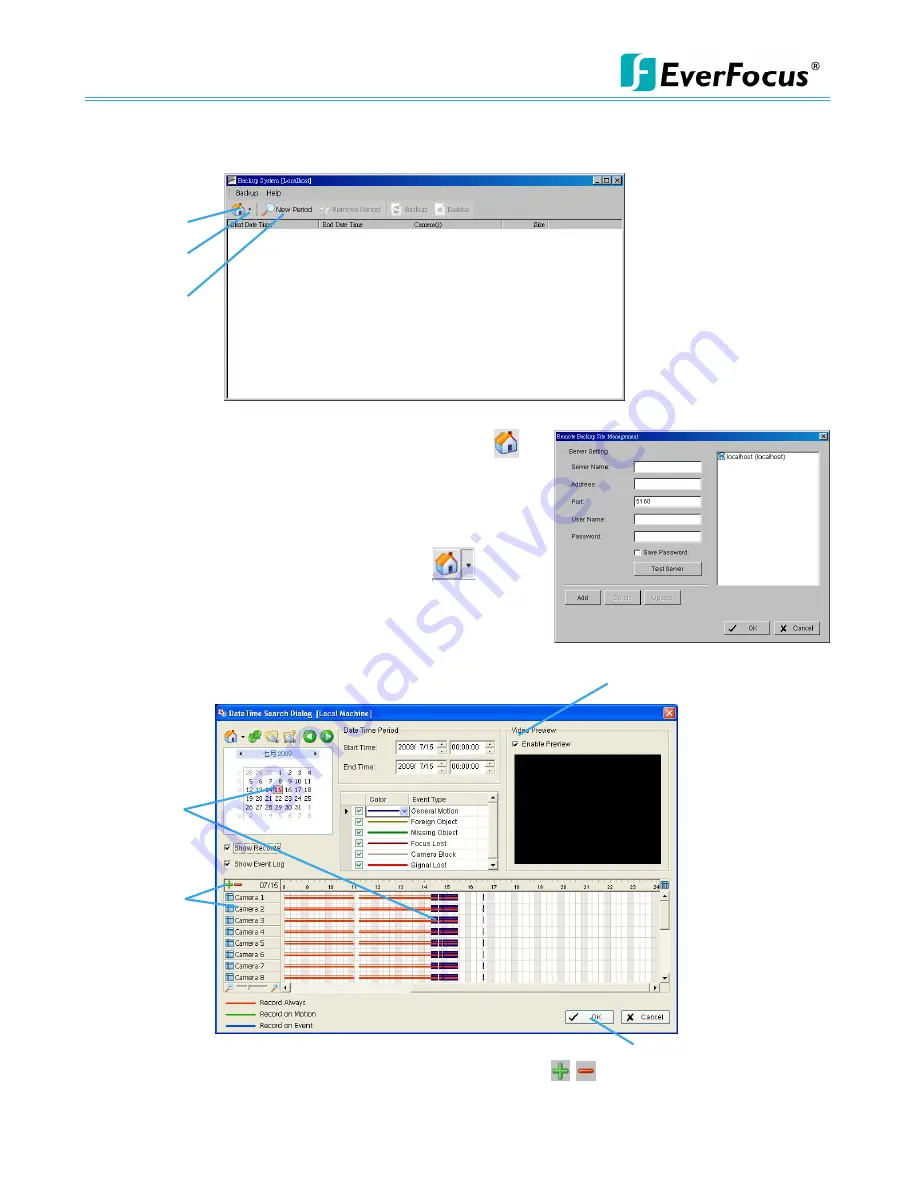
NVR/DVR/Hybrid NDVR System
-
112 -
8.1 Backup Recorded files
Step 1:
Add (Remote) Backup Site: Press the “Remote Server
”
button to go to remote backup site management to add
and setup the backup site.
Enter the IP address or DNS, Port, Username, and Password.
Click
Add
to add the server.
Click
OK
to exit the Setting panel.
Step 2
: Access (Remote) Backup Site: Click on the
icon
and insert the username/password of the remote server to
access the backup Site.
Step 3
:
Click on New Period to obtain the Select Date/Time Period
panel.
Step 4:
Select the data you want to backup by highlighting the time period. Besides the time-table, you may
also set up start time and end time in the Date Time Period section.
Step 5:
Click on the camera number icon to add camera(s) or click
to add/delete all the channels.
Step 6:
Check the box of
Enable Preview to get the preview of the video you select.
Step 7
:
Click OK when the settings are complete and go back to the Backup System
panel.
Step 3
Step 1
Step 2
Step 4
Step 5
Step 7
Step 6
Содержание NDVR
Страница 1: ...NVR DVR Hybrid NDVR User Manual Ver 11 350 A112 001 ...
Страница 7: ...NVR DVR Hybrid NDVR System 6 ...
Страница 11: ...NVR DVR Hybrid NDVR System 10 Step 8 Select Finish installation complete ...
Страница 15: ...NVR DVR Hybrid NDVR System 14 ...
Страница 17: ...NVR DVR Hybrid NDVR System 16 ...
Страница 41: ...NVR DVR Hybrid NDVR System 40 ...
Страница 57: ...NVR DVR Hybrid NDVR System 56 ...
Страница 75: ...NVR DVR Hybrid NDVR System 74 ...
Страница 85: ...NVR DVR Hybrid NDVR System 84 Import You can import the setting of the joystick ...
Страница 106: ...NVR DVR Hybrid NDVR System 105 screen mode of E Map ...
Страница 126: ...NVR DVR Hybrid NDVR System 125 ...
Страница 135: ...NVR DVR Hybrid NDVR System 134 re activate again ...
Страница 146: ...NVR DVR Hybrid NDVR System 145 Step 8 Go back to PLATFORM4 searching and get the video ...






























