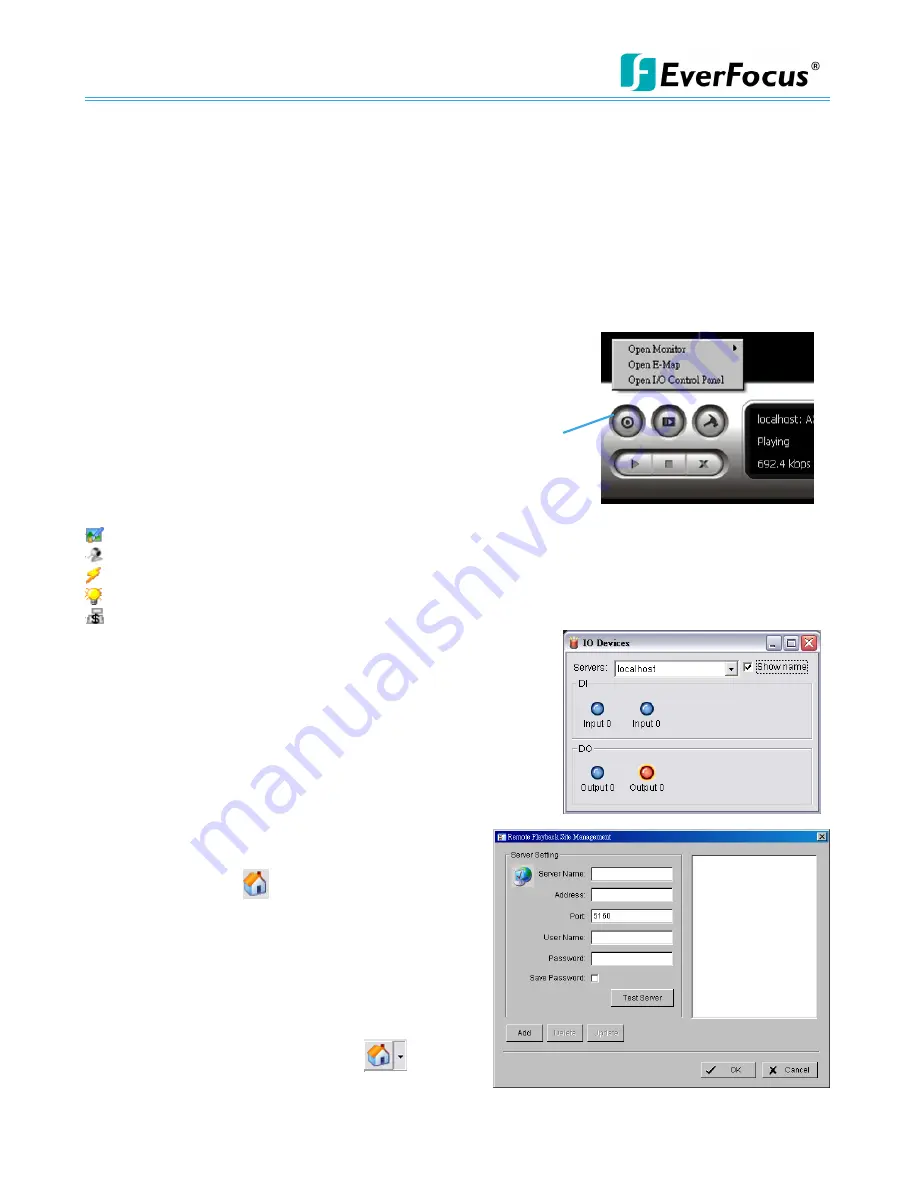
NVR/DVR/Hybrid NDVR System
-
124 -
Start Monitor
9.4.9 Snapshot
The snapshot function copies and captures a specific video image to the clipboard or to save as a bmp file.
The snapshot can be customized with/without OSD, metadata information and selectable range after digital
zoom in.
9.4.10 Toggle Full screen
Switch to view video with full screen display. To disable the function, right click on screen and de-select
option or simply press “ESC” to go back to original window.
9.5 Start Monitor
9.5.1 Multiple Monitor
Select Open Monitor to append monitor to view more live videos on
multiple monitors. Each appended monitor has the same list and view
control buttons as the Main monitor, with the exception of the Start,
Playback, and Setting buttons.
9.5.2 E-Map
Select Open E-Map to obtain the E-Map window. The GUI map helps to
locate devices easily and the information window helps to show the
status of each device.
Map Info
– Show map name.
Camera
– Show camera name and connecting status.
Digital Input
– Show Digital Input name and status (0 or 1).
Digital Output
–Show Digital Output name and status (0 or 1).
POS
– Show POS device name, connecting status, first associated camera name and connecting status.
9.5.3 I/O Control
Select to obtain the I/O control panel. Use the panel to view DI
status and control DO devices remotely.
Note:
Adjust the setting of I/O device in Main console – Config –
Setting - I/O Device first, the I/O control panel will display the device
status based on these settings.
9.6 Playback
Select to obtain the Playback panel and view video remotely.
9.6.1 Add Remote Playback Site
Press the Remote Sever
icon to go to remote
playback site management to add and setup a remote
playback connection.
Step 1:
Enter the IP address or DNS, Port, Username, and
Password.
Step 2:
Click Add to add the server.
Step 3:
Click OK to exit the Setting panel.
9.6.2 Access Remote Playback Site
Go to Date/Time Panel and click on the
icon on
the top of the display window to access the Remote
Playback Site
Содержание NDVR
Страница 1: ...NVR DVR Hybrid NDVR User Manual Ver 11 350 A112 001 ...
Страница 7: ...NVR DVR Hybrid NDVR System 6 ...
Страница 11: ...NVR DVR Hybrid NDVR System 10 Step 8 Select Finish installation complete ...
Страница 15: ...NVR DVR Hybrid NDVR System 14 ...
Страница 17: ...NVR DVR Hybrid NDVR System 16 ...
Страница 41: ...NVR DVR Hybrid NDVR System 40 ...
Страница 57: ...NVR DVR Hybrid NDVR System 56 ...
Страница 75: ...NVR DVR Hybrid NDVR System 74 ...
Страница 85: ...NVR DVR Hybrid NDVR System 84 Import You can import the setting of the joystick ...
Страница 106: ...NVR DVR Hybrid NDVR System 105 screen mode of E Map ...
Страница 126: ...NVR DVR Hybrid NDVR System 125 ...
Страница 135: ...NVR DVR Hybrid NDVR System 134 re activate again ...
Страница 146: ...NVR DVR Hybrid NDVR System 145 Step 8 Go back to PLATFORM4 searching and get the video ...






























