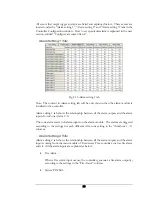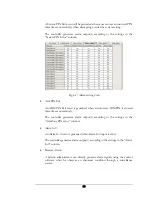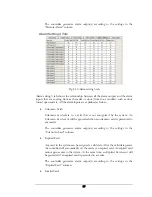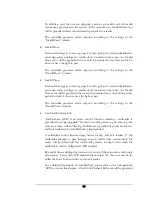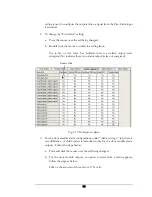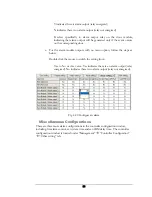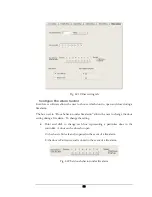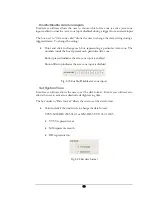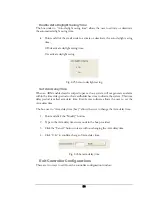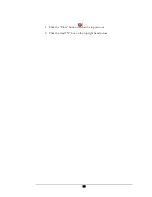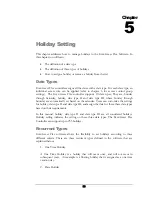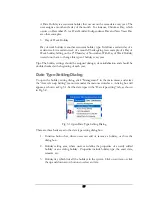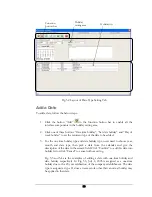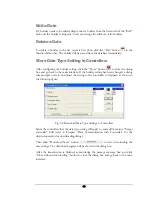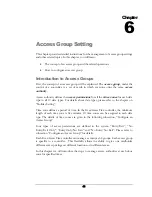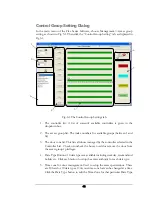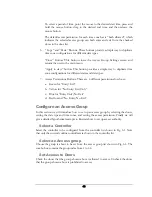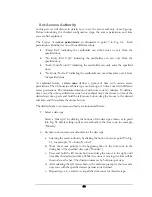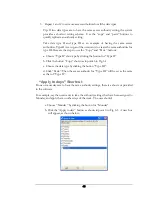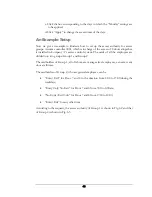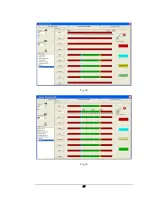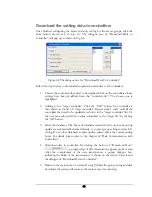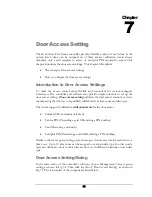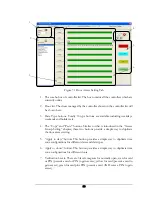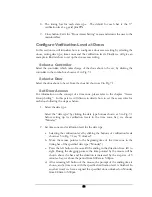Holiday
setting area
Function
button bar
Holiday list
Fig. 5.2 Layout of Date Type Setting Tab
Add a Date
To add a date, follow the below steps:
1.
Click the button “Add”
in the function button bar to enable all the
interface components in the holiday setting area.
2.
Click one of three buttons “One time holiday”, “Set date holiday” and “Day of
week holiday” to set the recurrent type of the date to be added.
3.
For the one time holiday type and date holiday type, users need to choose year,
month and date type, then pick a date from the calendar and give the
description of the date in the remark field. Click “Confirm” to add this date into
holiday list or click “Cancel” to cancel without saving.
Fig. 5.3 and 5.4 are the examples of adding a date with one-time holiday and
date holiday respectively. In Fig. 5.3, July 8, 2005 is assigned as a one-time
holiday due to the 20 year celebration of the company establishment. The date
type is assigned as type II, since an access rule other than a normal holiday may
be applied to that date.
38
Содержание Flex1.0
Страница 14: ...Fig 2 4 Fig 2 5 Click Finish to complete the installation 7 ...
Страница 16: ...Fig 2 8 9 ...
Страница 42: ...1 Click the Close button on the top menu or 2 Click the small X box on the top right hand corner 35 ...
Страница 54: ...Fig 6 2 Fig 6 3 47 ...
Страница 85: ...Figure 8 27 Department data edit window 78 ...
Страница 98: ...Fig 10 9 Message of out of date records deleted 91 ...
Страница 110: ...Fig 11 15 Event warning message dialog 103 ...
Страница 122: ...Notes 115 ...