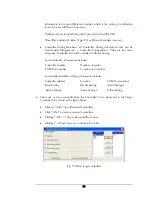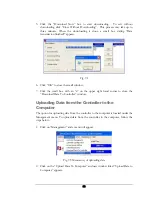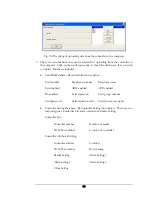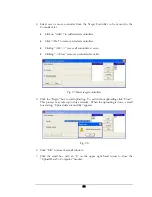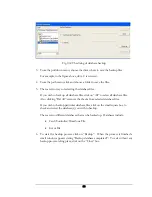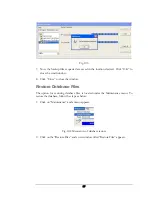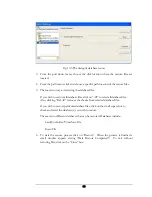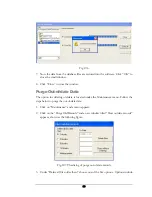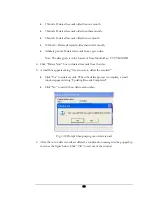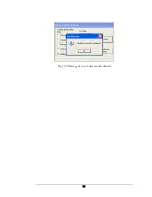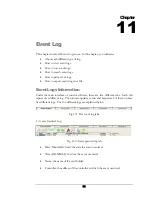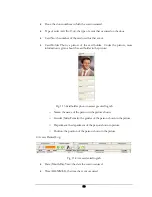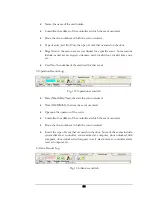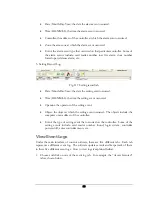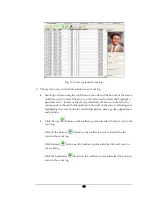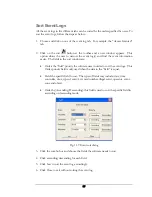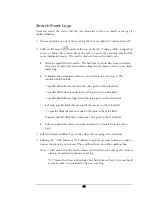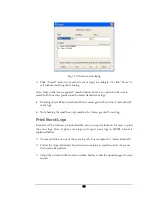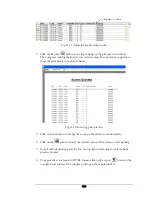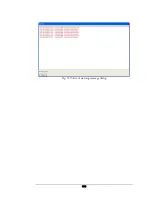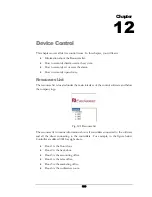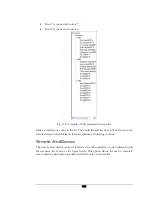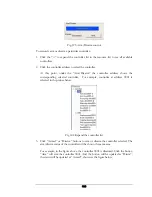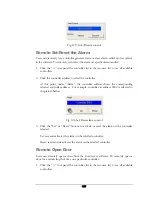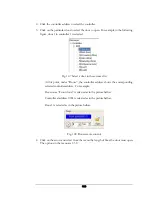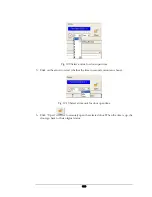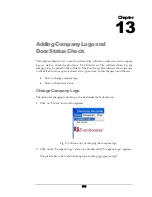•
Date (Month:Day:Year): the date the alarm event occurred.
•
Time (HH:MM:SS): the time the alarm event occurred.
•
Controller: the address of the controller at which the alarm event occurred.
•
Zone: the arm zone at which the alarm event occurred.
•
Event: the alarm event type that occurred on that particular controller. Some of
the alarm events include: card reader number lost, fire alarm, door number
forced open, defense alarm, etc…
5. Setting Record Log:
Fig. 11.7 Setting record tab
•
Date (Month:Day:Year): the date the setting event occurred.
•
Time (HH:MM:SS): the time the setting event occurred.
•
Operator: the operator of the setting event.
•
Object: the object at which the setting event occurred. The objects include: the
computer or an address of the controller.
•
Event: the type of setting event that occurred on the controller. Some of the
setting events include: card reader number found, login system, controller
powered off, enter controller menu, etc…
View Event Logs
Under the main interface of control software, there are five different tabs. Each tab
represents a different event log. The software updates events and keeps track of them
in these five different event logs. How to view logs is explained bellow.
1.
Choose and click on one of the event log tab. For example, the “Access Granted”
tab as shown below.
95
Содержание Flex1.0
Страница 14: ...Fig 2 4 Fig 2 5 Click Finish to complete the installation 7 ...
Страница 16: ...Fig 2 8 9 ...
Страница 42: ...1 Click the Close button on the top menu or 2 Click the small X box on the top right hand corner 35 ...
Страница 54: ...Fig 6 2 Fig 6 3 47 ...
Страница 85: ...Figure 8 27 Department data edit window 78 ...
Страница 98: ...Fig 10 9 Message of out of date records deleted 91 ...
Страница 110: ...Fig 11 15 Event warning message dialog 103 ...
Страница 122: ...Notes 115 ...