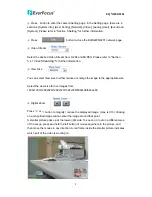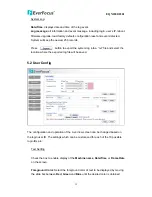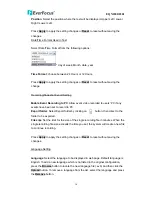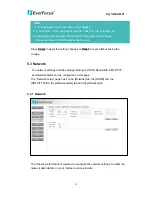EQN2200/2201
4. ACCESSING THE CAMERA MENU
Step 1.Start an Internet Explorer browser session.
Step 2. Enter the IP address or host name of the camera in the
Location/Address
field of your Internet Explorer browser in the form
http://nn.nn.nn.nn:port
, or http://ddnsname.everfocusddns.com. (Please refer to
EQN2200/2201 Installation Guide for how to find the IP address by using the IP
Finder)
Step 3. At the login popup window enter “Username” and “Password”. Default
Username is “user1” and default password is “11111111”.
Step 4. Click “Login” button.
Step 5. You might be required to download Active X files, which are required to
process camera video. Please click "Yes".
Step 6. Congratulations!! You should now
be able to see the live image.
○
13
○
14
○
1
○
2
○
12
○
11
○
10
○
9
○
8
○
7
○
3
○
4
○
6
○
5
○
1
Press
button to display the "Live" page.
Double click on the image to show a full screen display, double click again or press
ESC to return to the normal display.
8