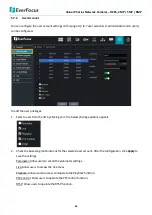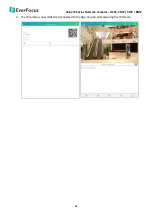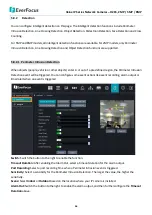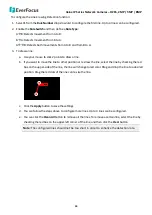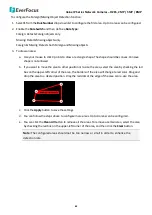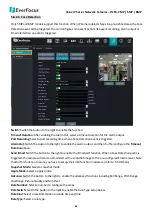Отзывы:
Нет отзывов
Похожие инструкции для EHN Series

A009
Бренд: Tamron Страницы: 2

H-10 PRO
Бренд: Bacharach Страницы: 24

IPV58P2P
Бренд: Ebode Страницы: 76

XL Series
Бренд: Watcher Страницы: 19

D-POS II
Бренд: Neat Страницы: 30

Plus Series
Бренд: QSee Страницы: 9

WV-SW598
Бренд: Panasonic Страницы: 228

CO30
Бренд: Pentatech Страницы: 26

M587
Бренд: PRODIS Страницы: 12

Motion Sensor Alarm
Бренд: Tiiwee Страницы: 35

5304
Бренд: usi Страницы: 10

HomeMonitor HD
Бренд: Y-cam Страницы: 12

VKFCE1
Бренд: Facina Страницы: 2

V25 ArmorDome
Бренд: Silent Witness Страницы: 26

GCI-K2795P
Бренд: Grundig Страницы: 98

SNC-431RDIA
Бренд: Santec Страницы: 8

CTC-1745
Бренд: Gardsman Страницы: 55

DirectIP DC-S6261X
Бренд: Idis Страницы: 20