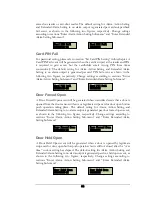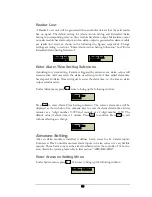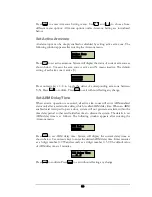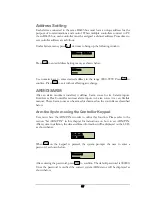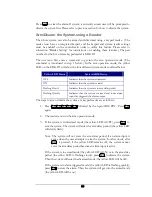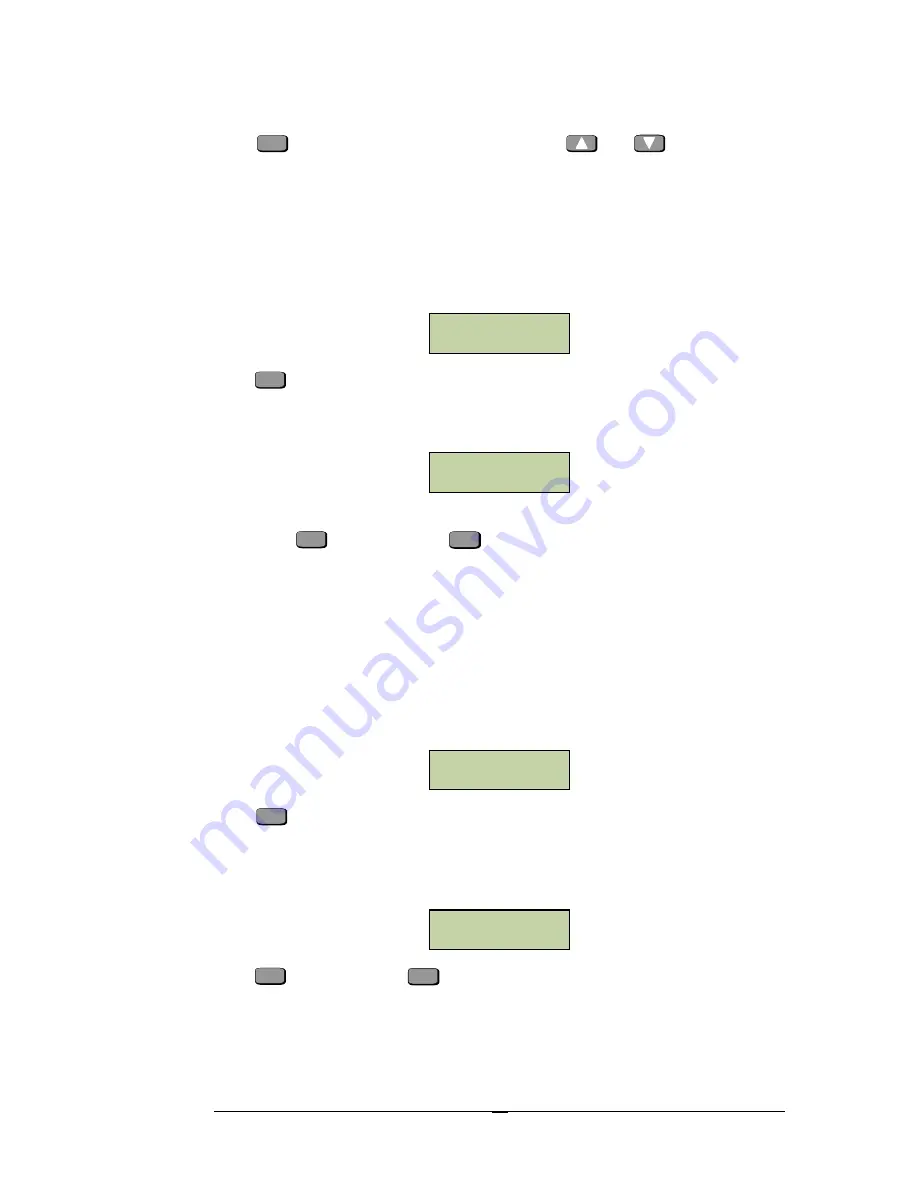
56
Press
ENT
to enter Armzone Setting menu. Use
and
to choose from
different menu options. All menu options under Armzone Setting are introduced
below:
Set Active Armzone
An alarm input can be simply enabled or disabled by setting active arm zone. The
following window appears after entering the Armzone menu.
Press
ENT
to set active armzone. System will display the status of current arm zone as
shown below. Y means the arm zone is active and N means inactive. The default
setting of each arm zone is active (Y).
Press numeric keys 1~8 to toggle the status of corresponding arm zone between
Y/N. Press
ENT
to confirm. Press
to exit without effecting any change.
Set ARM Delay Time
When an arm operation is executed, all active arm zones will enter ARM enabled
status only after a certain time delay, which is called ARM delay time. When an ARM
enabled card is swiped to pass a door, system will not generate an alarm within the
time delay period so that cardholder has time to disarm the system. The details to set
ARM delay time is as follows. The following window appears after entering the
Armzone menu.
Press
ENT
to set ARM delay time. System will display the current delay time as
shown below. Use numeric keys to enter the desired ARM delay time. Enter minutes
as a 3-digit number 0~999 and seconds as a 2-digit number 0~59. The default value
of ARM delay time is 1 minutes.
Press
ENT
to confirm. Press
to exit without effecting any change.
Active Zone
Setting
12345678
YYYYYYYY
ARM Delay
Setting
ARM Delay Time
___M__S
CLR
CLR
Содержание EFC-02-1A
Страница 72: ...64 cardholders individually or can do batch configurations if a group of cardholders share common properties...
Страница 73: ...65 Notes...
Страница 74: ......