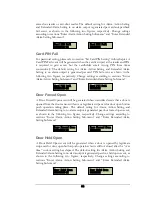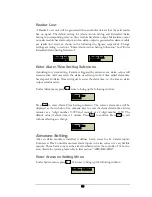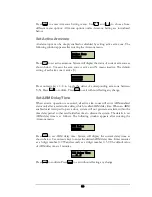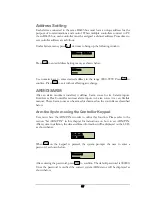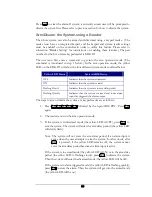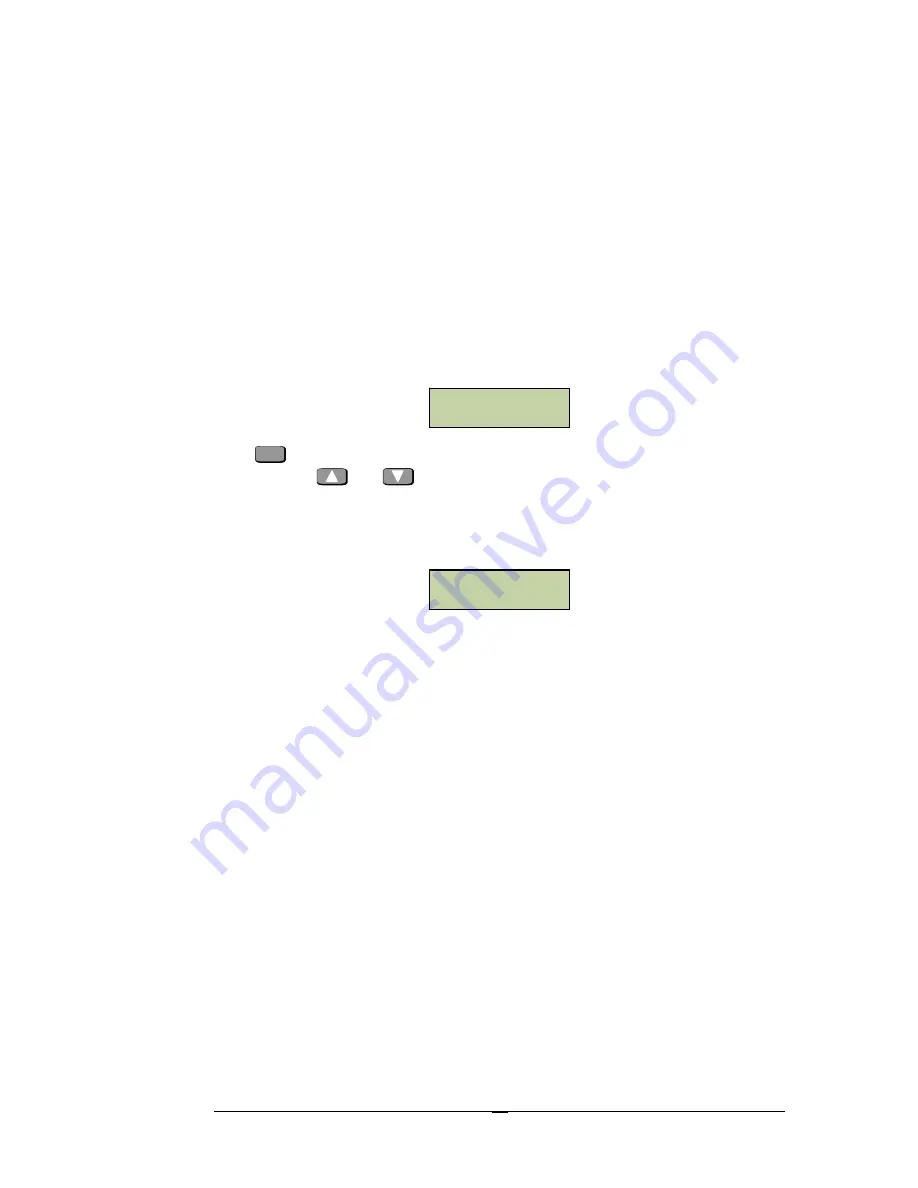
49
Alarm Action Setting menu is used to configure alarm outputs of all events on main
module and door module. The submenu for arm zone events will not appear if no
alarm module is installed.
Extended Alarm Setting menu is used to configure alarm outputs of all events on
alarm module. This menu will not appear if no alarm module is installed.
Alarm Time Setting is used to configure the time period of alarm outputs.
Enter Alarm Action Setting Sub-menu
The following window appears after entering the Alarm Setting menu:
Press
ENT
to enter Alarm Action Setting menu. The first submenu is for fire alarm
outputs. Use
and
to choose from different alarm menus for different
events. Alarm output configuration for all events is basically the same. As an example,
alarm output configuration for invalid card event is introduced below. The figure
below shows the menu interface:
The upper line indicates the card to be configured, i.e., invalid card. The first 8
characters of the lower line are alarm output status of this event on the door module,
while the 2 characters following the minus sign are alarm output status on the Main
alarm output and Auxiliary alarm output on the main module. Y indicates there is
alarm output (relay energized) and N indicates there is no alarm output (relay not
energized). R refers specifically to alarm output relay on the door module, indicating
that alarm output will be generated only if the event occurs on the corresponding
door.
In the above example, the alarm output relay on door #1 will be energized if and only
if the access request on door #1 is denied due to the invalid card event. On the
contrary, the alarm output relay on door #8 will be energized as long as an invalid
card event occurs. For alarm output relay on door #2~7, no alarm output will be
generated due to the invalid card event. The NN following the minus sign indicates
no alarm output from the Main alarm output and Auxiliary alarm output on main
module when an invalid card event occurs.
In this menu, press numeric key 1~8 to toggle the alarm output status of this event
on the door module among Y, N, and R. Press numeric key 9,0 to toggle the alarm
output status of this event on the Main alarm output and Auxiliary alarm output on
the main module between Y and N.
Alarm Action
Setting
Invalid Card
RNNNNNNY-NN
Содержание EFC-02-1A
Страница 72: ...64 cardholders individually or can do batch configurations if a group of cardholders share common properties...
Страница 73: ...65 Notes...
Страница 74: ......