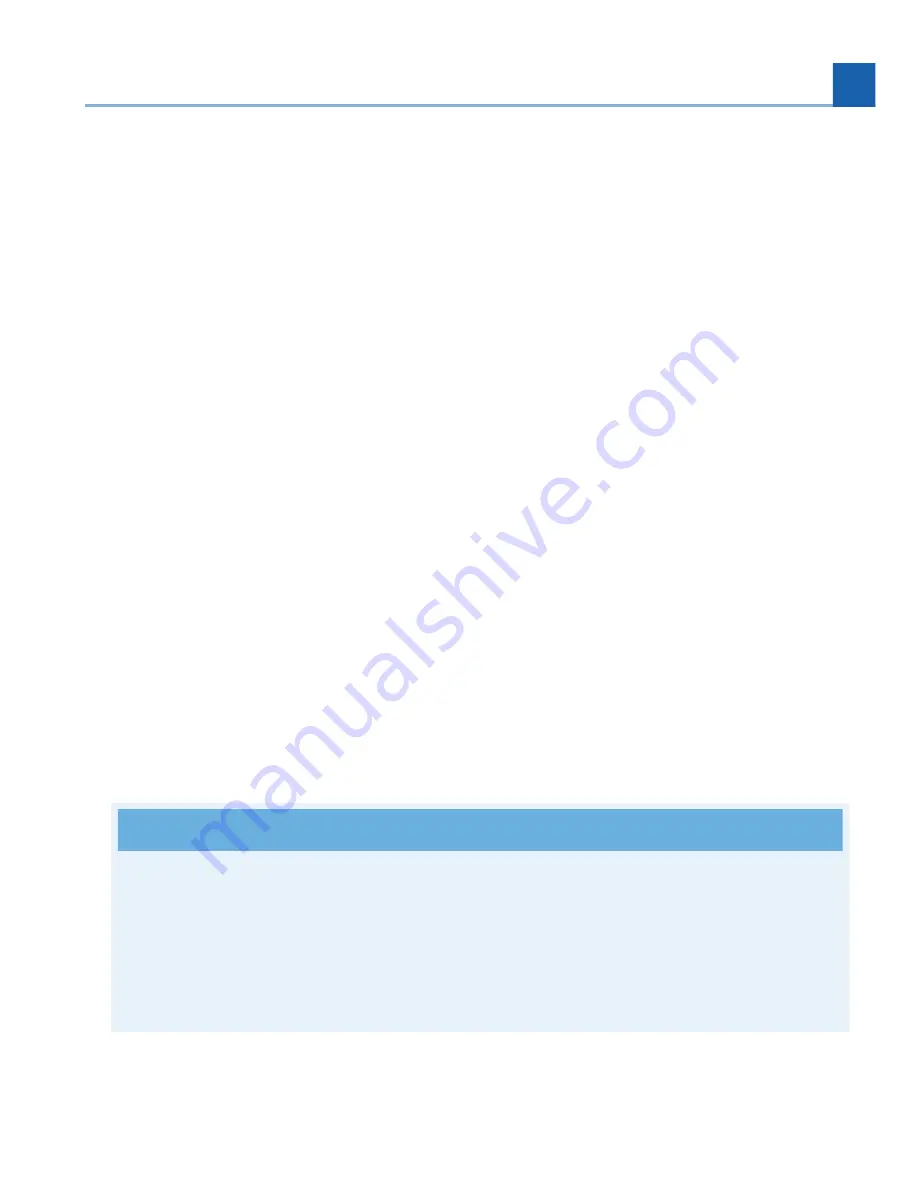
For example, a reverb algorithm contains parameters for se
tti
ngs such as room size, decay
ti
me, pre-delay,
and so on. The
Parameters
screen allows you to view and adjust these parameters.
To switch to the
Parameters
screen:
When the
Edit
label is highlighted, press the
Enter
key when an algorithm is highlighted. You will be
taken to the
Parameters
screen for that algorithm.
Alterna
ti
vely, press the front panel
Parameters
bu
tt
on.
The
Parameters
view page o
ff
ers a handy list on the le
ft
-hand side of the screen, which displays:
The general parameters for the current FX chain container
The algorithms currently loaded in the selected FX chain
The parameter categories within each algorithm
Use the cursor keys to highlight the parameter category for which you wish to view the parameters for.
The screen will then display the parameters for only that category. Many algorithms contain a lot of
parameters, and a single list could be cumbersome.
5.6.1. Edi
ti
ng Parameters in an Algorithm
To adjust a speci
fi
c parameter:
Use the cursor up/down keys to navigate to a parameter category. The right-hand side of the screen
will display the parameters within that category.
Use the cursor keys to highlight the parameter you wish to adjust.
Use the
Enter
key and/or wheel to adjust the parameter you have highlighted. Note that you can
hold the
Enter
key while scrolling to make
fi
ne-tuned parameter adjustments.
Note
You can also use the two middle-le
ft
so
ft
keys to page up/down among the parameter categories, or
the two outer-le
ft
so
ft
keys to page up/down through the algorithms, while highligh
ti
ng parameters
within the parameter view. This can be a faster way to work than using the cursor keys exclusively;
you can jump around the screen quickly and don’t need to constantly “cursor le
ft
” back to the
parameter category list.
•
•
•
•
•
•
•
•
5. FRONT PANEL OPERATION
61
Содержание 141242
Страница 1: ...H9000 User Manual Version 2 0 P N 141242 ...
Страница 8: ...This page was intentionally left 99 75 blank ...
Страница 14: ...This page was intentionally left 99 75 blank ...
Страница 78: ...This page was intentionally left 99 75 blank ...
Страница 91: ...Fig 6 4 Scenes View Scene Maps 6 EMOTE 91 ...
Страница 99: ...Fig 6 9 FX Chain Parameters View 6 EMOTE 99 ...
Страница 116: ...This page was intentionally left 99 75 blank ...
Страница 118: ...This page was intentionally left 99 75 blank ...
Страница 123: ...B SIGNAL FLOW B 1 Audio Signal Flow B SIGNAL FLOW 123 ...
Страница 124: ...B 2 Control Signal Flow 124 B SIGNAL FLOW ...
Страница 126: ...This page was intentionally left 99 75 blank ...
Страница 130: ...This page was intentionally left 99 75 blank ...
Страница 132: ... Copyright 2021 Eventide Inc ...






























