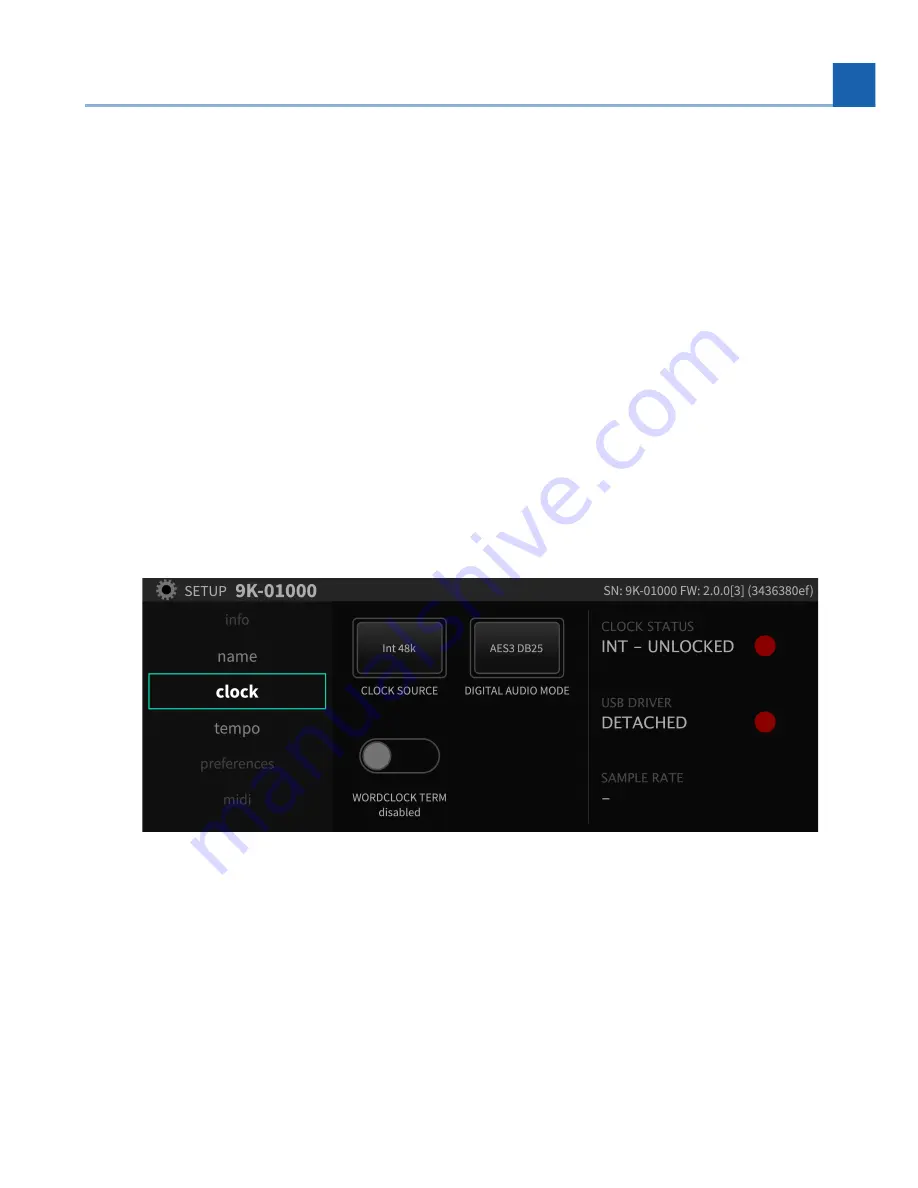
The
Name
screen allows you to create a custom name for your H9000. With custom names assigned, you
can select the desired unit when using mul
ti
ple units and controlling them with Emote.
To assign a custom name to your unit:
Use the cursor keys to navigate to the
System Name
fi
eld
A “virtual number pad” is displayed, showing you which le
tt
ers are available on each physical number
key.
Press the front panel number keys to enter the le
tt
ers of the custom name you wish to give your
unit.
Press the number key repeatedly to cycle through each of the three le
tt
ers.
Press the arrow down key to toggle between uppercase and lowercase le
tt
ers.
Press the arrow up key to toggle between le
tt
ers and special symbols.
Press the
Enter
key to save the custom name. You will be asked to con
fi
rm your new custom name.
Press the
OK
so
ft
key to save the name, or
Cancel
to cancel the opera
ti
on.
4.1.4. Clock
The
Clock
menu is where you will set the unit’s sample rate and digital audio mode.
•
•
•
•
•
•
•
•
4. SETUP
27
Содержание 141242
Страница 1: ...H9000 User Manual Version 2 0 P N 141242 ...
Страница 8: ...This page was intentionally left 99 75 blank ...
Страница 14: ...This page was intentionally left 99 75 blank ...
Страница 78: ...This page was intentionally left 99 75 blank ...
Страница 91: ...Fig 6 4 Scenes View Scene Maps 6 EMOTE 91 ...
Страница 99: ...Fig 6 9 FX Chain Parameters View 6 EMOTE 99 ...
Страница 116: ...This page was intentionally left 99 75 blank ...
Страница 118: ...This page was intentionally left 99 75 blank ...
Страница 123: ...B SIGNAL FLOW B 1 Audio Signal Flow B SIGNAL FLOW 123 ...
Страница 124: ...B 2 Control Signal Flow 124 B SIGNAL FLOW ...
Страница 126: ...This page was intentionally left 99 75 blank ...
Страница 130: ...This page was intentionally left 99 75 blank ...
Страница 132: ... Copyright 2021 Eventide Inc ...






























