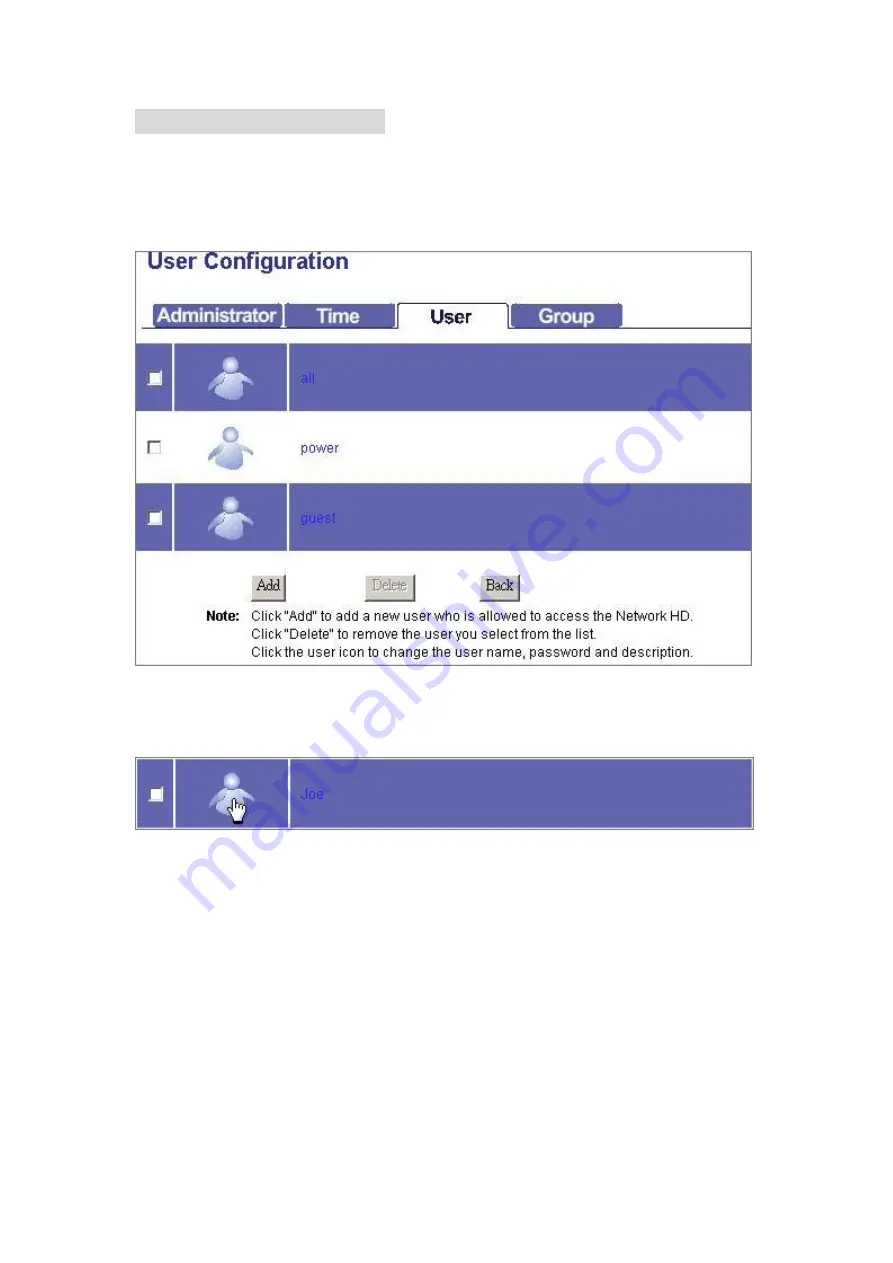
46
User- User Configuration
The User page allows users to:
Add users
Delete users
Modify user properties
To Configure a User
1. Move the cursor onto the icon of the user that you are going to configure.
2. You can change the user’s properties by modifying the settings on each item..
User Name
(4~16 characters):
Specify a name for the newly added user.
New Password
(4~16 characters):
Enter a username for the new user
Confirm Password
(4~16 characters) Enter the new password again to confirm
the password
User Description
( 0~47 characters) Fill in a description as a note for the user
FTP Access
Click “
Yes
” to allow this user to access the
device with FTP client. Click “
No
” to deny
FTP access.
Note:
The username and password for
accessing the FTP server are the same
with the one that configured above.
















































