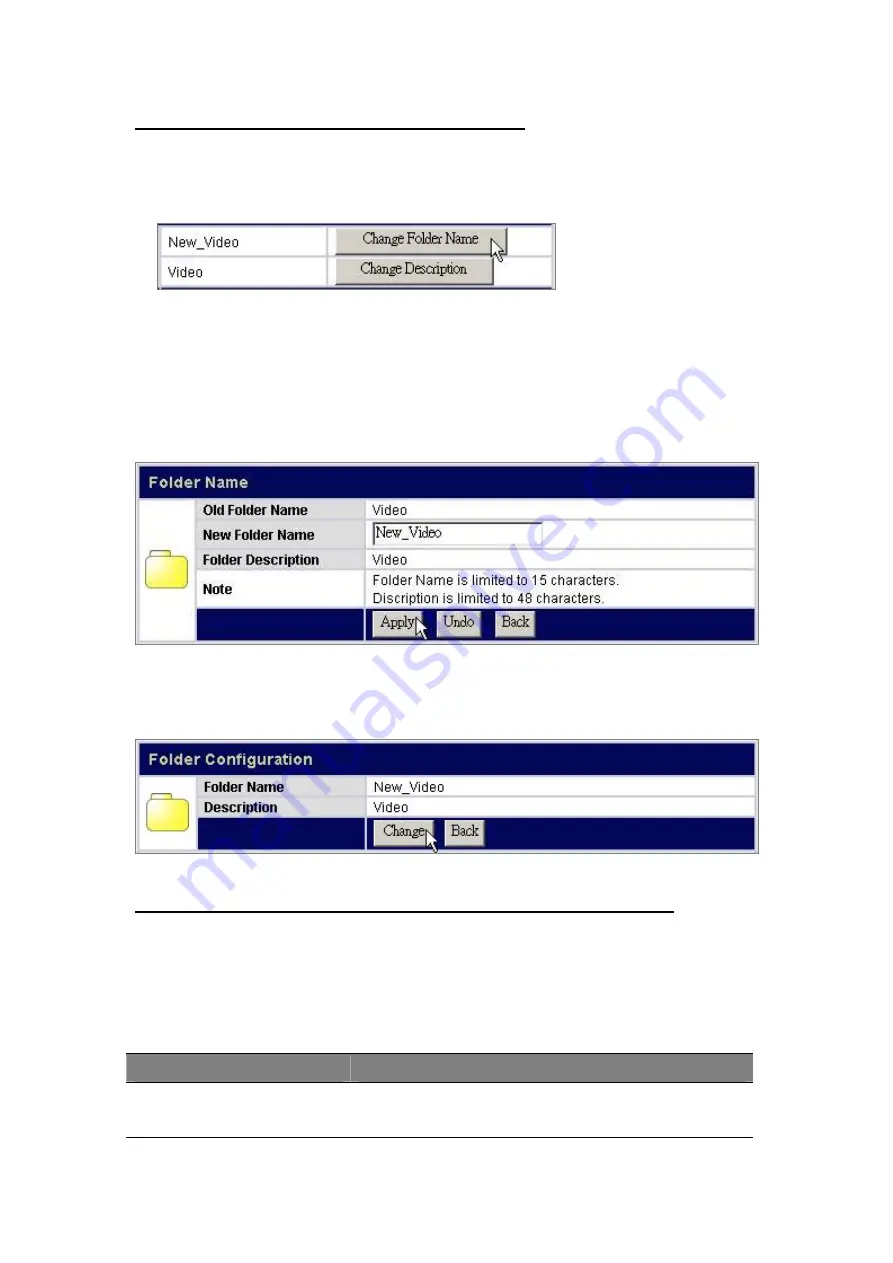
37
To change the folder name/ folder description
1. Click on “
Change Folder Name
” or “
Change Description
” icon. The
Folder
Name/ Folder Description Setting
page
shows up.
2. Fill in the new name or new description for the folder and click “
Apply
”.
Note:
Folder Name
(0~15 characters): The name for the folder.
Description
(0~48 characters): A note for the folder.
Both folder name and description are alphanumeric.
Blank character is not allowed for folder name and description.
3. The folder name/description is replaced successfully. You may click “
Change
” to
do more configurations for this folder or click “
Back
” to return to folder list.
Configure folder-accessing authority level for users and groups.
1. Configure the access-permission rules for all users by pre-defined levels.
Select one level and click “
Save
” to apply this authority for all users. The
pre-defined levels use the following access permission rules:
Pre-defined Levels
Access Authority
Authentication Free
Access:
No authentication. Everyone is allowed to get
access to this folder without username and
password.






























