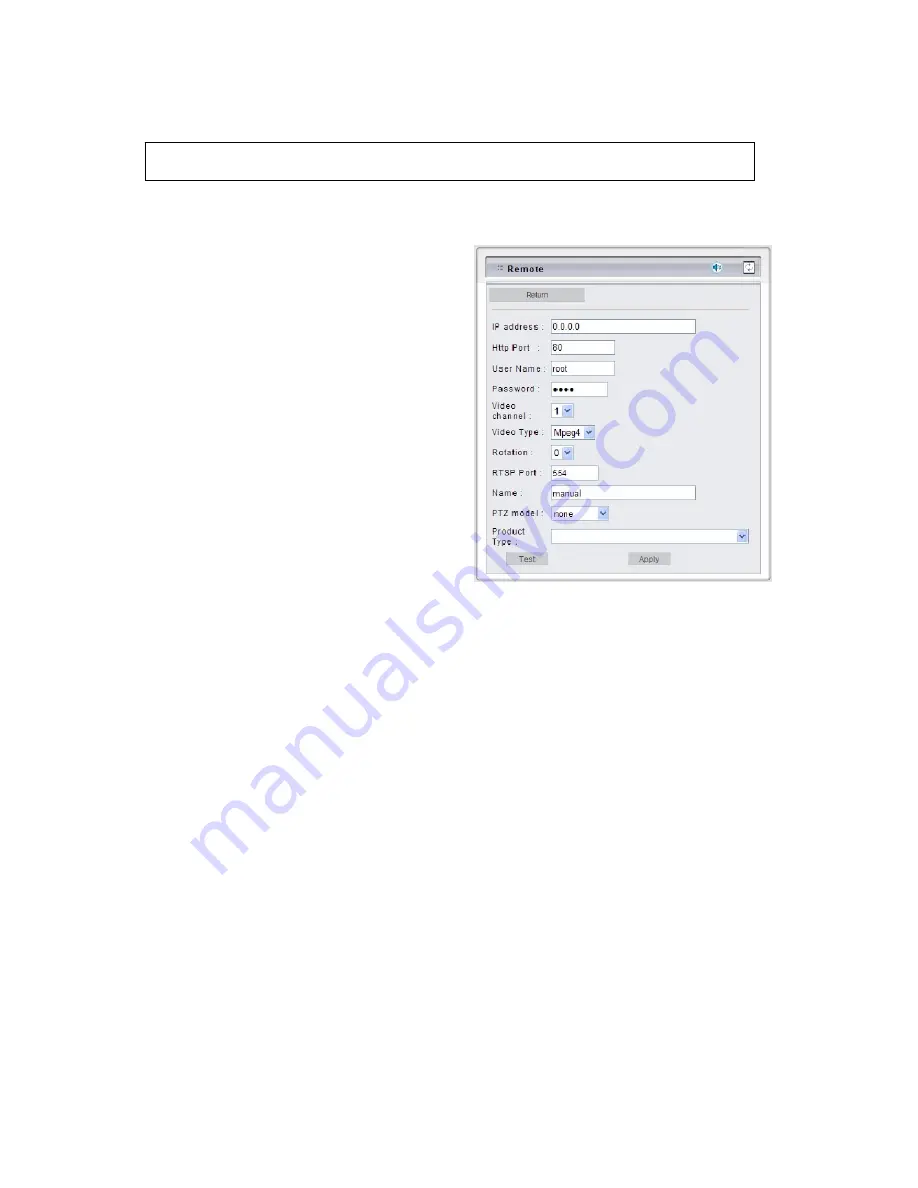
-
Manually Set Up Additional Camera
This feature allows the user to temporary set an additional video source for the remote device.
Click on [Camera Manual Setting] button on the Remote window, and set up the following settings:
Note:
This camera will be removed after leave or close the Web page.
IP address:
Enter the IP address of the
external source.
Http Port:
Enter the port number of the
external source.
Username/Password:
Enter the respective
Username and Password if applicable. If no
user has been set for the device, the default
value should be root and pass respectively.
Video Channel:
If the selected camera is
connected to a Video Server, select the
channel of the Video Server.
Video Type:
Select MJPEG or MPEG4. The
type must match the external source
provided.
Rotation:
Rotate the video for view. Rotation degrees run from 0 to 270 degrees.
0:
0 degree,
1:
90 degrees,
2:
180 degrees,
3:
270 degrees
RTSP Port:
Enter a RTSP Port used for streaming in case the external source is a MPEG4
device.
Name:
Enter a name for the external source.
PTZ Model:
Enter a PTZ model in case the external source is a PTZ model or controls a PTZ.
Product Type:
Select from MJPEG or MPEG4 Video Servers or IP Cameras. Please refer to
the original document of the device for a better description.
Apply:
Click this button to save the changes made.
Test:
Click on this button to validate the video connection and the live video will be displayed if
the settings are correct.
Return:
Click this button returns to the live video of the remote device.
Содержание UNC 7800 series
Страница 1: ...MPEG 4 Vandal Dome UNC 7800 series User s Manual Version 1 5 Date 08 08 2008 ...
Страница 5: ...Chapter 2 Physical Characteristics 1 MPEG 4 Vandal Dome Camera UNC 7800 ...
Страница 14: ...After completing the ActiveX installation the Web UI with video images will present as below ...
Страница 23: ...1 A V Settings General ...
Страница 40: ...Motion Area ...
















































