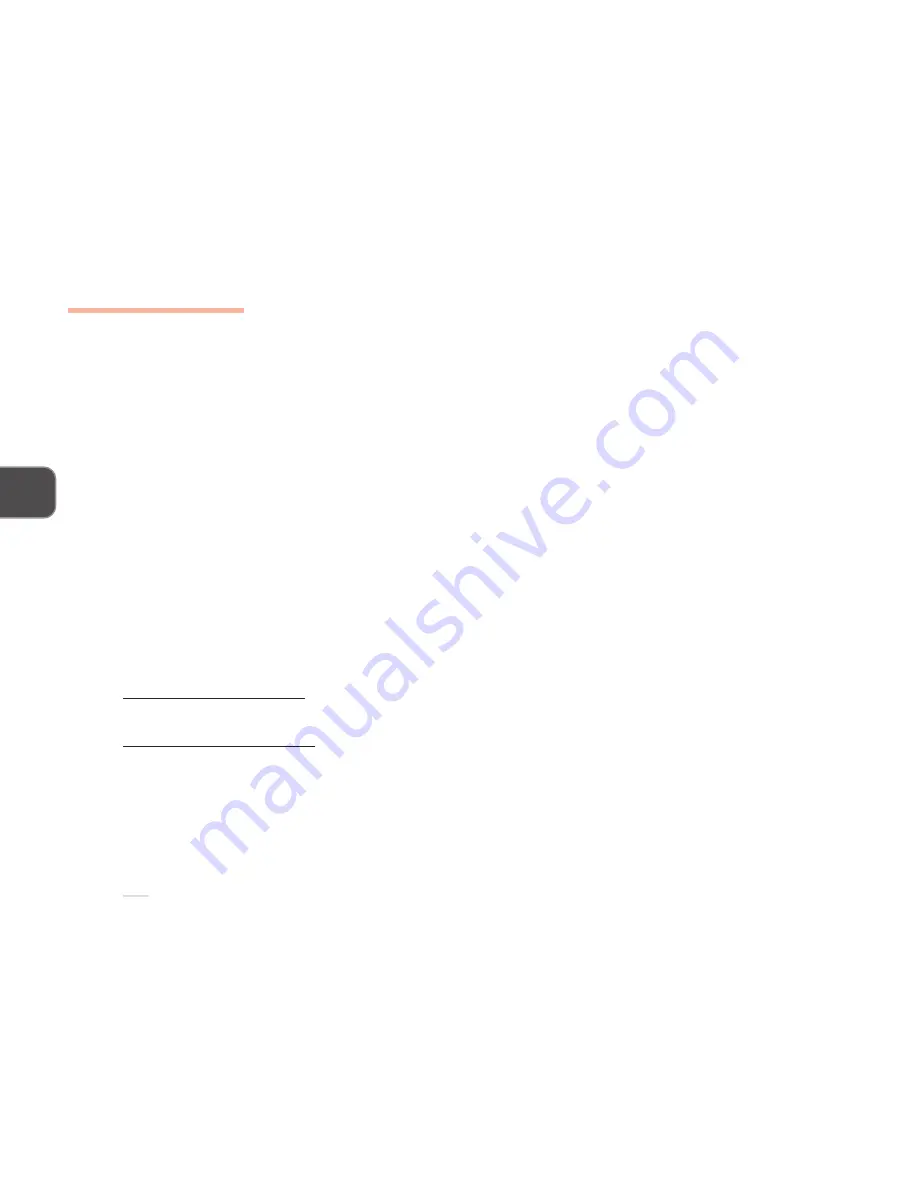
3 – 2
A
DVANCED
C
ONTROLS
3
LCD
A
DVANCED
V
IDEO
C
ONTROLS
This section is about making adjustments for the LCD, switching display devices and config-
uring video memory.
M
AKING
A
DJUSTMENTS
FOR
THE
LCD: R
ESOLUTION
& C
OLOR
D
EPTH
With the video driver installed, the LCD is capable of supporting a resolution of 1024x768 at
256K colors. The higher the resolution, the more information the LCD can display on screen.
To change the LCD’s resolution and color depth in which it will display,
1. Click
Start
, point to
Settings
and click
Control Panel
.
2. Double-click
Display
(icon).
3. In the
Display Properties
dialog box, click
Settings
(tab).
To change the resolution:
4. Under
Screen area
move the slider to the setting you prefer.
To change the color depth:
5. Under
Colors
click the arrow and select the setting you prefer.
6. Click
Apply
.
Содержание LP200ST
Страница 1: ......
Страница 2: ...I LCD PC USER S MANUAL ...
Страница 25: ...1 12 INTRODUCTION 1 NOTES Notes ...
Страница 55: ...3 22 ADVANCED CONTROLS 3 notes NOTES ...






























