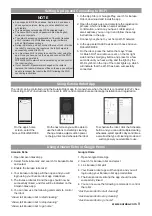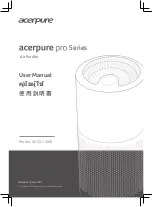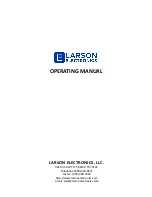Buttons on Robot
6
Eureka Customer Service HELPLINE 1-800-282-2886
How to identify parts of your vacuum cleaner
Brush roll cover
Brush roll frame
Power button
Dust cup release button
Dust cup
Drive wheel
Brush roll
Front bumper
Battery indicator light
Wi-Fi indicator light
Wi-Fi button
Brush roll access button
Dust cup empty button
Front caster wheel
Reset button
Press power button for 1 second to turn
robot on.
When robot is on, the power button will be lit up
in white.
When the robot is on, to start the robot cleaning,
press the power button.
When the robot is running press the power
button to pause it.
To fully turn off the power, press and hold the
power button for 3 seconds. A red light will blink
by the home icon on the robot and the power
button will no longer be illuminated white.
Spinner brush post
Cliff sensors
Charging contacts