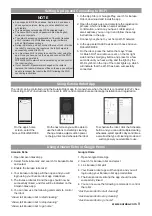Using remote
8
Eureka Customer Service HELPLINE 1-800-282-2886
Note: The robot must be initially turned on to
operate in any of the four control methods. To turn
robot on, press power button on top of the robot
for 3 seconds to turn on until you hear a beep and
the power symbol is illuminated in white.
Once the robot is turned on, indicated by the
power button lit up in white, you can use either
the power button on the robot, the remote control
or the app to run the robot.
1. To turn robot on,
press power button
for 1 second
to turn on until you
hear a beep and
the power symbol is
illuminated in white.
If you want to run the robot using the on unit
power button:
1. Press power button on robot to start the robot.
Press power button on robot to stop the robot.
2. Robot will automatically run until the battery
reaches 20% charge, this will be indicated
by a flashing red light to the left of the power
button on the robot. It will automatically stop
its suction power and will go back to the
charging dock on its own.
3. While the robot is on the dock it will remain
powered on. If you want to fully power the
robot down press the power button on the
robot for 3 seconds, release and the robot
will turn off.
How to Use Robotic Vacuum Cleaner
Ensure that the robot is turned on by pressing and
holding the power button on the robot for 3 seconds
to turn on until you hear a beep and the power symbol
is illuminated in white.
1. Press the start/stop button on remote to start the
robot. Press start/stop button on remote to stop or
pause the robot.
2. Robot will automatically run until its battery gets low,
this will be indicated by a flashing red light to the left
of the power button on the robot. It will automatically
stop its suction power and will go back to the
charging dock on its own.
3. If you would like the robot to finish cleaning earlier, you
can press the home button on the remote and the robot
will stop its suction power and go back to the charging
dock where it will automatically begin charging.
4. While the robot is on the dock it will stay turned on.
If you want to fully power the robot down press the
power button on the robot for 10 seconds, release
and the robot will turn off.
Start/Stop Button
Auto Cleaning Mode
Home/Return to Dock Button
Spot Cleaning Mode
Suction Power Increase/Decrease
Button
Edge Cleaning Mode
Remote and App Buttons and Icons Guide
Return to Dock
1. Press Home/Return to Dock button and robot’s suction
will power down and it will navigate itself back to the
charging dock and automatically begin charging.
Cleaning Mode and Suction Intensity
1. Press the different cleaning mode icon buttons to change
cleaning modes.
Spot Cleaning Mode: Robot will repeatadly turn in a
tight
spiral
to focus on one spot.
Edge Cleaning Mode: Robot will clean along the
edges of the room.
Auto Cleaning Mode: Robot will clean the room
normally, not a specific pattern.
2. The Suction Intensity button can increase or
decrease the suction manually.
Home/
Return to Dock
Start/Stop
Spot Cleaning
Mode
Suction Power
Increase/Decrease
Directional
Controls
Edge Cleaning
Mode
Auto Cleaning
Mode