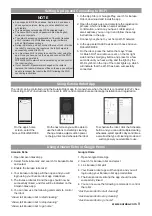Setting Up App and Connecting to Wi-Fi
9
1. In the App Store or Google Play, search for Eureka
Robot, download and install the app.
2. Open the Eureka app and complete the registration
process, which includes an email address
confirmation, and once you have confirmed your
email address you can log in and follow the setup
instructions in the app.
3. Connect your phone to your home Wi-Fi network.
4. In the app select Add Devices and choose Groove
Robot NER300
5. On the robot, press the button that says “Press
for Brush Roll” and remove cover, on the far right
side find the small gray button and press for a few
seconds until you hear a ding and the light by the
Wi-Fi symbol on the top of the robot lights up, which
will indicate that the Wi-Fi has been successfully
connected.
Using Amazon Echo or Google Home
Amazon Echo
1. Open Amazon Alexa App
2. Select ‘Skills & Games’ and search for Eureka Robot
and select
3. Enable the Eureka robot skill
4. Your Eureka robot app will then open and you will
login using your Eureka robot app credentials
5. The Eureka robot skill and the app should now be
successfully linked, and this will be indicated on the
Amazon Alexa app.
6. You can now use the following commands to control
the robot:
“Alexa, tell Eureka robot to start cleaning”
“Alexa, tell Eureka robot to stop cleaning”
“Alexa, tell Eureka robot to go home”
Google Home
1. Open Google Home App
2. Search for Eureka robot and select
3. Link Eureka robot skill
4. Your Eureka robot app will then open and you will
login using your Eureka robot app credentials
5. The Eureka robot skill and the app should now be
successfully linked
6. You can now use the following commands to control
the robot:
“Ask Eureka robot to start cleaning”
“Ask Eureka robot to stop cleaning”
“Ask Eureka robot to go home”
NOTE
●
● This model does not support a WEP encrypted router.
● The home Wi-Fi name and password must be English,
numbers or symbols.
● The network accessing configuration of the robot requires
a Wi-Fi network of 2.4GHz frequency range, it will work
with a 5GHz frequency range.
● During initial set up, do not connect the robot to Wi-Fi while
the robot is charging, the robot must be fully charged to
successfully connect to Wi-Fi.
● You must have Wi-Fi in order to control the robot using the
app. Once you have set up the app and connect the Wi-Fi,
App may be operated in
Wi-Fi/2G/3G/4G network environment and you can control
the robot remotely.
● If your home Wi-Fi password is changed or the router is
replaced, the robot will show as offline on the app, you will just
need to reconnect the robot to the Wi-Fi following the Wi-Fi
connecting instructions.
Using Eureka Robot App
The robot can be controlled using the Eureka Robot app from anywhere when the robot is connected to Wi-Fi. See
Connecting to Wi-Fi instructions to connect to Wi-Fi and complete Eureka robot app installation and registration.
On the app’s home
screen, select the
Groove Robot NER300
On the next screen you will be able to
use the buttons to start/stop cleaning,
change modes, adjust suction power,
recharge, direct and schedule the robot.
To schedule the robot, click the Schedule
button and you can add multiple cleaning
schedules, select specific days and times,
as well as the type of cleaning mode and
suction power you would like to use.
App supports iOS 8.0 and above, Android 6.0 and above
phone system versions, the app is not available for use
with tablets.