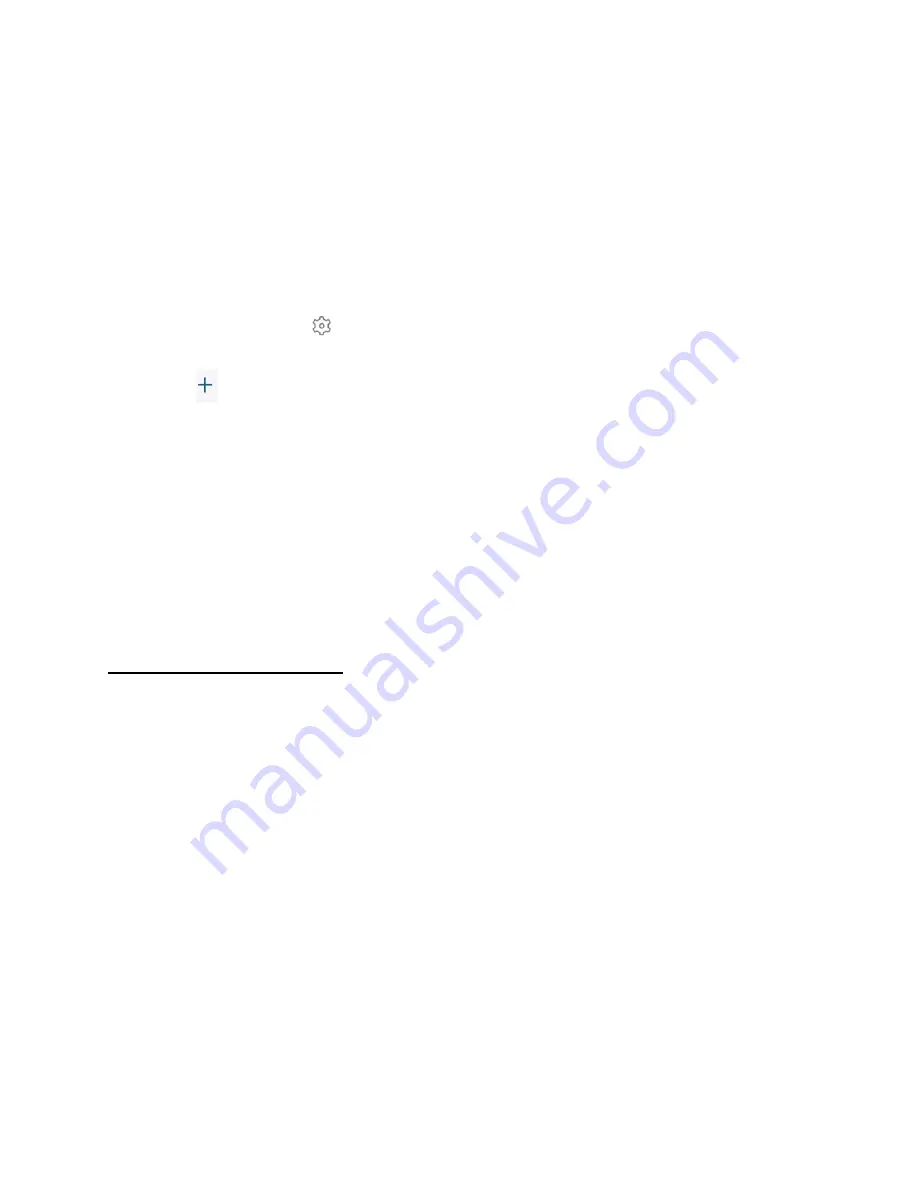
You can choose to activate or deactivate your devices in the scheduled period you set. The
period can be repeated weekly, which means the mode stays active on that day every week until
changed.
To add a schedule:
1. Go to the app homepage, tap “Security” in the bottom bar.
➢
The
Security
page is displayed.
2. Select the camera you want to set a security mode.
➢
That camera’s security mode page is displayed.
3. Tap
Schedule
. Tap
.
➢
The
Schedule
page is displayed.
4. Tap
.
➢
The
Add Schedule
page is displayed.
5. Select a mode, the activation time, and the period you want to repeat. Tap
Save
.
➢
The
Schedule
page will display the schedules you set.
The schedules can be edited. Follow the steps above to edit or change the schedule if needed.
Note: If the duration is not set to a specified mode, the mode will be set to Disarm mode by
default. .
Set a Customized Mode
To set a customized security mode using the eufy Security app:
1. Go to the app homepage, tap “
Security
” in the bottom bar.
➢
The
Security
page is displayed.
2. Select the camera you want to set a security mode.
➢
That camera’s security mode page is displayed.
3. Tap
+
.
➢
The
Create Security Mode
page is displayed.
4. Enter the name and select the icon for your customized mode. Tap
Next
.
5. Define the actions of the camera sensor. When the customized mode is activated, the
sensors will act as defined in the app.
App Settings
23
Содержание Outdoor Cam
Страница 1: ...Solo OutdoorCam C22 C24 USER MANUAL...



















