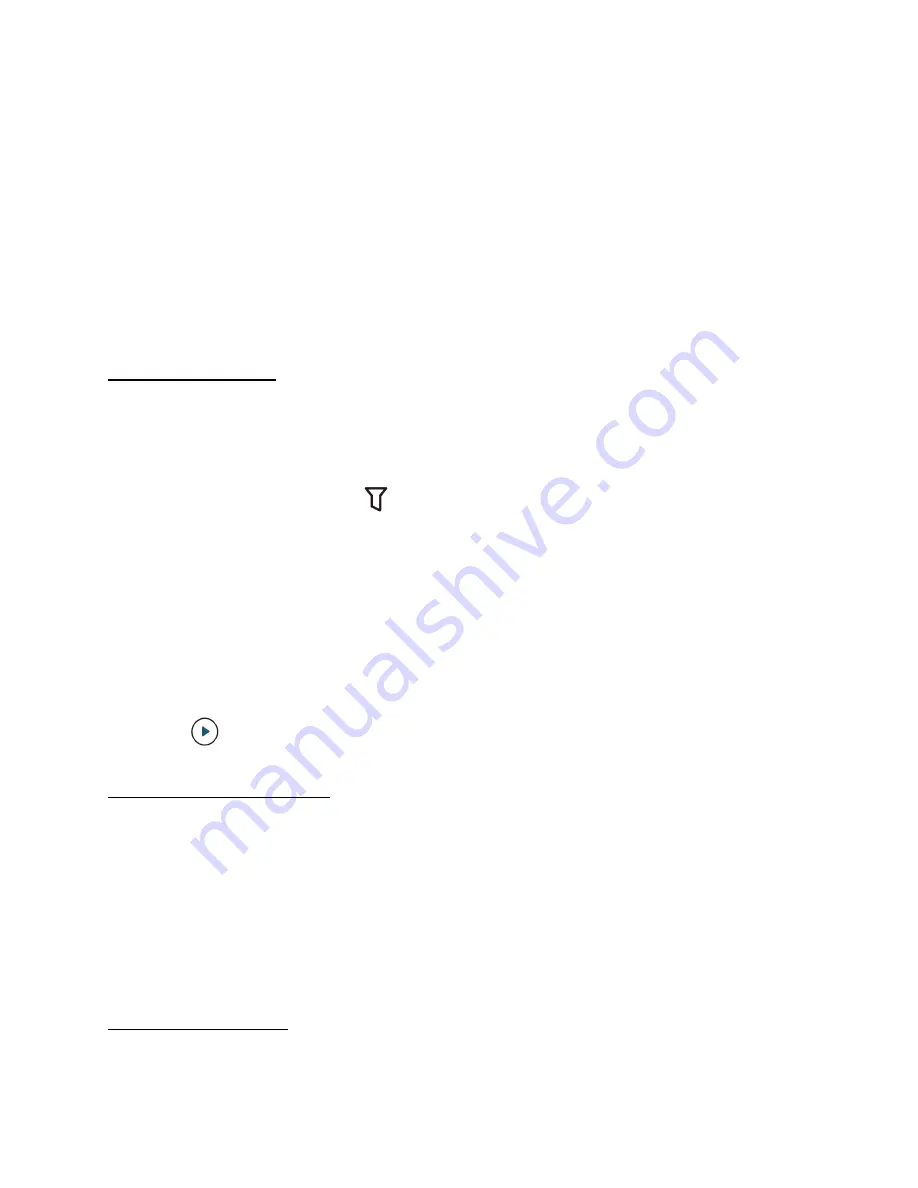
➢
The device will be removed from your account.
Note: If you select “Remove Device”, the device will be deleted from your account. You need to
set up the device again.
Use the Events Page
View Recordings
You can choose to view recordings using the filter and calendar.
To view recordings using the filter:
1. Go to the Events page. Tap
in the upper right corner of the page.
➢
The filter page is displayed.
2. Select the desired filter options.
3. Tap
Confirm.
Your choice will be saved.
To use the calendar:
1. Tap the date shown on the Events page.
➢
The calendar will display.
2. Select the date you want to view recordings.
➢
All the recordings that match your selections will display.
3. Tap
to view the recordings.
Download Recordings
To download recordings:
1. Go to the Events page.
➢
The page displays a list of events.
2. Play a video.
3. Tap “Download”. The selected video will be downloaded and saved to your photo album.
Downloading may take a few seconds depending on the capacity of your video.
Share Recordings
17
Содержание Outdoor Cam
Страница 1: ...Solo OutdoorCam C22 C24 USER MANUAL...











































