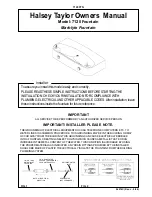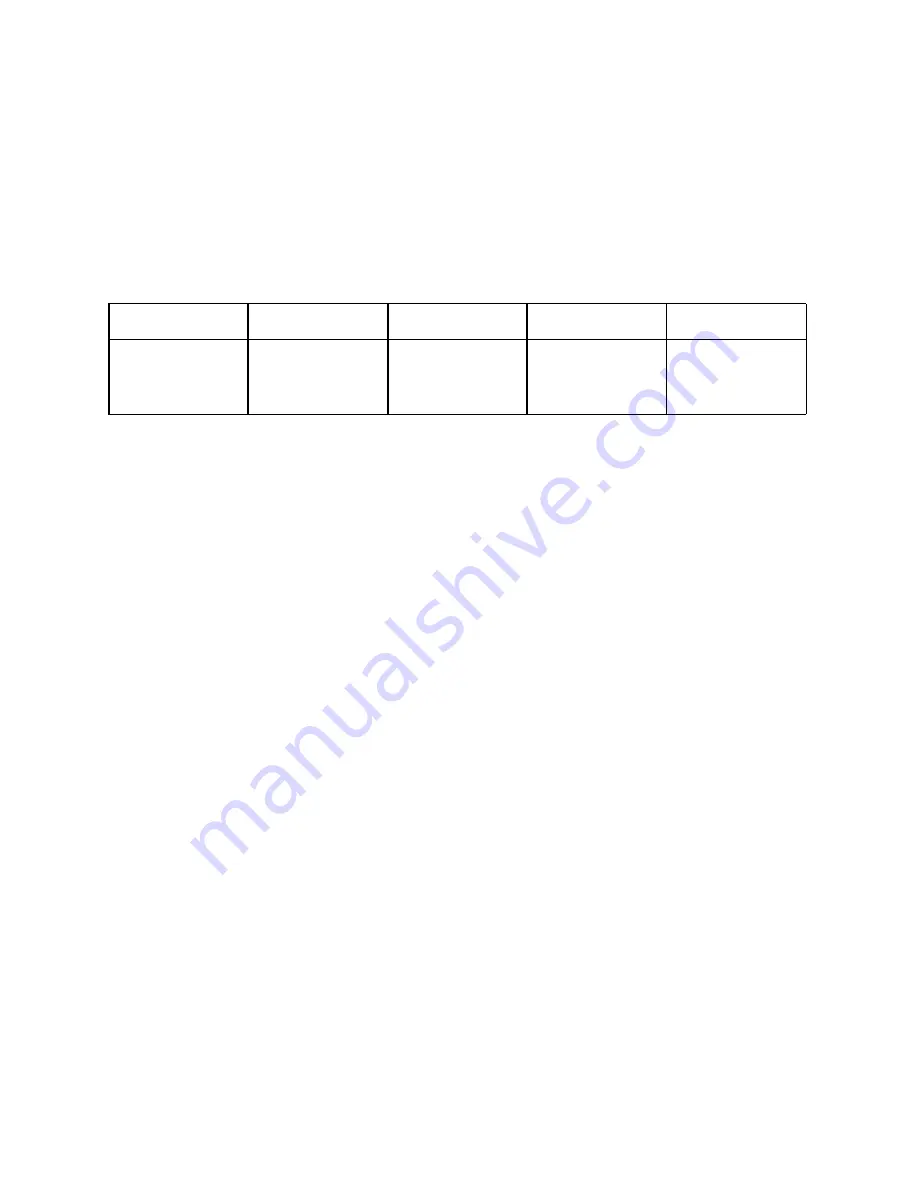
①
Insert a microSD card into the OutdoorCam. Push the card until it clicks into place. Make
sure it is inserted correctly.
②
To remove the card, gently push its top edge inward until it clicks, and then pull it out of the
slot.
To continuously record video in 1080p, the estimated storage duration shows as below:
Capacity
16G
32G
64G
128G
Estimated
Storage
Duration
36 Hours
72 Hours
144 Hours
288 Hours
Note: To get a better experience, use a microSD card with a capacity range from 16G to 128G.
Format the microSD card before using. Do not remove or insert a microSD card when the
OutdoorCam is powered on, as this may damage the card.
● Cloud Storage
Cloud storage allows you to store the events over the cloud so that all the event recordings can
be accessed from the eufy Security app or via the website. They are encrypted and cannot be
accessed by others without your permission. The video resolution for cloud storage should be
1080p.
If you choose Cloud Storage, we offer a 30-day free trial for your OutdoorCam. Each video
uploaded to the cloud will be kept for 30 days.
If you decide to subscribe to the paid service:
● For iOS users, subscribe via the website:
https://mysecurity.eufylife.com
● For Android users, subscribe from the link on the eufy Security app:
Device Settings>
Storage> Cloud Storage
.
● NAS Storage
Video recordings stored to NAS can be accessed via the NAS app only and can not be viewed
via the eufy Security app. If NAS storage is used, triggered event recording or continuous
recordings will be saved to your NAS device.
15
Содержание Outdoor Cam
Страница 1: ...Solo OutdoorCam C22 C24 USER MANUAL...