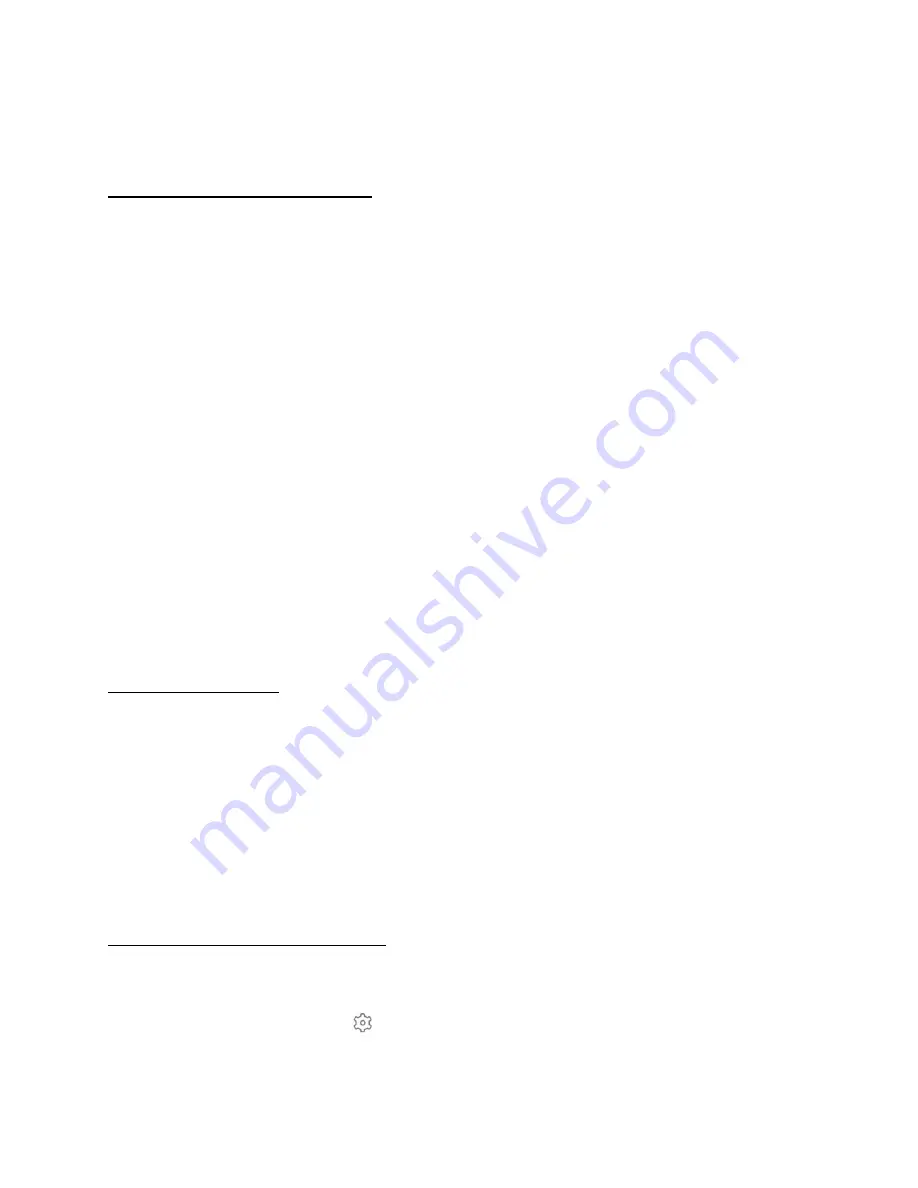
Follow the on-screen instructions to complete the NAS setup.
Add OutdoorCam to Home
To add OutdoorCam to Home:
1. Go to
Camera Settings > Homekit Portal
.
➢
The “Add to Home” page is displayed.
2. Tap
Add Now
to add the accessory.
➢
The
Attention
page is displayed.
3. Tap
Got it
.
➢
The “Request Data Access” page pops up, prompting you to set permissions to
access your Home Data.
4. Tap
Go Set
. You will be guided to your phone’s
Settings
page.
5. On your phone’s
Settings
page, enable “Home Data”.
6. Back on the Homekit Portal page, “My Home” is added.
7. Tap “Continue” to add cameras.
8. An “
Add Accessories
” prompt is displayed, requesting to add accessories.
➢
The eufy Security app will search for accessories.
This process may take seconds. Make sure your accessory is powered on and connected to
your home router via the internet.
Firmware Update
In some cases, the system may push firmware updates automatically. When the firmware
update begins, the LED indicator keeps flashing blue and red alternately until the process is
completed.
To make sure the software is always the latest version, go to
Camera Settings
>
About Device
page, check your software updates and follow the on-screen instructions to update the firmware
manually.
Restart or Remove a Device
To restart or remove a device:
1. On the Devices page, tap
to enter the
Camera Settings
page.
2. Scroll down to the bottom of the page and tap “
Restart Device
” or “
Remove Device
”.
16
Содержание Outdoor Cam
Страница 1: ...Solo OutdoorCam C22 C24 USER MANUAL...


























