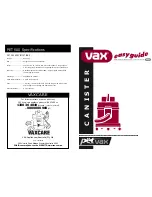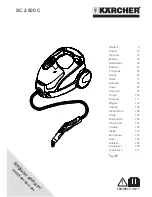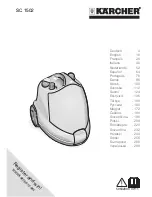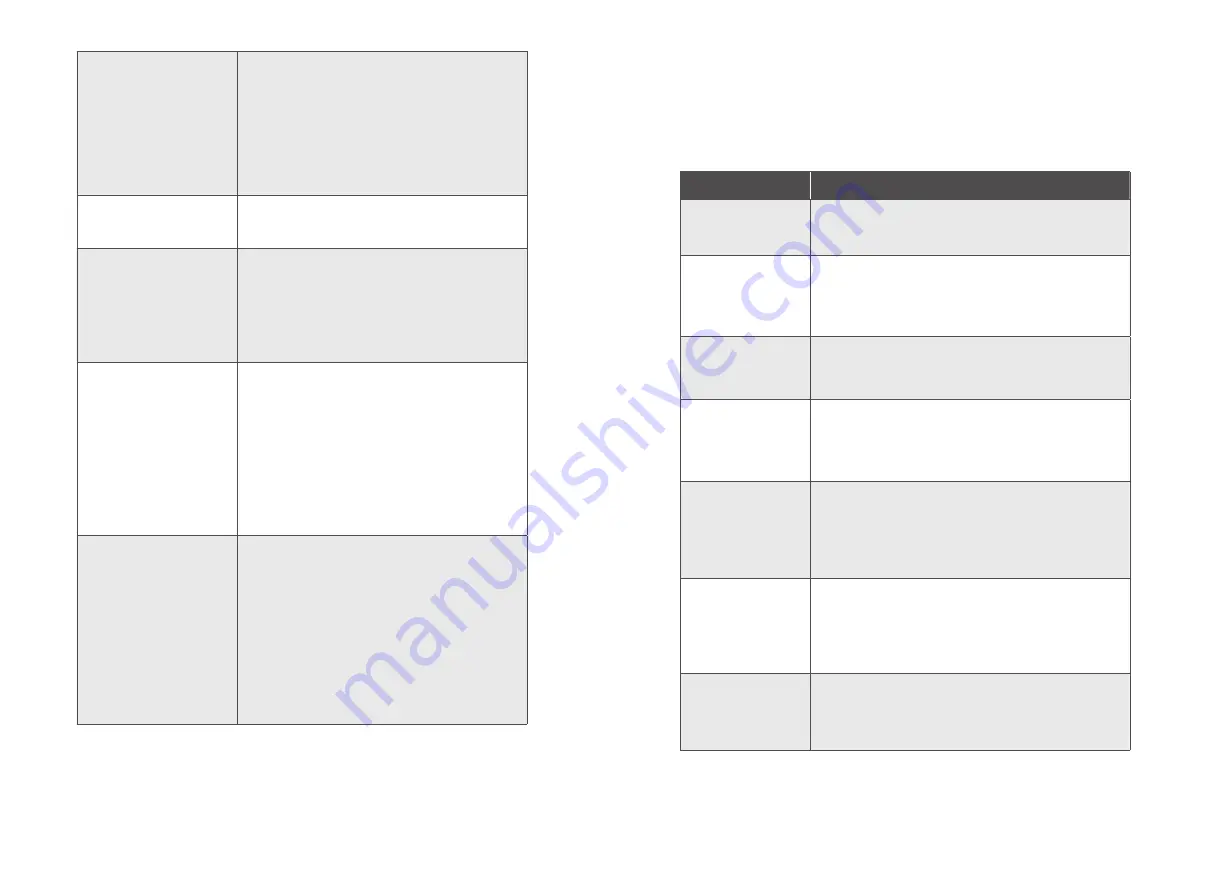
36 EN
EN 37
The LED on the auto-empty
station flashes white quickly.
• Install a dust bag if it is missing or replace the old
one if it is full. Next time when the auto-empty
station works normally, the LED will stop flashing
automatically.
• Make sure the top cover is pushed down and firmly
sealed.
• Make sure the dust bag is securely installed.
• Remove any debris from the evacuation port at the
bottom of the auto-empty station.
RoboVac’s movements or
travel path are abnormal.
• Clean the sensors carefully with a dry cloth.
• Restart RoboVac by turning the power switch off
and on.
RoboVac cannot connect to a
Wi-Fi network.
• Make sure you entered the Wi-Fi password
correctly.
• Make sure your RoboVac, router, and mobile phone
are close enough to ensure a strong signal strength.
• Make sure your Wi-Fi router supports a 2.4GHz
and 802.11b/g/n band; a 5GHz band is not
supported.
You cannot control RoboVac
with Amazon Alexa.
• Check if there are any Internet connection
problems.
• Check whether you have installed the Amazon
Alexa app onto your smart device and enabled
“eufy Clean - RoboVac” Skill in the Amazon Alexa
app. For details, refer to the “Smart Integrations”
page in the eufy Clean App.
• Make sure you have an eufy Clean account and
have connected to RoboVac.
• Make sure you are using correct Alexa voice-
commands.
You cannot control RoboVac
with the Google Assistant.
• Check if there are any Internet connection
problems.
• Check if you have installed the Google Home app
onto your smart device and initiated the “eufy
Clean” action in the Google Home app. For details,
refer to the “Smart Integrations” page in the eufy
Clean App.
• Check if you are using the proper commands when
talking to the Google Assistant. When making your
request, first say the wake phrase “Ok Google”.
• Repeat your question. Speak clearly to the Google
Assistant.
Voice Alert
When RoboVac encounters a problem, the red indicator on RoboVac will flash and you
will hear the relevant voice prompts.
The voice prompts below are only for reference and may be changed after voice
pack updates. Please follow the voice prompts you have heard to find the cause and
solution below.
Voice Prompt
Cause and Solution
Error 1: Front bumper
stuck.
Front bumper is stuck. Tap it repeatedly to remove any dust,
if not, then move the device to a new position and try again.
Error 2: Wheel stuck.
Check the wheel
and move it to a new
position.
Wheel may be stuck or trapped. Clear any obstacles in the
surrounding area and check the wheel for any trapped dust.
Move the device to a new position and try again.
Error 4: Rolling brush
stuck. Remove and
clean the rolling brush.
Remove the rolling brush, roller joint, roller brush cover, and
suction inlet to clean it. Once cleaned, place the items back
into the device and try again.
Error 5: Device
trapped. Clear the
surrounding area.
Device is trapped. Clear any obstacles in the surrounding
area and try again.
Error 6: Device
trapped. Place device
near the position
where the problem
occurred.
Device may be suspended in air. Move it to a new position
close to the original position and try again. If the device is
still unable to start, clean the edge sensor and try again.
Error 7: Wheel
suspended. Please
move the device to a
new position.
Wheels may be suspended in air. Move the device to a flat
surface and a new position close to the original position
then try again.
Error 8: Low battery,
shutting down device.
Please charge your
device.
Low Battery; system will shut down. Charge the device and
try again.