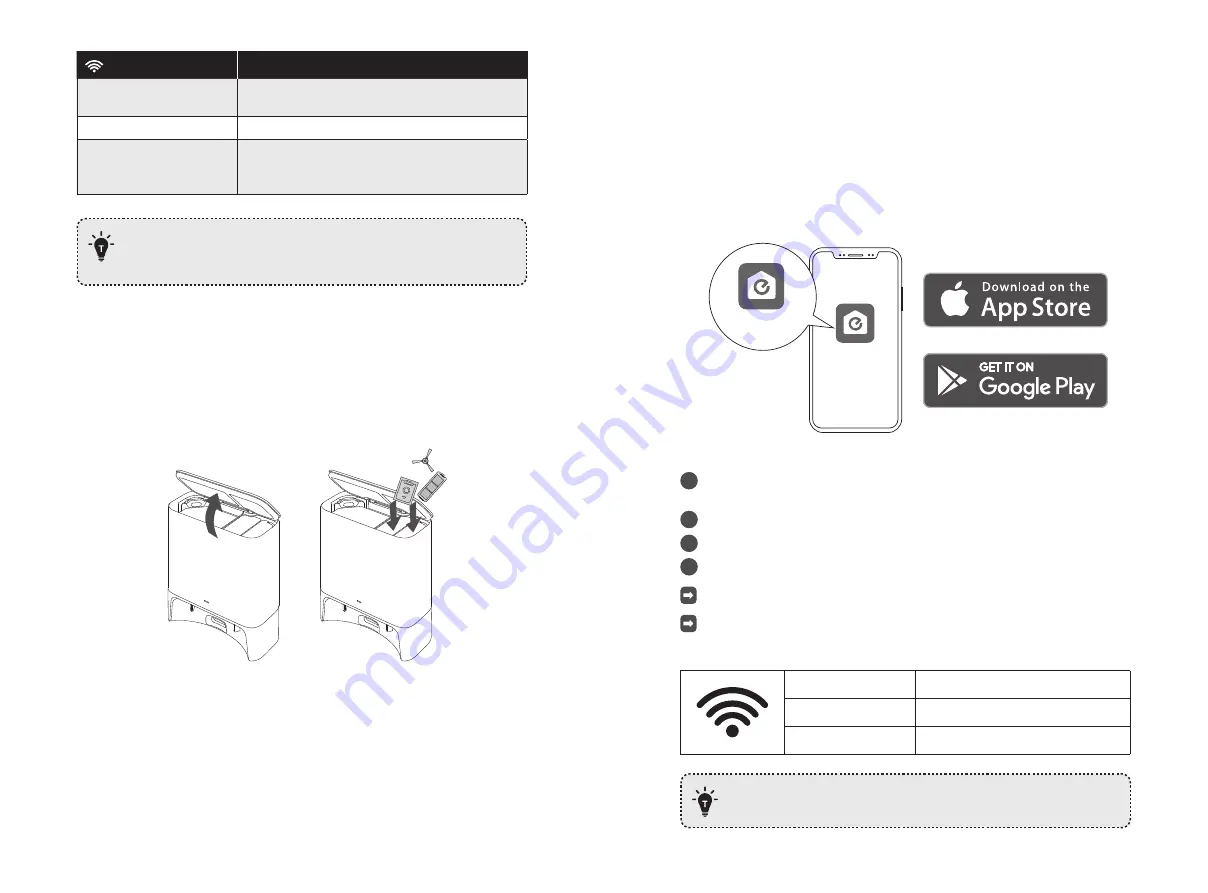
18 EN
EN 19
LED Indicator
Status of Auto-Empty Station
Steady white, with 50%
brightness
Standby
Flashing white slowly
Working normally
Flashing white quickly
Working abnormally
(Refer to the "
Troubleshooting
" section in this manual
for solutions)
• Turn off the main power switch if RoboVac will not be used for a long
period of time. To preserve the battery's lifespan, recharge at least once
every 6 months.
Store Accessories
Store your frequently-used accessories in the storage compartment of the auto-empty
station, such as the filter, side brush, dust bag, and cleaning tools. To prevent any damage
or unpleasant smells, things that are damp should not be stored inside the auto-empty
station.
Use Your RoboVac with the eufy Clean App
To enjoy all the available features, it is recommended to control your RoboVac via the eufy
Clean app.
Before you start, make sure that:
• Your smartphone or tablet is running iOS 10.0 (or above) or Android 5.0 (or above).
• The 2.4GHz band wireless signal is enabled on your wireless router.
• RoboVac is attached to the auto-empty station to ensure it has enough power during
setup.
eufy Clean
eufy Clean
1
Download the eufy Clean app from the App Store (iOS devices) or Google Play
(Android devices).
2
Open the app and create a user account.
3
Tap the “+” icon to add RoboVac to your eufy Clean account.
4
Follow the instructions in the app to set up the Wi-Fi connection.
After connecting successfully, you can control RoboVac via the app.
With the app, you can select a cleaning mode, set the time, schedule a cleaning,
adjust suction power, view system status, receive notifications, and access
additional features.
Slowly flashing blue
Waiting for connection
Rapidly flashing blue
Connecting with your wireless router
Steady blue
Connected with your wireless router
• If RoboVac gets stuck in any space, tap
Find
My Robot
in the app to find
the device.






















