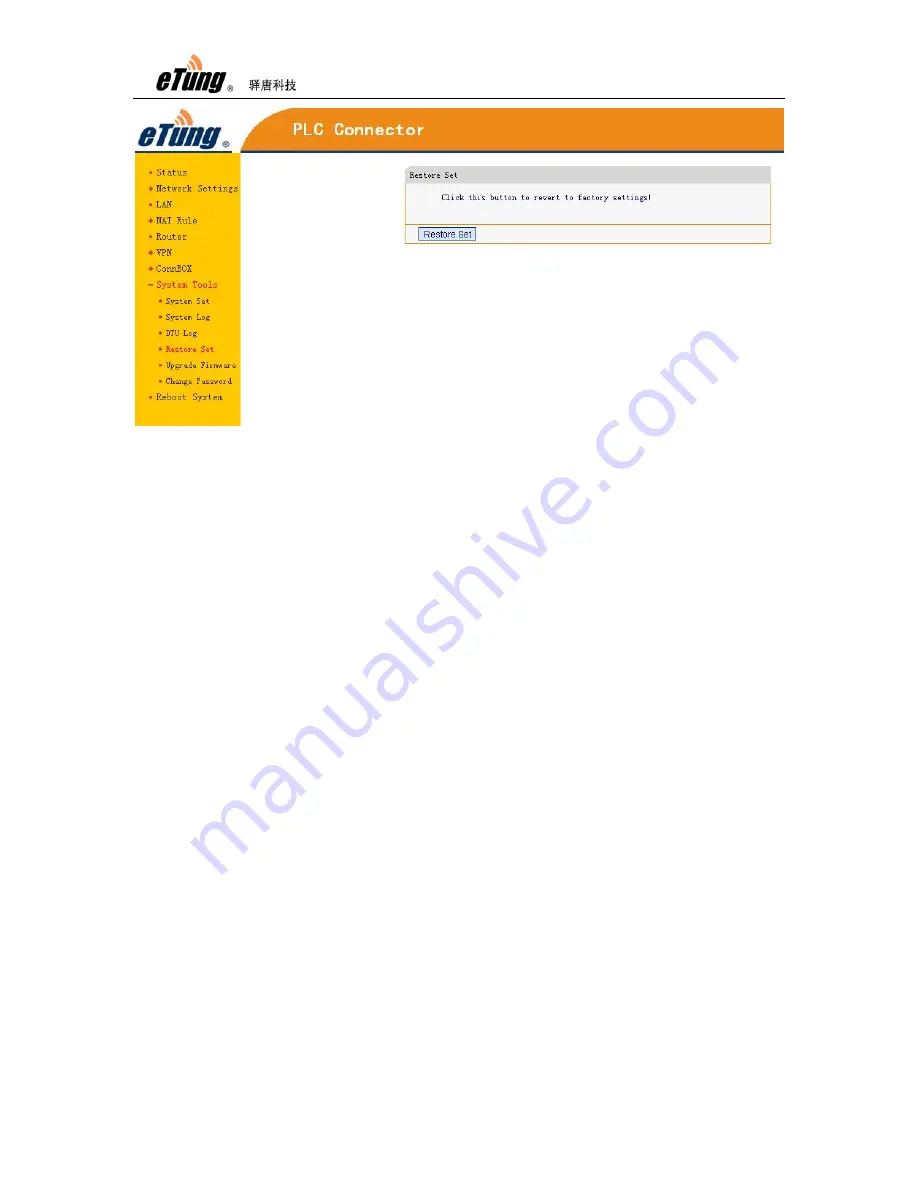
PLC-505 User Manual
25
Figure 2-5: Restore to default
Or: press the RESET button continuously to reset it to default.
2.4
Firmware Update
Ask eTung for firmware software
According to the description of "Configuring PLC-505", connect
PLC-505 with PC via a cross Ethernet cable, open browser,
inputhttp://192.168.10.1 as URL, input username and password
(by default username is root and password is 1234), and login
router configuration webpage.
Select "System tools" and then "Upgrade Firmware", click "Browse",
select the file (.img) to update, and click "Open", then click
"Upload".
Содержание PLC-505
Страница 7: ...PLC 505 User Manual 7 Figure 1 4 WIFI antenna Figure 1 5 GPS antenna ...
Страница 9: ...PLC 505 User Manual 9 1 4 Dimension Figure 1 7 PLC 505 dimension Figure 1 8 Installation effect ...
Страница 16: ...PLC 505 User Manual 16 Figure 1 13 Use PLC 505 to access LAN remotely via VPN ...
Страница 18: ...PLC 505 User Manual 18 ...
Страница 22: ...PLC 505 User Manual 22 Figure 2 4 Configure serial functionality ...
Страница 36: ...PLC 505 User Manual 36 Figure Appendix 1 9 Add device ...
Страница 44: ...PLC 505 User Manual 44 Figure Appendix 2 7 Configure Vircom and choose mServer Figure Appendix 2 8 Add device ...
















































