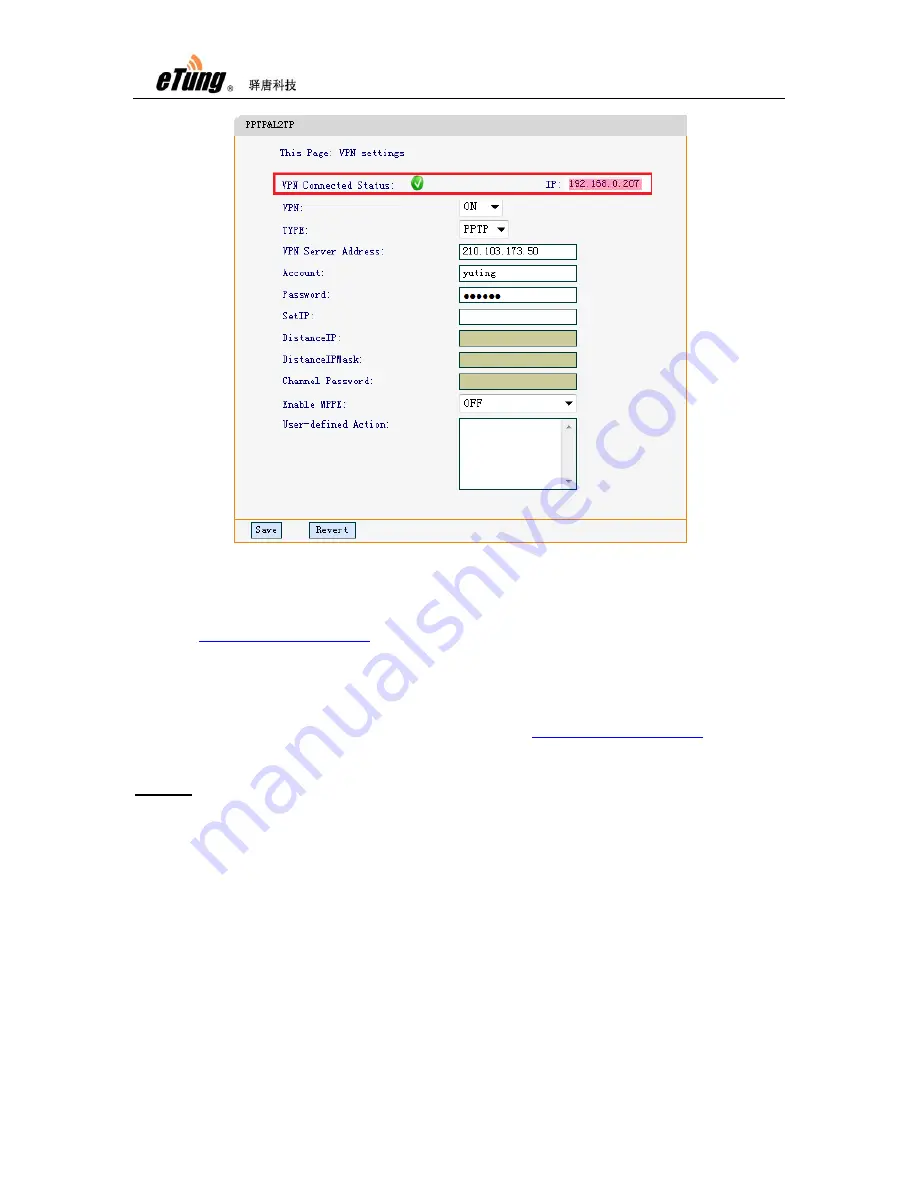
PLC-505 User Manual
49
Figure Appendix 3-4: PLC-505 status of accessing LAN
At this time, PLC-505 is connected to the corporate LAN, and visiting
inside the corporate LAN can see PLC-505's web
login interface, and at the same time PLC-505 can access resources inside
the corporate LAN.
If we connect a video server to PLC-505, and configure port forwarding or
DMZ host on PLC-505, we can then access
corporate LAN and then access the video monitoring interface.
Notes:
1
)
The IP address used by PC or video server that is connected to PLC-505
must not be in the same range as those IP addresses at the corporate LAN
side. For example, if the IP range at the corporate LAN side is 192.168.0.*,
then PLC-505 should be in other IP range, for example 192.168.1.*.
2
)
PLC-505 and the PC or video server that connects to it should be in the
same IP range. PLC-505's default gateway is 192.168.10.1, and if the IP
range of the PC or video server that connects to PLC-505 need to be
192.168.0.*, then change PLC-505's gateway to the same range, for
example 192.168.0.1.
Содержание PLC-505
Страница 7: ...PLC 505 User Manual 7 Figure 1 4 WIFI antenna Figure 1 5 GPS antenna ...
Страница 9: ...PLC 505 User Manual 9 1 4 Dimension Figure 1 7 PLC 505 dimension Figure 1 8 Installation effect ...
Страница 16: ...PLC 505 User Manual 16 Figure 1 13 Use PLC 505 to access LAN remotely via VPN ...
Страница 18: ...PLC 505 User Manual 18 ...
Страница 22: ...PLC 505 User Manual 22 Figure 2 4 Configure serial functionality ...
Страница 36: ...PLC 505 User Manual 36 Figure Appendix 1 9 Add device ...
Страница 44: ...PLC 505 User Manual 44 Figure Appendix 2 7 Configure Vircom and choose mServer Figure Appendix 2 8 Add device ...
















































