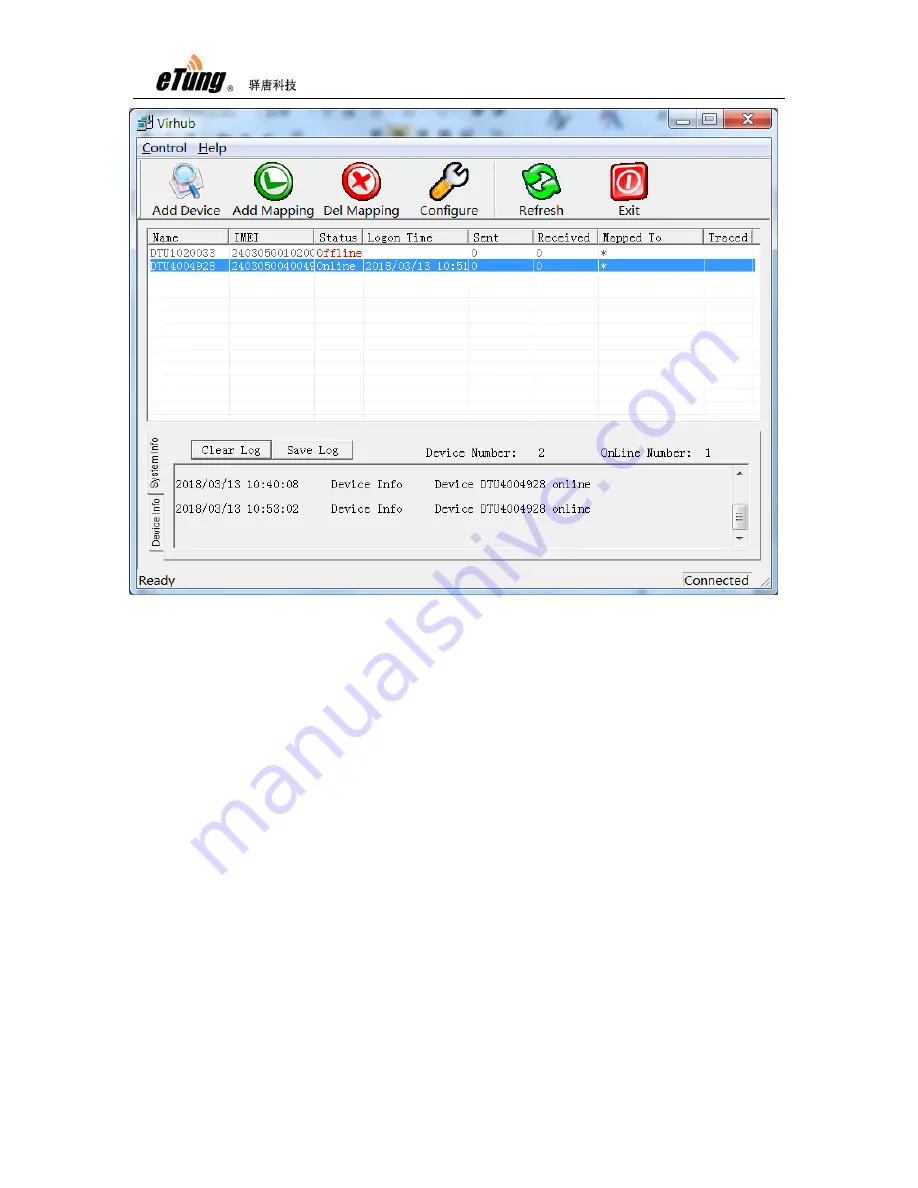
PLC-505 User Manual
37
Figure Appendix 1-10: Succeed to add device
If add device fails, please first make sure if the SVR2 led light is on, that
means PLC-505 has connected to eYun platform. If PLC-505 does not
connect to eYun platform, add device will fail.
3)
Then Virhub configuration is complete, check if the communication
between host pc and PLC is OK. Open a cmd window, input command:
ping 192.168.*.* (PLC‟s IP address), If there are responses, that
means the communication is OK, then use PLC programming software
to update program. And if there is no response for a long time, please
contact eTung technical support.
4)
Detect IP address of devices via Virhub
In order that PC running Virhub can communicate with devices at the
far end that connect to ER-600, the devices‟ IP must be known
beforehand. Virhub‟s “Detect IP” functionality can automatically detect
the devices‟ IP.
In Virhub‟s interface, right-click the terminal and choose “Detect IP”,
offer the device IP‟s subnet area, and then click “Detect IP”; and after a
while, the IPs detected will be shown in the list, as shown in the figure
below:
Содержание PLC-505
Страница 7: ...PLC 505 User Manual 7 Figure 1 4 WIFI antenna Figure 1 5 GPS antenna ...
Страница 9: ...PLC 505 User Manual 9 1 4 Dimension Figure 1 7 PLC 505 dimension Figure 1 8 Installation effect ...
Страница 16: ...PLC 505 User Manual 16 Figure 1 13 Use PLC 505 to access LAN remotely via VPN ...
Страница 18: ...PLC 505 User Manual 18 ...
Страница 22: ...PLC 505 User Manual 22 Figure 2 4 Configure serial functionality ...
Страница 36: ...PLC 505 User Manual 36 Figure Appendix 1 9 Add device ...
Страница 44: ...PLC 505 User Manual 44 Figure Appendix 2 7 Configure Vircom and choose mServer Figure Appendix 2 8 Add device ...






























