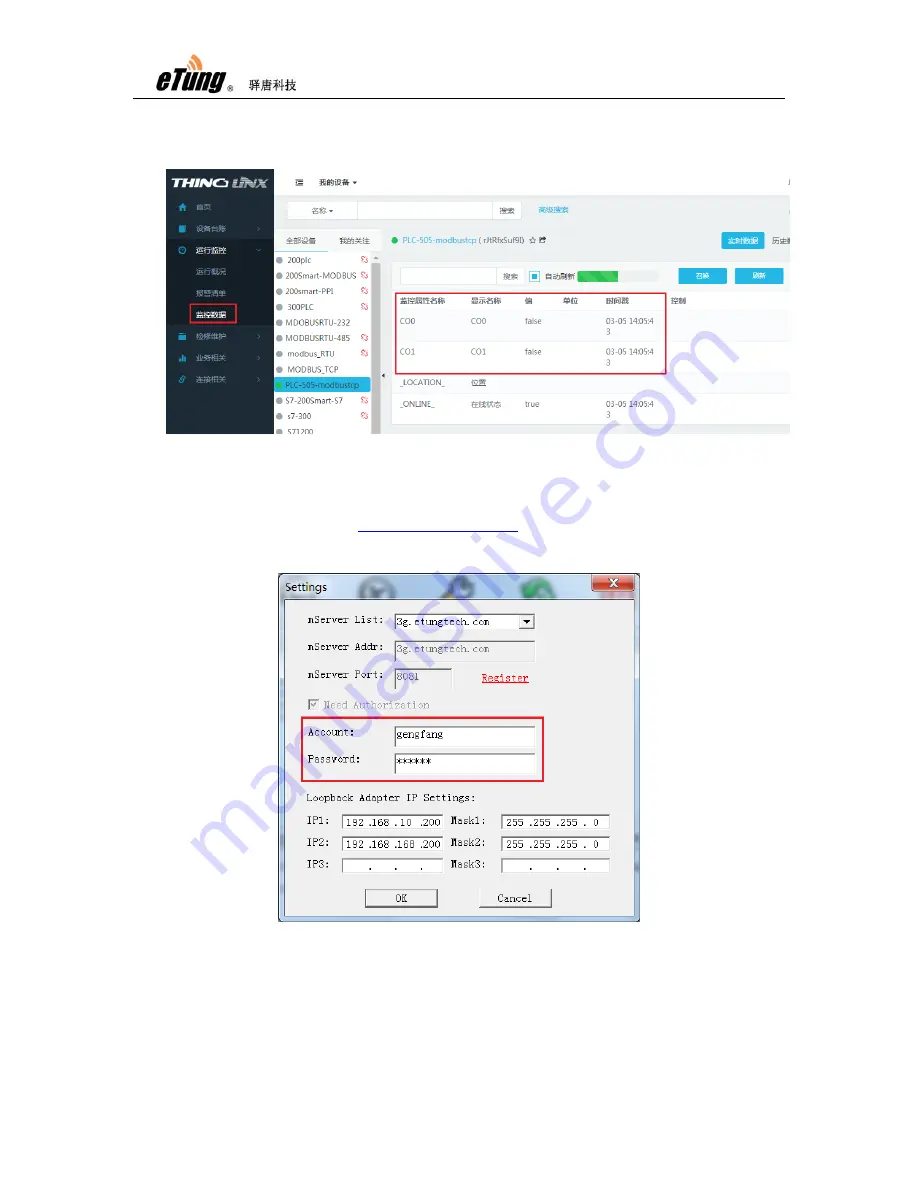
PLC-505 User Manual
34
Then after PLC-505 connects to cloud platform, customer can check the real
data acquired remotely from PLC (or device) that connects to PLC-505.
Figure Appendix 1-5: Query real data from PLC on IoT cloud platform
4.
Configure Virhub software
Open and run Virhub installation package from eTung‟s CD, or downloaded
from eTung‟s website:
, download center -> Router
related. Run Virhub and click "Settings", input the username and password
applied before.
Figure Appendix 1-6: Login Virhub
1)
Configure Microsoft Loopback adapter‟s IP address: in the “Settings”
dialog, we can set Loopback adapter‟s IP address in “Loopback Adapter
IP Settings”. Set IP1 to be in the same IP range as PLC‟s IP that
connects to PLC-505, for example, PLC‟s IP is 192.168.10.20, then set
Содержание PLC-505
Страница 7: ...PLC 505 User Manual 7 Figure 1 4 WIFI antenna Figure 1 5 GPS antenna ...
Страница 9: ...PLC 505 User Manual 9 1 4 Dimension Figure 1 7 PLC 505 dimension Figure 1 8 Installation effect ...
Страница 16: ...PLC 505 User Manual 16 Figure 1 13 Use PLC 505 to access LAN remotely via VPN ...
Страница 18: ...PLC 505 User Manual 18 ...
Страница 22: ...PLC 505 User Manual 22 Figure 2 4 Configure serial functionality ...
Страница 36: ...PLC 505 User Manual 36 Figure Appendix 1 9 Add device ...
Страница 44: ...PLC 505 User Manual 44 Figure Appendix 2 7 Configure Vircom and choose mServer Figure Appendix 2 8 Add device ...






























