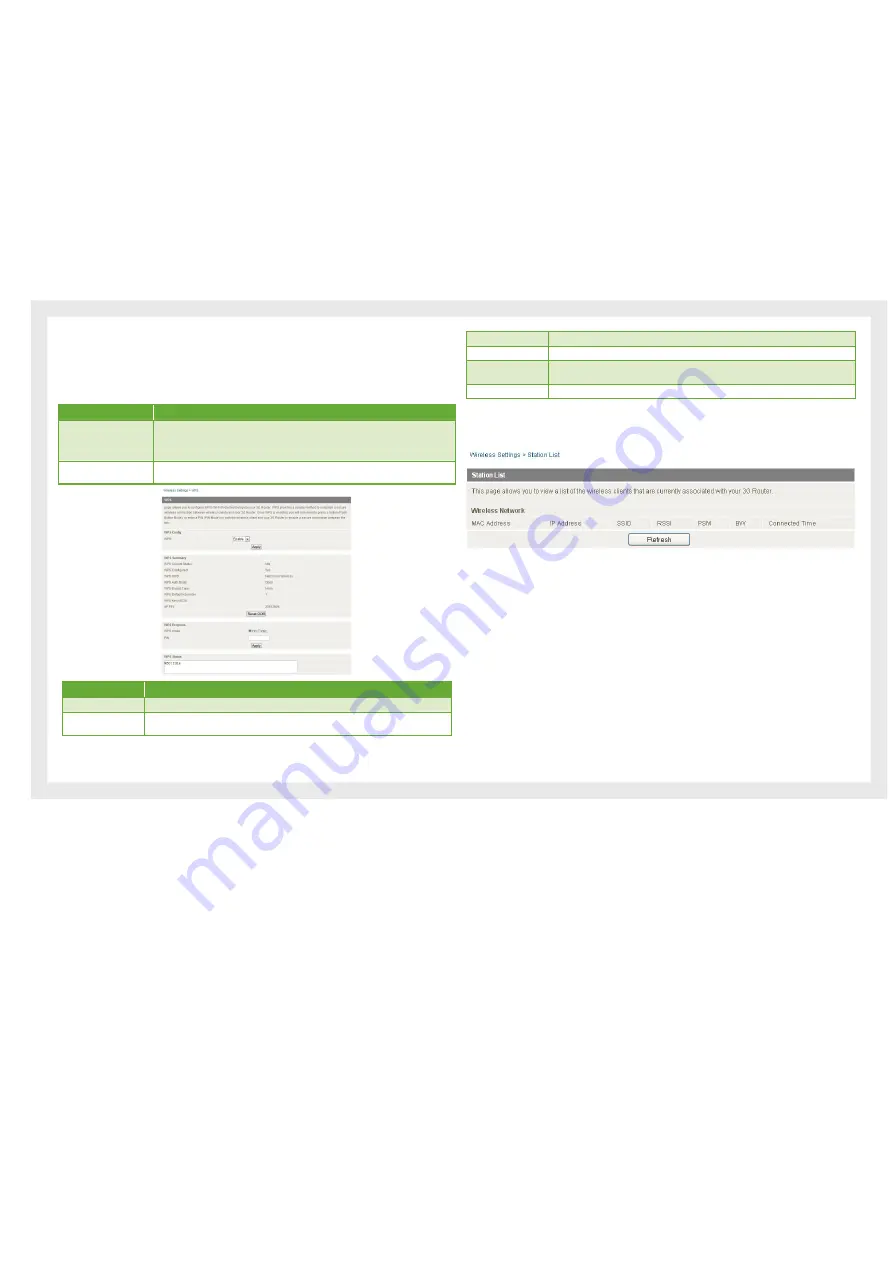
22
Etisalat Travel Router USER GUIDE
Wireless
WPS
WPS is the simplest way to establish a connection between wireless clients and your Travel
Router. This method removes the need to manually select the encryption mode and fill in
the passphrase. You only need to press a button on both wireless client and wireless router,
and WPS will do the rest for you. The wireless router supports two types of WPS:
Name
Description
WPS via Push Button
You have to push a specific button on the wireless client or in your wireless client utility to
start the WPS mode, and switch the wireless router to WPS mode. You can simply push the
WPS button of the wireless router, or click the ‘Start Process’ button in the web configuration
interface
WPS via PIN code
You have to know the PIN code of the wireless client and switch it to WPS mode, then input the
wireless client PIN to the wireless router web interface.
Name
Description
WPS:
Use the dropbox to either enable or disable the WPS function.
WPS Current Status:
If the wireless security (encryption) function of this wireless router is properly set, you will see a
‘Success’ message here. Otherwise, you will see ‘Idle’.
WPS SSID:
This is the network broadcast name (SSID) of the router.
WPS Auth Mode:
It shows the active authentication mode for the wireless connection.
WPS PIN:
This is the WPS PIN code of the wireless router. You may need this information when connecting
to other WPS-enabled wireless devices.
WPS Mode:
Select either PIN or PBC.
Station List
The Station List shows the wireless clients currently associated with your Travel Router.
Содержание Travel Router
Страница 1: ...User Guide...
Страница 4: ...Placement...
Страница 7: ...Getting Started...
Страница 12: ...Advanced...
Страница 18: ...Wireless...
Страница 23: ...Firewall...
Страница 27: ...Administration...
Страница 31: ...Trouble Shooting...
Страница 34: ...Establishing Your Wireless Connection...
Страница 38: ...Introduction...
















































