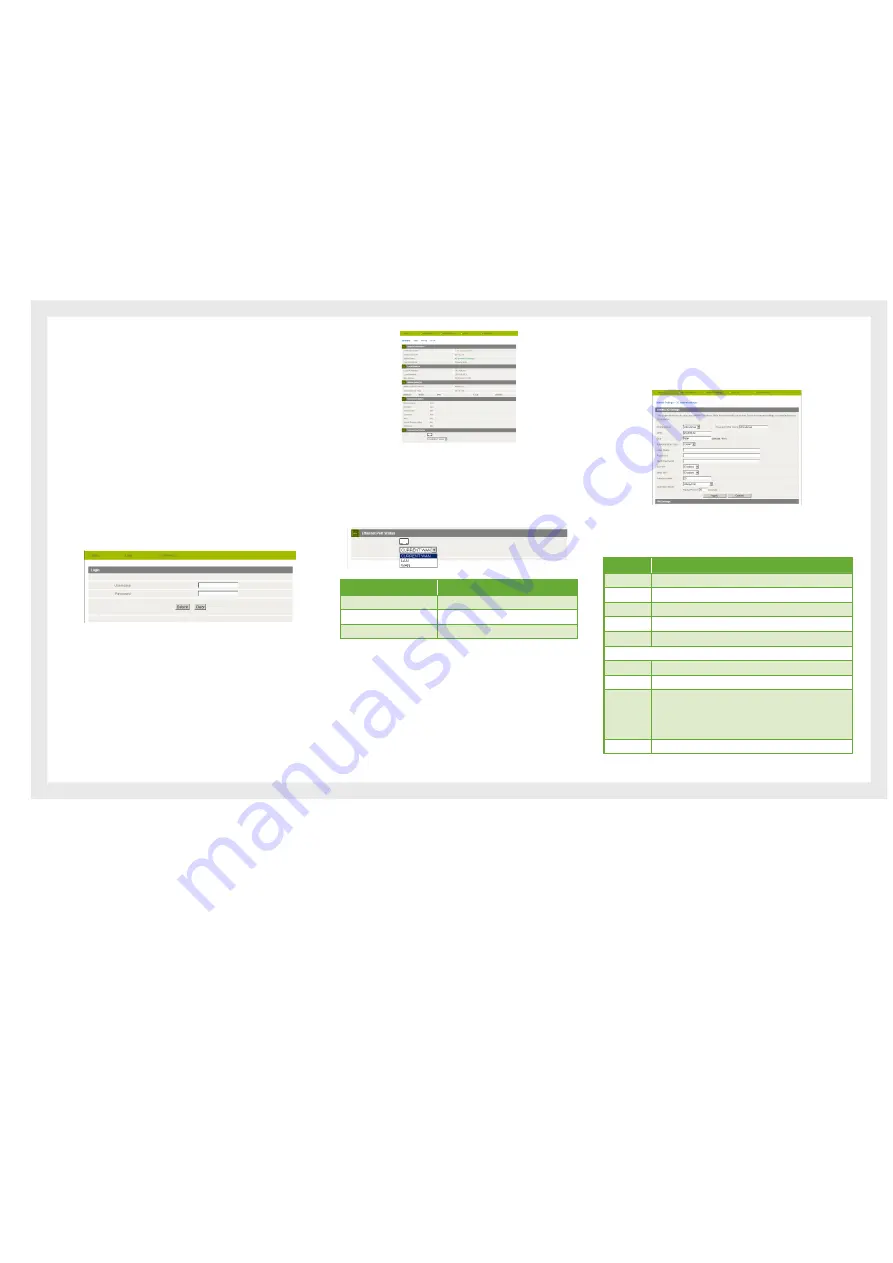
13
Etisalat Travel Router USER GUIDE
Advanced
ADVANCED
FEATURES
This section explains other features that you may want to
enable depending on your application. Some features can
add extra stability and error recovery. Other features are
available to assist with integrating the Travel Router with
your application.
Login Procedure
1.
Open your web browser (e.g. Internet Explorer/Firefox/
Safari) and navigate to http://192.168.20.1/
2.
Click Login and type “admin” (without quotes) in the
Username and Password fields. Then click on Submit.
Note: admin is the default username and password for the unit.
Status
The status page provides system related information. It is
shown on login to the Router, and can also be accessed by
selecting Status from the top menu.
By default, the status page will show System Info, Local
Network, WWAN, Connection Status and Ethernet Status. To
view either WAN, PPPoE or PPTP individually, click on their
relevant buttons. To view them all, click on the All Status
button
Ethernet Port Status
The default setting for the Router’s Ethernet port is set
to operate as a WAN port. But the Travel Router allows
the Ethernet port to be changed from WAN to LAN or LAN
to WAN.
Ethernet Port status
Description
Current
Current port status, either WAN or LAN
LAN
Change the current port status to LAN
WAN
Change the current port status to WAN
3G Internet Settings
This page allows you to setup your WWAN (Wireless Wide
Area Network) connection. Enter the relevant settings as
provided by Etisalat.
Note:
The 3G connection fields may not be necessary for your connection
The information on this page will only be used when your service
provider requires you to enter a User Name and Password to connect
to the 3G network.
Name
Description
APN:
Enter the APN as supplied by Etisalat
User Name:
Enter your 3G username
Password:
Enter your 3G password
3G NAT:
Enables network address translation on your 3G connection
WAN NAT:
Enables network address translation on your WAN connection
Operation Mode; There are 3 options:
‘Always On’
Keeps the Internet connection alive, does not disconnect.
‘OFF’
Does not connect to the Internet.
‘Automatic
3G Backup’
The Automatic 3G Backup feature of the Travel Router is
designed to provide a backup 3G Internet connection in case
your primary connection should fail. To use this feature, you
will need both an Ethernet WAN connection (from an xDSL
modem/ISDN/Satellite etc) and a 3G WAN connection.
PIN:
Enter the Pin Code for your SIM card
Содержание Travel Router
Страница 1: ...User Guide...
Страница 4: ...Placement...
Страница 7: ...Getting Started...
Страница 12: ...Advanced...
Страница 18: ...Wireless...
Страница 23: ...Firewall...
Страница 27: ...Administration...
Страница 31: ...Trouble Shooting...
Страница 34: ...Establishing Your Wireless Connection...
Страница 38: ...Introduction...




























