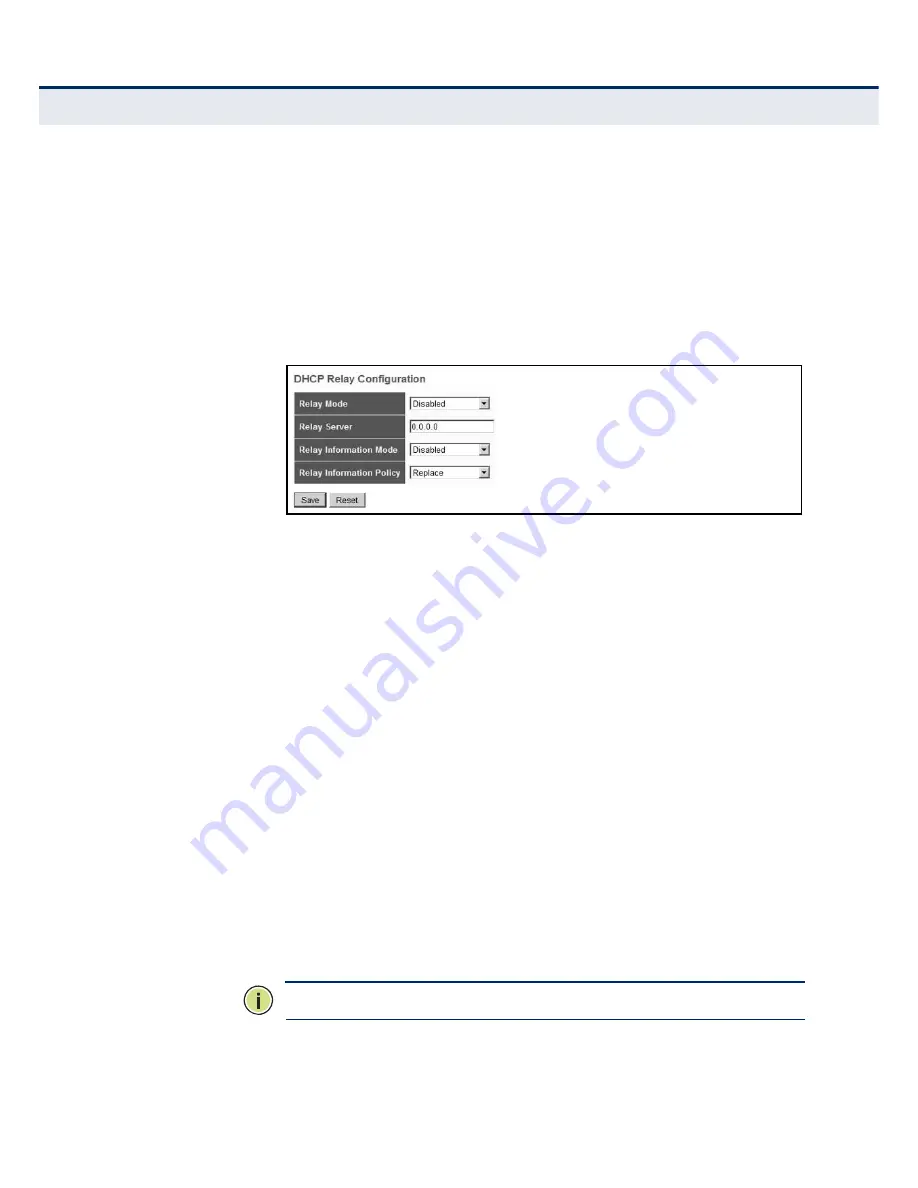
C
HAPTER
4
| Configuring the Switch
Configuring Security
– 115 –
W
EB
I
NTERFACE
To configure DHCP Relay:
1.
Click Advanced Configuration, Security, Network, DHCP, Relay.
2.
Enable the DHCP relay function, specify the DHCP server’s IP address,
enable Option 82 information mode, and set the policy by which to
handle relay information found in client packets.
3.
Click Save.
Figure 36: DHCP Relay Configuration
C
ONFIGURING
IP
S
OURCE
G
UARD
IP Source Guard is a security feature that filters IP traffic on network
interfaces based on manually configured entries in the IP Source Guard
table, or dynamic entries in the DHCP Snooping table when enabled (see
"Configuring DHCP Snooping"
). IP source guard can be used to prevent
traffic attacks caused when a host tries to use the IP address of a neighbor
to access the network.
C
ONFIGURING
G
LOBAL AND
P
ORT
S
ETTINGS FOR
IP S
OURCE
G
UARD
Use the IP Source Guard Configuration page to filter traffic on an insecure
port which receives messages from outside the network or fire wall, and
therefore may be subject to traffic attacks caused by a host trying to use
the IP address of a neighbor. IP Source Guard filters traffic type based on
the source IP address and MAC address pairs found in the DHCP Snooping
table, or based upon static entries configured in the IP Source Guard Table.
P
ATH
Advanced Configuration, Security, Network, IP Source Guard, Configuration
C
OMMAND
U
SAGE
◆
When IP Source Guard is enabled globally and on a port, the switch
checks the VLAN ID, source IP address, and port number against all
entries in the DHCP Snooping binding table and IP Source Guard Static
Table. If no matching entry is found, the packet is dropped.
N
OTE
:
Multicast addresses cannot be used by IP Source Guard.
Содержание EX26262
Страница 1: ...Layer 2 Gigabit PoE Ethernet Switch Management Guide...
Страница 2: ......
Страница 3: ...MANAGEMENT GUIDE...
Страница 4: ......
Страница 6: ...6 ABOUT THIS GUIDE...
Страница 18: ...18 FIGURES...
Страница 20: ...20 TABLES...
Страница 22: ...22 SECTION I Getting Started...
Страница 34: ...34 SECTION II Web Configuration...
Страница 46: ...46 CHAPTER 3 Using the Web Interface Navigating the Web Browser Interface...
Страница 202: ...CHAPTER 4 Configuring the Switch Quality of Service 202 Figure 83 Configuring Port Tag Remarking Mode...
Страница 290: ...290 CHAPTER 5 Monitoring the Switch Displaying Information About Flow Sampling...
Страница 294: ...CHAPTER 6 Performing Basic Diagnostics Running Cable Diagnostics 294...
Страница 300: ...CHAPTER 7 Performing System Maintenance Managing Configuration Files 300...
Страница 302: ...302 SECTION III Appendices...
Страница 320: ...GLOSSARY 320...
Страница 325: ......
Страница 326: ......






























