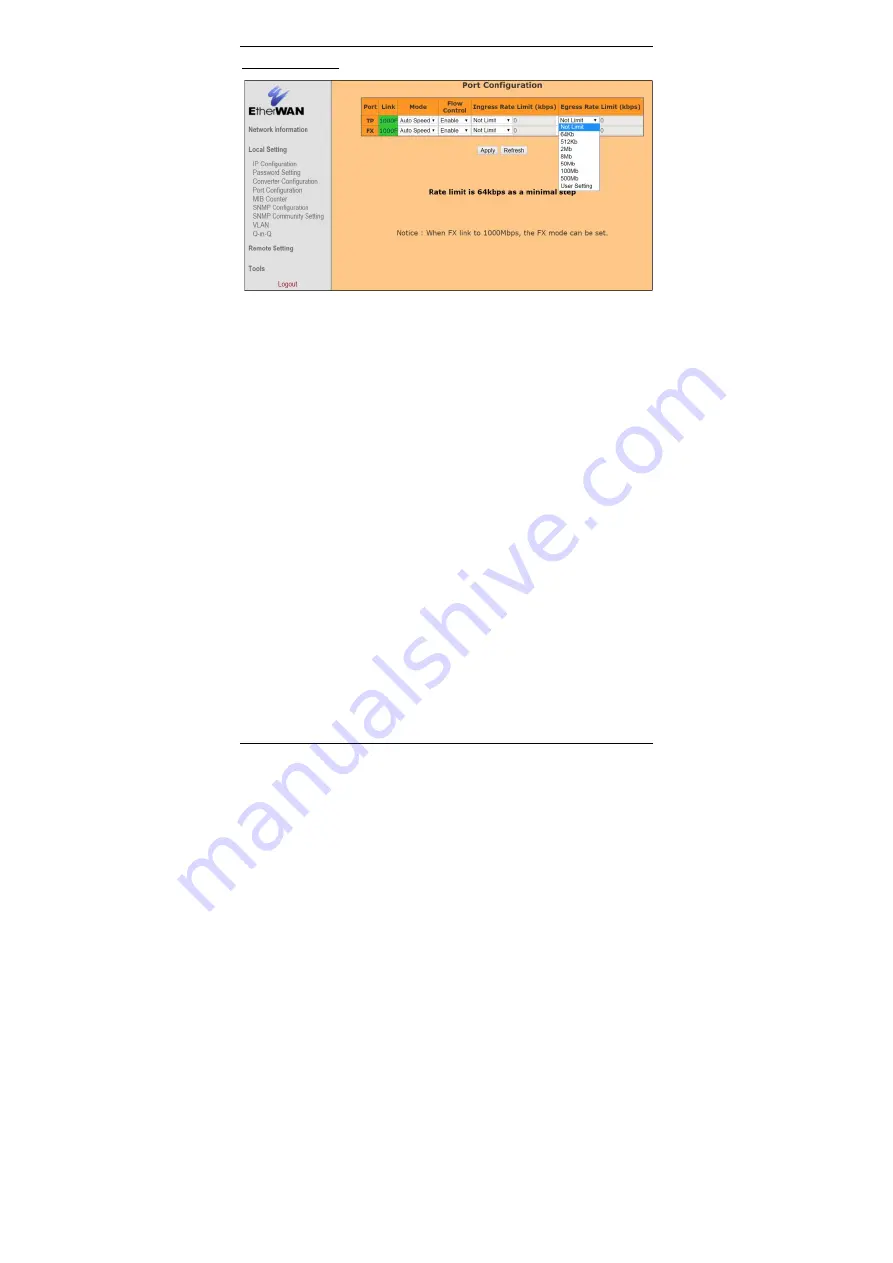
EL2321 Media Converter
12
EL2321 User’s Guide
Port Configuration
Mode
: Click “Mode” drop-down menu to choose “Auto Speed”, “1000 Full”, “100 Full”,
“100 Half”, “10 Full”, “10 Half” from the “Mode” drop-down list for TP or FX port.
Flow Control
: Click “Flow Control” drop-down menu to choose “Disable” or “Enable”
from the “Flow Control” drop-down list to disable or enable Flow Control for TP or FX
port.
Ingress Rate Limit (kbps)
: Click “Ingress Rate Limit” drop-down menu to choose the
ingress rate limit from the “Ingress Rate Limit” drop-down list for TP or FX port. Or click
“Ingress Rate Limit” drop-down menu to choose the “User Setting” from the “Ingress
Rate Limit” drop-down list for TP or FX port. Then click in “Ingress Rate Limit” text box
and type an ingress rate limit for TP or FX port. The ingress rate limit should be divided
exactly by 64 because 64kbps is as a minimal step for ingress rate limit. The program
will change the ingress rate limit to 64 automatically if the ingress rate limit is not divided
by 64, for example 65.
Egress Rate Limit (kbps)
: Click “Egress Rate Limit” drop-down menu to choose the
egress rate limit from the “Egress Rate Limit” drop-down list for TP or FX port. Or click
“Egress Rate Limit” drop-down menu to choose the “User Setting” from the “Egress Rate
Limit” drop-down list for TP or FX port. Then click in “Egress Rate Limit” text box and
type an egress rate limit for TP or FX port. The egress rate limit should be divided
exactly by 64 because 64kbps is as a minimal step for egress rate limit. The program will
change the egress rate limit to 64 automatically if the egress rate limit is not divided by
64, for example 65.
Apply: Click “Apply” button when you have finished Port Configuration.
Refresh: Click “Refresh” button to show updated Port Configuration information.




























