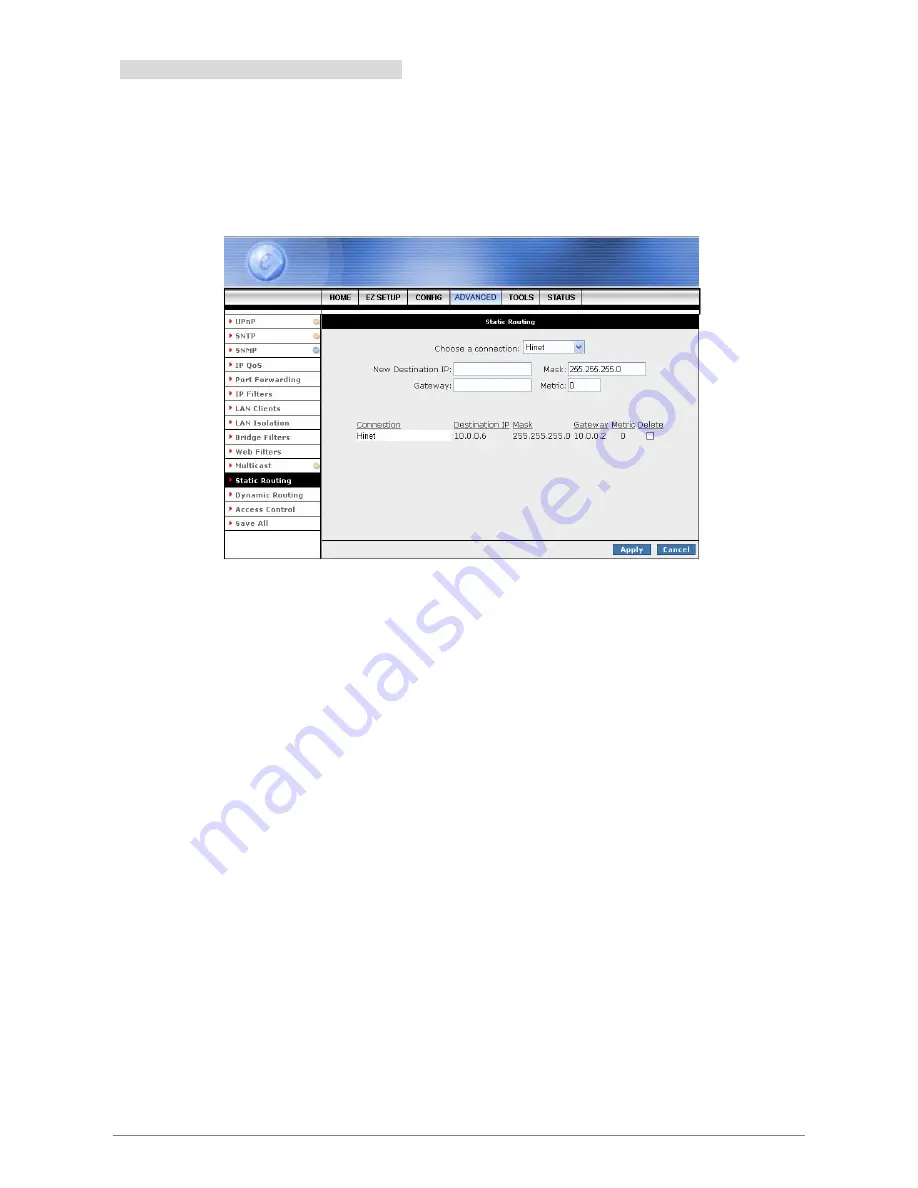
4 Ports ADSL2/2+ Router
79
4.4.12 ADVANCED – Static Routing
If the Router is required to serve more than one network, you will need to set up a Static Route between the
networks. Static routing can be used to allow users from one IP domain to access the Internet through the
Router in another domain. A Static Route provides the defined pathway that network information must travel
to reach the specific host or network which is providing Internet access.
Configuring Static Routing:
If the Router is connected to more than one network, it may be
necessary to set up a static route between them. A static route is a pre-determined pathway that
network information must travel to reach a specific host or network. Follow the following steps to
create a Static Route:
;
Choose a Connection:
Presents list of saved Connections. Select appropriate connection
from the list.
;
The New Destination IP:
Enter the address of the remote LAN network or host to which
you want to assign a static route.
;
Mask:
The Subnet Mask identifies which portion of an IP address is the network portion,
and which portion is the host portion. The subnet mask defaults to 255.25.255.0
;
Gateway:
The Gateway IP address is the IP address for the gateway device that provides
contact between the gateway and the remote network.
;
Metric:
Enter the Metric or cost for the destination.
;
Delete:
Place a check adjacent to the rule and click Apply to Delete the rule from the list.
Apply:
Click the Apply button to confirm your setting.
Cancel
: Click Cancel to ignore all the changes.
Save All:
To complete and save the setting, click
Save All
after clicking the
Apply
button.






























