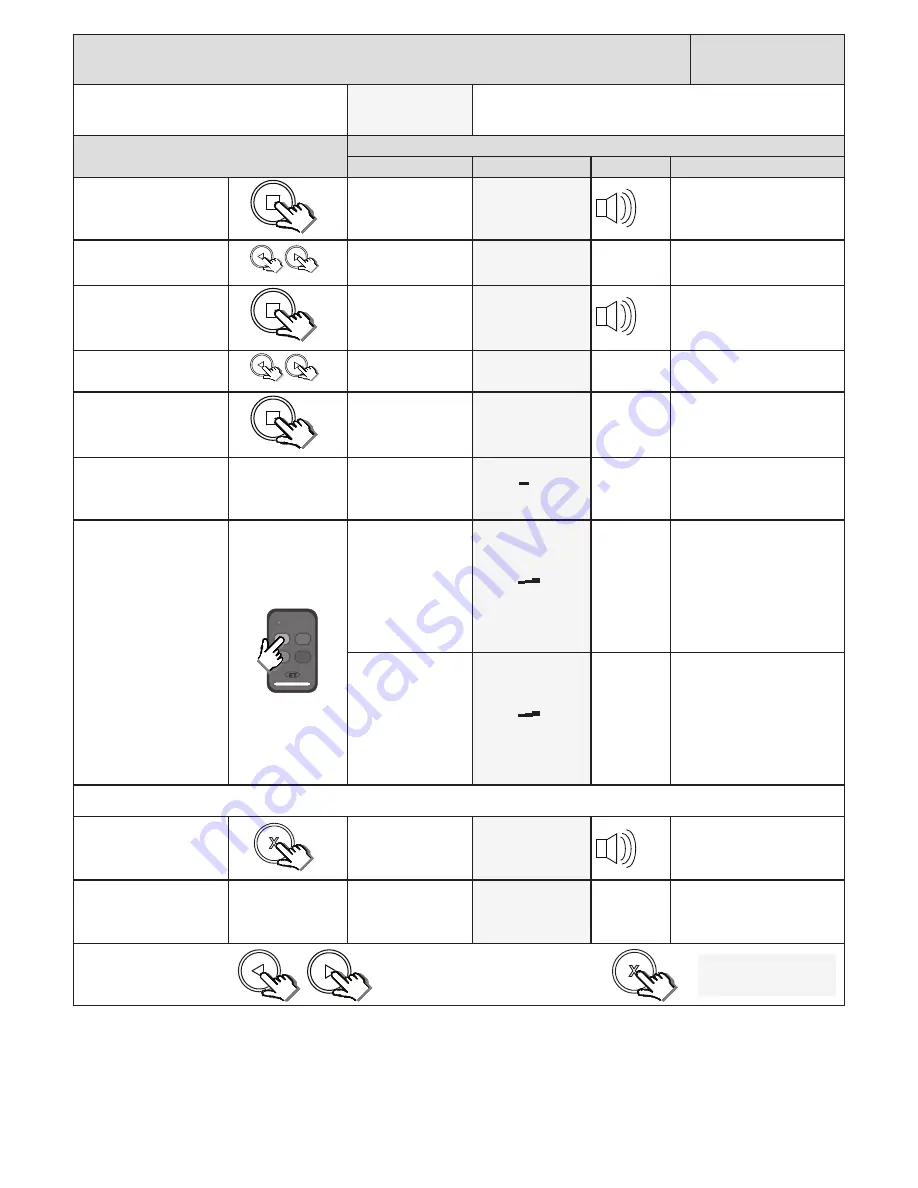
27
Receiver programming and setup.
Diagnose remotes.
Receiver Setup
From Standby status
- “Selected” mode -
- Standby
The gate can be in any position when performing this routine.
This feature can be used to determine if there is 433.92MHz radio
interference. Use this feature to check previously learnt remotes.
Action
Response
Description
Display
Buzzer
Gate
To enter the program
menu. Press and hold the
button until buzzer
beeps.
Display and buzzer
confirms.
Programming menu
<or> for options
Scroll < or > to select the
receiver setup option.
Display scrolls
through options.
Receiver Setup
<
= change >
With “Receiver Setup”
on the display, press and
release
.
Display shows current
option status.
Receiver Setup
Quick learn
Scroll < or > to select the
Diagnose Remotes option.
Display scrolls
through options.
Receiver Setup
Diagnose Remotes
With “Diagnose Remotes”
on the display, press and
release
.
Display prompts you
to press and release a
remote button.
Diagnose Remotes
Press Remote
After prompt.
Display shows a signal
strength graph and
waits for a remote
transmission.
Signal:
Not recognised
Press and release remote
that you are testing.
If the remote button
is in the memory the
display will confirm
the signal strength,
user address and
function of that
button. The higher
the graph goes, the
stronger the signal.
Signal:
Adr: 1 Func: BT
If the remote button
is not in the memory
the display will
confirm the signal
strength and confirm
the remote is not
recognised.The higher
the graph goes, the
stronger the signal.
Signal:
Not recognised
Multiple remote buttons can be tested by repeating the last step above here.
Press and hold the X button
when finished testing.
Display Diagnose
Remotes optionhas
been exited and
buzzer beeps.
Diagnose Remote
Exited
Release X button.
Display reverts to
Receiver Setup
options.
Receiver Setup
Diagnose Remote
x2
x1
Scroll left or right to next
program option.
OR
“Selected” mode
- Standby
EXIT back to standby
status
x1






























