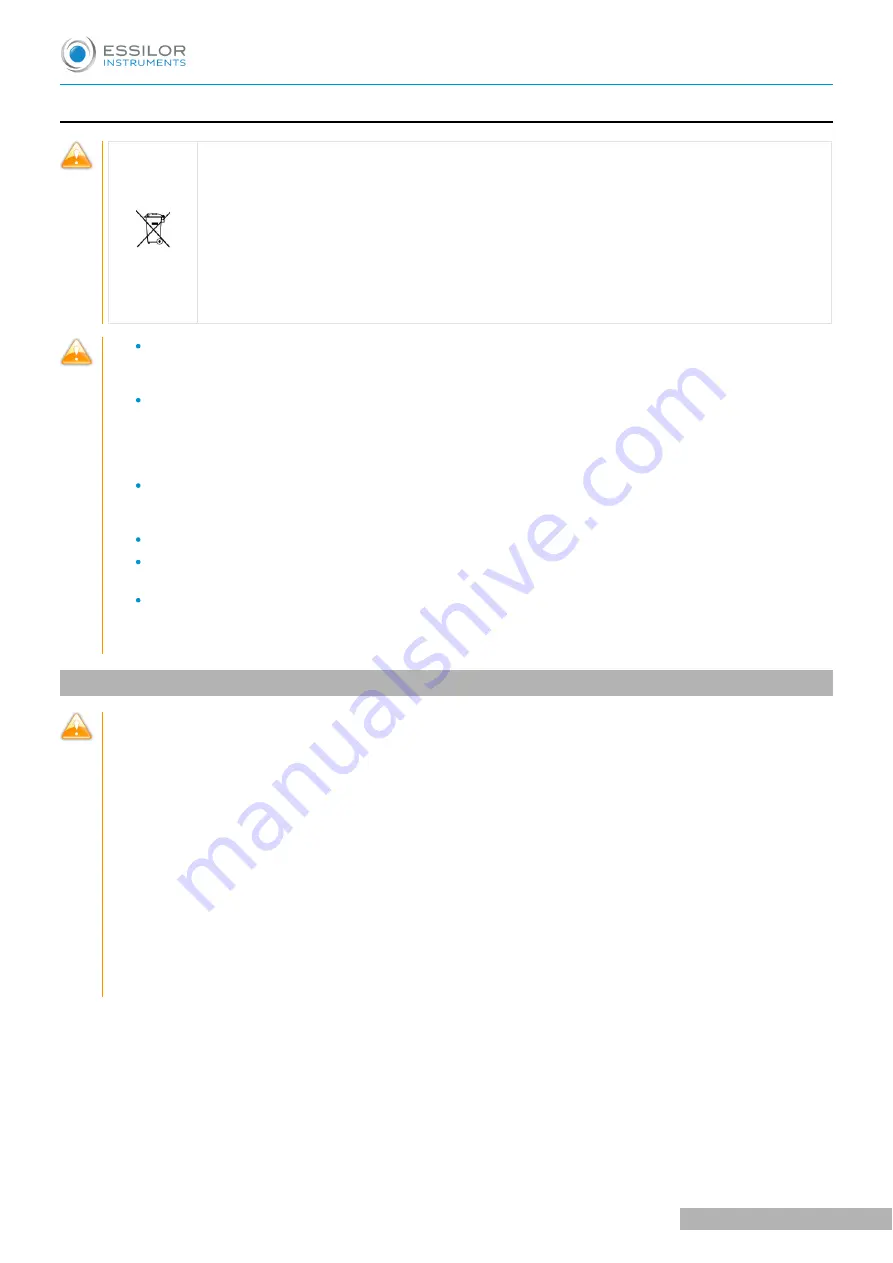
c. Disposal
Instructions for the disposal of the instrument in accordance with Directives 2012/19/EU
and 2011/65/EU regarding the limitation of dangerous substances in electrical and
electronic equipment and the disposal of electrical and electronic waste.
When it reaches the end of its lifetime, the instrument should not be thrown out with the
household refuse. It can be disposed of at a waste management center operated by the
municipality or the retailers who offer this service. The separate disposal of an electrical
device avoids any damage to the environment or health that could result from a non-
compliant disposal, and also allows the materials it is composed of to be recycled in order
to save energy and resources. The pictogram of the wheeled container appears on the label
of the instrument. It indicates the obligation for separate collection and disposal of end-of-
life/out-of-use electrical and electronic equipment.
The user must take into account the potentially harmful effects on the environment and human
health that could result from the non-compliant disposal of the instrument in its entirety or some of
its components.
To avoid the release of dangerous substances into the environment and to encourage the
preservation of natural resources, the manufacturer facilitates, in the event that the user wishes to
dispose of the instrument at the end of its lifespace, the reuse, recovery and recycling of the
instrument and its components. Before disposing of the instrument, the requirements of European
and national regulations must be taken into consideration.
Do not dispose of the instrument with household waste, but dispose of it separately by giving it in a
company specialized in the disposal of electrical and electronic equipment or at the local
administrative services in charge of waste collection.
The supplier or manufacturer is required to recover the old equipment.
By joining a consortium for the waste of technological equipment, the manufacturer covers the
treatment and recycling costs of the used instrument.
The manufacturer undertakes to provide the user with all the information relating to the dangerous
substances contained in the device and the methods of recycling these substances, and to inform
them of the existence of recycling of the used equipment. The law provides for severe penalties in
case of infringement.
3. Electromagnetic compatibility
All of the information listed below is based on normative requirements to which manufacturers of electro-
medical devices are subject, as defined in the IEC60601-1-2 Ed4 standard.
The device complies with the applicable electromagnetic compatibility standards, however, the user must
ensure that any electromagnetic interference does not create an additional risk, such as radio frequency
transmitters or other electronic devices.
In this chapter you will find information necessary to ensure that your device is installed and put into
service in the best conditions in terms of electromagnetic compatibility. The device's different cords must
be separated from each other.
Certain types of mobile telecommunications devices such as mobile phones may interfere with the device.
Recommended separation distances must therefore be respected.
The device shall not be used in the vicinity of or placed on another device. If this cannot be avoided, it is
necessary to check its proper functioning under the conditions of use before using it. The use of
accessories other than those specified or sold by the manufacturer as replacement parts may result in an
emissions increase or a decrease in the immunity of the device.
In case the device stop working, reset the device, restart test from the beginning, do not use the previous
data for make prescription.
U
SER
MANUAL
> C
AUTIONS
& W
ARNINGS
Vision-R 700 - Essilor automatic phoropter > V1 - 09-2020
118
Содержание VISION-R 700
Страница 1: ...USER MANUAL...
Страница 4: ...I INTRODUCTION...
Страница 8: ...II INSTRUMENT...
Страница 16: ...III ADJUSTMENTS BEFORE THE EXAMINATION...
Страница 24: ...IV BASIC FUNCTIONS FOR PERFORMING A REFRACTION EXAMINATION...
Страница 37: ...V PERFORMANCE OF TESTS DURING A REFRACTION EXAMINATION...
Страница 76: ...VI MEASUREMENT...
Страница 80: ...VII REFRACTION PROGRAMS...
Страница 93: ...VIII INSTRUMENT SETTINGS...
Страница 109: ...IX TROUBLESHOOTING...
Страница 111: ...X TECHNICAL DATA...
Страница 114: ...XI CAUTIONS WARNINGS...
Страница 123: ...No undesirable side effects USER MANUAL CAUTIONS WARNINGS 123 Vision R 700 Essilor automatic phoropter V1 09 2020...
Страница 124: ...XII QR CODE...
Страница 125: ...USER MANUAL QR CODE 125 Vision R 700 Essilor automatic phoropter V1 09 2020...
Страница 126: ...USER MANUAL QR CODE Vision R 700 Essilor automatic phoropter V1 09 2020 126...
Страница 127: ...USER MANUAL QR CODE 127 Vision R 700 Essilor automatic phoropter V1 09 2020...











































