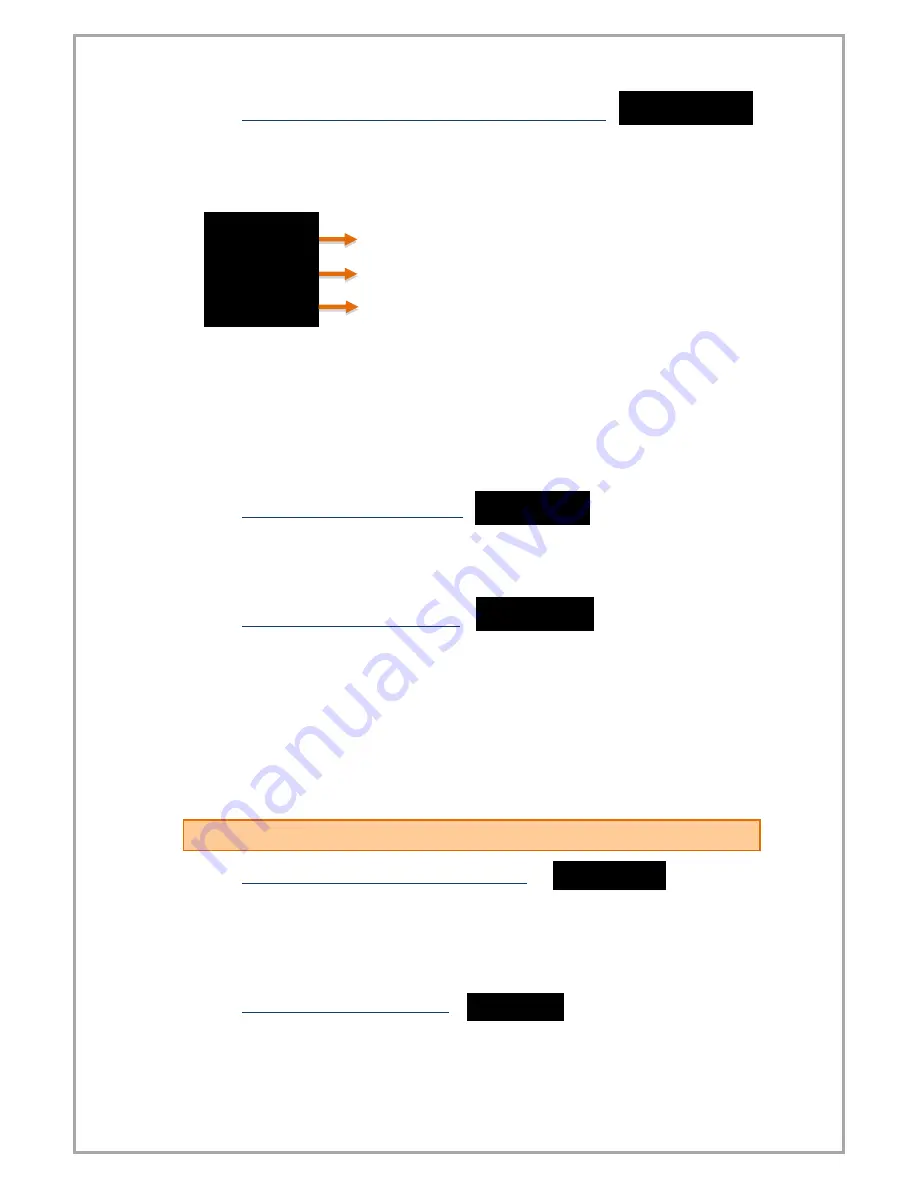
16
6.2.2
Manual Calibration Method Determination (CALOP)
Your device has been automatically calibrated during production. If you do not, you
can do this calibration according to the sensor. You need to select the calibration
method from this menu.
In the 2-point calibration option, only the maximum and minimum points are
selected. With the multiple calibration option, you can calibrate your device at up to
10 different points. For example; If the length of the sensor is 40 cm and you want to
calibrate at 5 different points, these points are; There must be 0 cm, 10 cm, 20 cm,
30 cm, and 40 cm points at which the sensor starts.
Select the FCAL option if you want to calibrate your device to factory calibration
again.
6.2.3
Number of Calibration (CL.CNT)
In this menu that appears when you select the segmented calibration option, you
can specify the number of points you want to calibrate the device. It's a maximum of
10.
6.2.4
Automatic Calibration (START)
From this menu 5.2.2. You can start your automatic calibration by pressing the PRG
key according to the selected calibration method in the section. During the
calibration that will start according to your chosen meta; You can see the calibration
point to be determined on the first line by the ignored segment number and on the
second line the unprocessed value read on the sensor. You can scroll through the
segments, ie the calibration points, with the UP and DOWN keys. You can confirm
the segment you want to specify with the PRG key while the sensor is in position for
calibration. DONE will appear on the screen for a very short period of time.
6.3
Display Menu [DISP]
6.3.1
Choice of decimal point location (POINT)
In the value that appears on the display in run mode, you can set the position of the
decimal point in this menu. This value, which is '2' in the factory settings, indicates
how many decimal places to display after a call. If you select '0', only the whole
number appears on the screen.
6.3.2
Tare Functain Settings (TARE)
In this menu you can define the Tare Function and its properties.
From the EVENT menu you can select the Tare Function type:
.
.
Factory calibration (Default)
2 point calibration
Segmented calibration
.
.
.




















