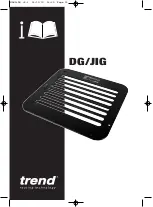ESI Cellular Management User’s Guide
10
Cautions
In general
Bluetooth is an industrial specification for low-powered, short-range wireless networking. It provides a way to
connect and exchange information between devices. Bluetooth is used not only in cellular phones but also
personal computers, as well as other devices such as video game consoles. It uses a secure, globally
unlicensed, short-range radio frequency.
Bluetooth compatibility
Not all Bluetooth-enabled cell phones are alike, because different cell phone manufacturers implement Bluetooth
slightly differently. Not all cell phones support all capabilities (
e.g.
, voice mail). Cell phones manufactured prior to
2006 are more likely to have Bluetooth compatibility issues. To minimize such issues, a cell phone should
comply with the Bluetooth 1.2 (or higher) specification and offer
both
headset and hands-free “profiles.”:
Still, even then, there can be difficulty making Bluetooth devices interact with each other. In particular, a
Bluetooth-enabled cell phone may:
• Fail to pair with the ESI Cellular Management Access Device.
• Always prompt you to pair it with the Access Device, even when this has already occurred.
• Always prompt you to connect to the Access Device, even though the phone has an “Always connect” setting.
• Turn off its Bluetooth capability by itself, due to either its power-saving settings or interference from other devices.
• Suffer noisy or bad connections with calls. This can occur for a variety of reasons. The cell phone may be too
far from the Access Device, or it may encounter interference from other Bluetooth devices (or even other
objects such as walls, appliances, and cordless phones).
Remember: Bluetooth is LOW-powered, SHORT-range
If a cellular call is in progress, and the cell phone is moved more than 30 feet away from the ESI Cellular
Management Access Device and/or encounters interference, audio quality will degrade and the connection can
drop between the cell phone and the Access Device. If either of these occurs, move the cell phone closer to the
Access Device.
Incoming cellular calls
The clock is running
Your cellular plan minutes
will
be used if incoming cellular calls are
either
(a.) answered by the ESI
Communications Server’s voice mail
or
(b.) directed to an ACD department and placed in ACD queue.
1
Why?
Because the cellular carrier starts timing the call as soon as it’s connected —
i.e
., answered. And, of course,
both outgoing and incoming calls consume cellular plan minutes.
No true tone-dialing
One characteristic of incoming cell calls is that they don’t carry DTMF (commonly known as
TouchTones
®
).
The tones you hear when pressing a cell phone’s keys are mere simulations intended to make the dialing
process more familiar to you; they
don’t
go over cell phone networks, which aren’t designed to repeat dialed
digits but, instead, handle dialed calls in other ways. In fact, cellular networks’ audio compression distorts
such tones, making them useless even if they could somehow be transmitted. As a result of this
characteristic, incoming cell phone callers
cannot
:
•
Dial menu selections from the ESI system’s auto attendant, such as “To reach Accounting, press
2
.”
•
Dial out of a voice mailbox, or off a message-on-hold.
•
Use “dial-by-name.”
•
Access the ESI system’s AutoPage or off-premises “reach-me” features.
1
Not applicable to the ESI-50L doesn’t support ACD.