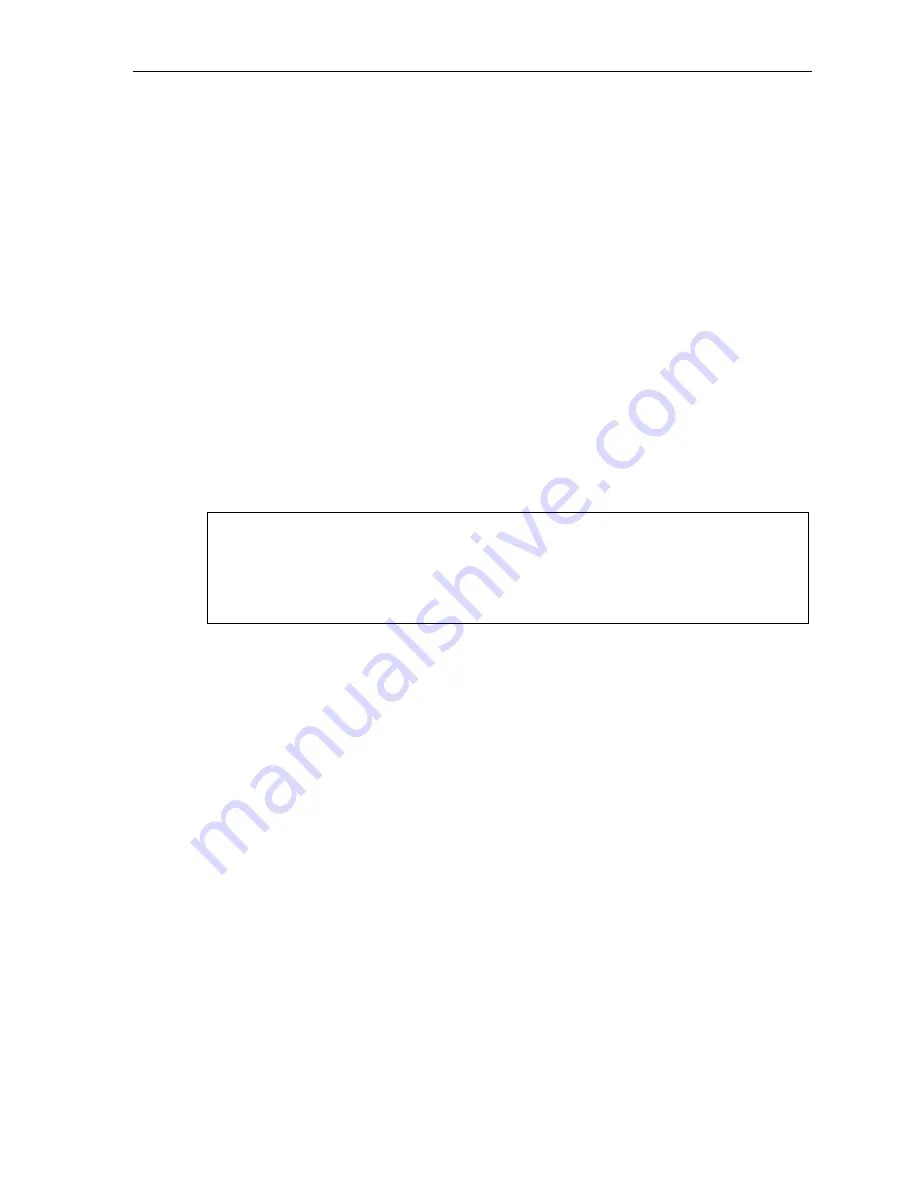
ESI Cellular Management User’s Guide
5
PIN setting
The
PIN
(personal identification number) is a security code that you enter into a Bluetooth-enabled cell
phone when pairing that cell phone with the ESI Cellular Management Access Device. You may choose any
four-digit number from
0000
through
9999
. To program the ESI Cellular Management PIN:
1.
On your ESI Feature Phone, press
PROGRAM 7 2
to reach the Cellular Management settings.
2.
Press
1
to reach the Bluetooth PIN setting.
3.
Enter the four-digit PIN used for cell phone verification during handset pairing. Press
#
to confirm.
4.
Either (a.) hang up to complete programming or (b.) skip to step 2 of “Voice mail setting”
(next item)
.
Voice mail setting
This determines how the ESI system handles unanswered incoming cell phone calls. To program the ESI
Cellular Management voice mail setting:
1.
On your ESI Feature Phone, press
PROGRAM 7 2
to reach the Cellular Management settings.
2.
Press
2
to reach the cell line call-forwarding setting.
3.
Using the scroll key, select the destination to which the ESI system will forward unanswered incoming
cell phone calls:
•
CELL V-MAIL
— Handled by cell phone carrier voice mail.
•
SYSTEM V-MAIL
— Handled by ESI voice mail
Press
#
to confirm.
Notes:
When this is set to
SYSTEM V-MAIL
, the ESI system answers (
i.e.
, seizes) each incoming cell
phone call
immediately
, signaling the cellular carrier to start billing.
When this is set to
CELL V-MAIL
, the ESI system doesn’t answer (seize) an incoming cell phone
call until an extension retrieves the incoming call. If the call isn’t answered by an extension, the
system “assumes” the call was routed to, and answered by, the cellular carrier’s voice mail
system following the carrier’s timeout.
4.
Either (a.) hang up to complete programming or (b.) skip to step 2 of “Ring tone setting”
(next item)
.
Cell phone audibles settings
These settings control two audible features on your ESI Feature Phone to make its use with a cell phone,
via
ESI Cellular Management, more convenient for you.
Ring tone setting
You can choose one of six available distinctive ring tones that you’ll hear when your ESI Feature Phone
receives an incoming cell phone call. You also can choose not to enable this feature.
1.
On your ESI Feature Phone, press
PROGRAM 7 2
to reach the Cellular Management settings.
2.
Press
3
to reach the cell phone audibles settings.
3.
Press
1
to reach the ring tone setting.
4.
Use the scroll keys to select one of the six available distinctive ring tones (or
NORMAL
to disable
the feature). Each time you press the scroll key, you will hear the selected distinctive ring tone.
When you’re satisfied with the selection, press
#
to confirm.
5.
Either (a.) hang up to complete programming or (b.) skip to step 3 of “DTMF playback setting”
(next item)
.
(Continued)












